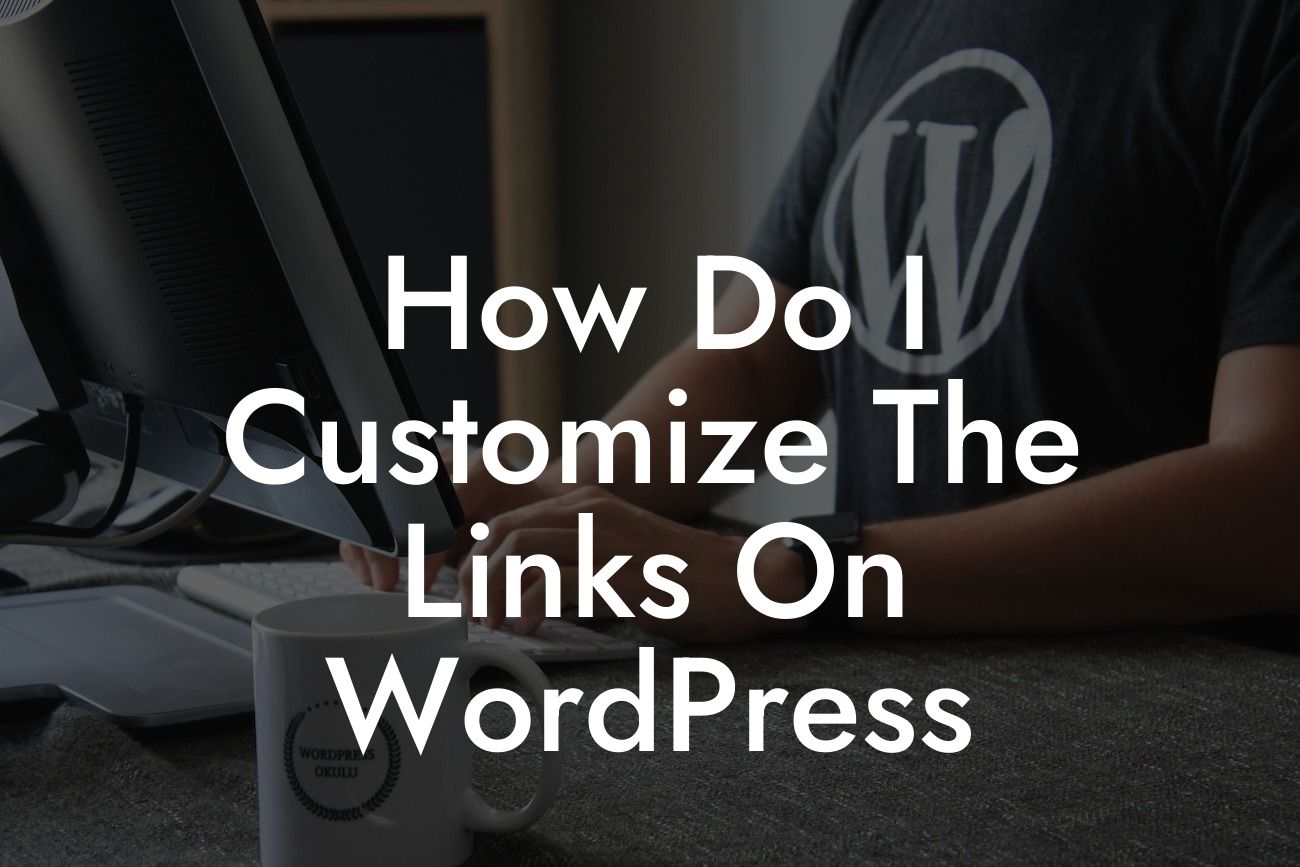Are you looking to customize the links on your WordPress website? If you're tired of the default link structure and want to add a personal touch to your site, you've come to the right place. In this guide, we'll walk you through the process of customizing the links on WordPress to enhance your online presence and boost your success.
Customizing the links on your WordPress site is a powerful way to optimize your SEO and provide a better user experience. With the following steps, you can easily modify your link structure:
1. Permalink Settings: Start by accessing your WordPress dashboard and navigating to "Settings" → "Permalinks". Here, you'll find various options to customize your link structure. Choose a format that suits your content and click on "Save Changes".
2. Custom Slug: Each time you create a new page or post, WordPress generates a default slug based on the title. To customize this slug, go to the editing screen of your page or post and look for the "Permalink" section. Edit the slug to a shorter, more relevant version and update your content.
3. Redirects: If you have previously published content with different link structures and want to redirect them to the new format, you can use WordPress plugins like "Redirection" or "Yoast SEO" to set up redirects. This ensures that your visitors are directed to the updated URLs and search engine rankings are maintained.
Looking For a Custom QuickBook Integration?
4. Rewrite Rules: For more advanced customization, you can modify the rewrite rules in your WordPress .htaccess file. This file controls how URLs are processed by the server. However, be cautious when modifying this file, as any error can lead to a broken website. Always make backups and seek professional assistance if needed.
How Do I Customize The Links On Wordpress Example:
Imagine you have a small business website with a blog section. By customizing your links, you can turn generic URLs like "yourwebsite.com/?p=123" into user-friendly and SEO-friendly links like "yourwebsite.com/blog/customize-links-wordpress". This not only makes it easier for visitors to remember and share your links but also helps search engines understand the context of your content.
Congratulations! You've now learned how to customize the links on WordPress to enhance your online presence. Implement these strategies and take advantage of DamnWoo's awesome WordPress plugins for small businesses and entrepreneurs to further elevate your success. Don't forget to share this article with others who might benefit from it, explore other guides on DamnWoo, and try out our plugins to unlock the extraordinary in your online journey.