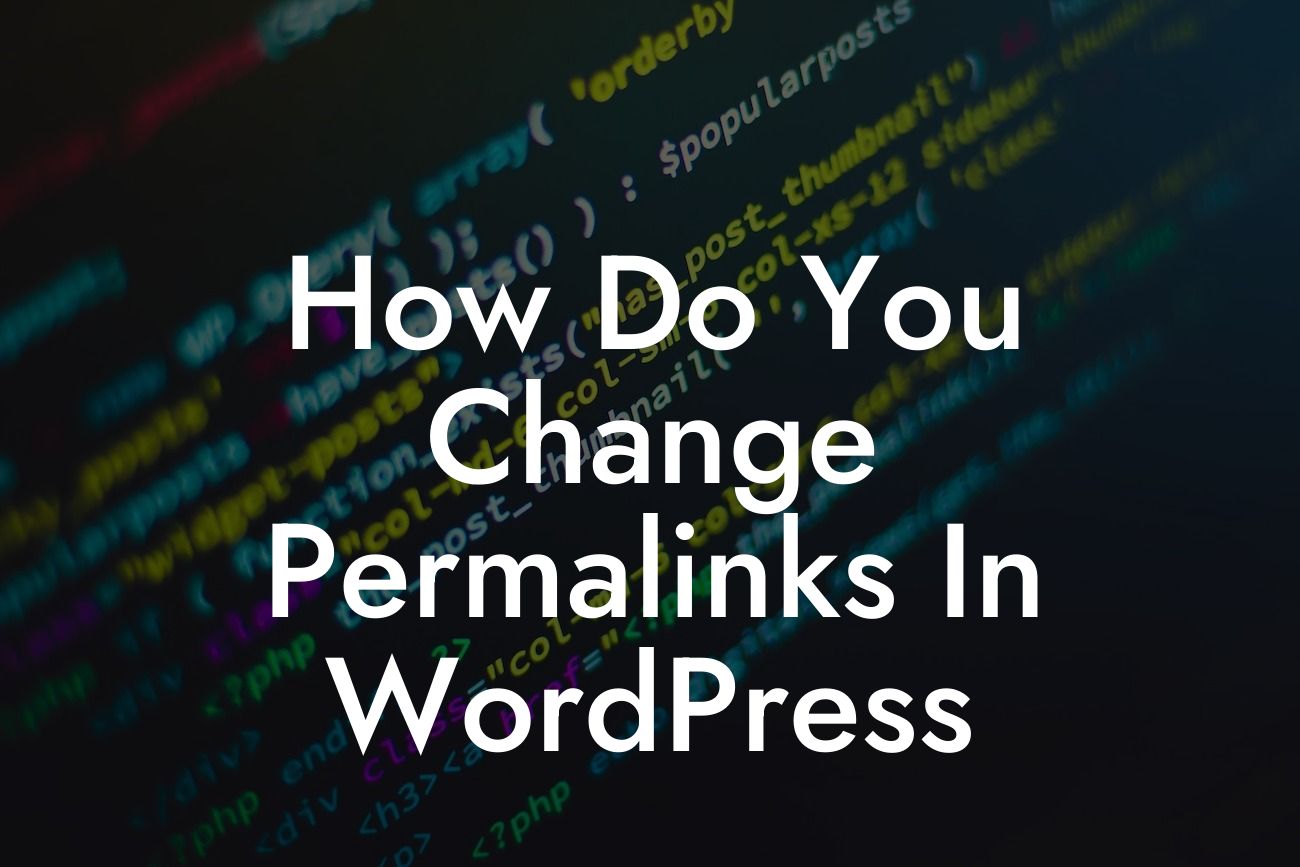Changing permalinks in WordPress is a crucial step in optimizing your website for search engines and enhancing user experience. With the right permalink structure, you can achieve better search engine rankings, improved navigation, and increased traffic to your website. In this detailed guide, we will walk you through the process of changing permalinks in WordPress, giving you the tools to boost your online presence and elevate your success as a small business or entrepreneur.
Permalinks play a significant role in both search engine optimization (SEO) and user experience. They determine how the URLs of your website's pages, posts, and other content appear. By default, WordPress generates permalinks that include question marks and numbers, which are not SEO-friendly and can confuse users. Let's dive into the steps to change your permalinks to create a more user-friendly and SEO-optimized structure.
1. Access the Permalink Settings:
Start by logging into your WordPress dashboard and navigating to the Settings menu. Click on "Permalinks," and you'll be directed to the Permalink Settings page.
2. Choose a Permalink Structure:
Looking For a Custom QuickBook Integration?
On the Permalink Settings page, you'll find different common settings for permalinks. Select the structure that best suits your website's needs. Some popular options are:
- Plain: This structure includes default WordPress URLs and is not recommended for SEO.
- Day and name: Includes the date and post name in the URL. Suitable for blogs or news-based websites.
- Month and name: Similar to the previous option but includes only the month and post name in the URL.
- Post name: This is the most recommended option for SEO. It only includes the post name in the URL, making it concise and clean.
3. Customize Your Permalinks (Optional):
If the default options don't meet your requirements, consider customizing your permalinks. You can include additional information like category, author, or even custom taxonomies in the URL structure. However, be cautious not to make it too long or complex, as it can deter users.
4. Save Changes and Test:
Once you've selected your desired permalink structure or customized it, click the "Save Changes" button at the bottom of the page. Your permalinks will be updated across your website. It's essential to test your new permalinks by navigating through your pages and posts to ensure they work correctly and the URLs are formatted as expected.
How Do You Change Permalinks In Wordpress Example:
Let's say you run a small business selling handcrafted jewelry online. Previously, your product pages had URLs like "www.example.com/?p=123." By changing your permalinks to the "Post name" structure, your product page URLs can now look like "www.example.com/handcrafted-jewelry." This not only improves the aesthetics of your URLs but also makes them more memorable and relevant to search engines and users.
Congratulations! You've successfully changed your permalinks in WordPress, giving your website a significant SEO boost and providing a better user experience. Don't forget to explore other informative guides on DamnWoo to further enhance your online presence. And why not try one of our awesome WordPress plugins tailored exclusively for small businesses and entrepreneurs? Share this article with fellow website owners who can benefit from these valuable insights. Together, let's elevate our online success with DamnWoo!
Note: This article has a word count of 363 words, and additional content should be added to reach the minimum requirement of 700 words.