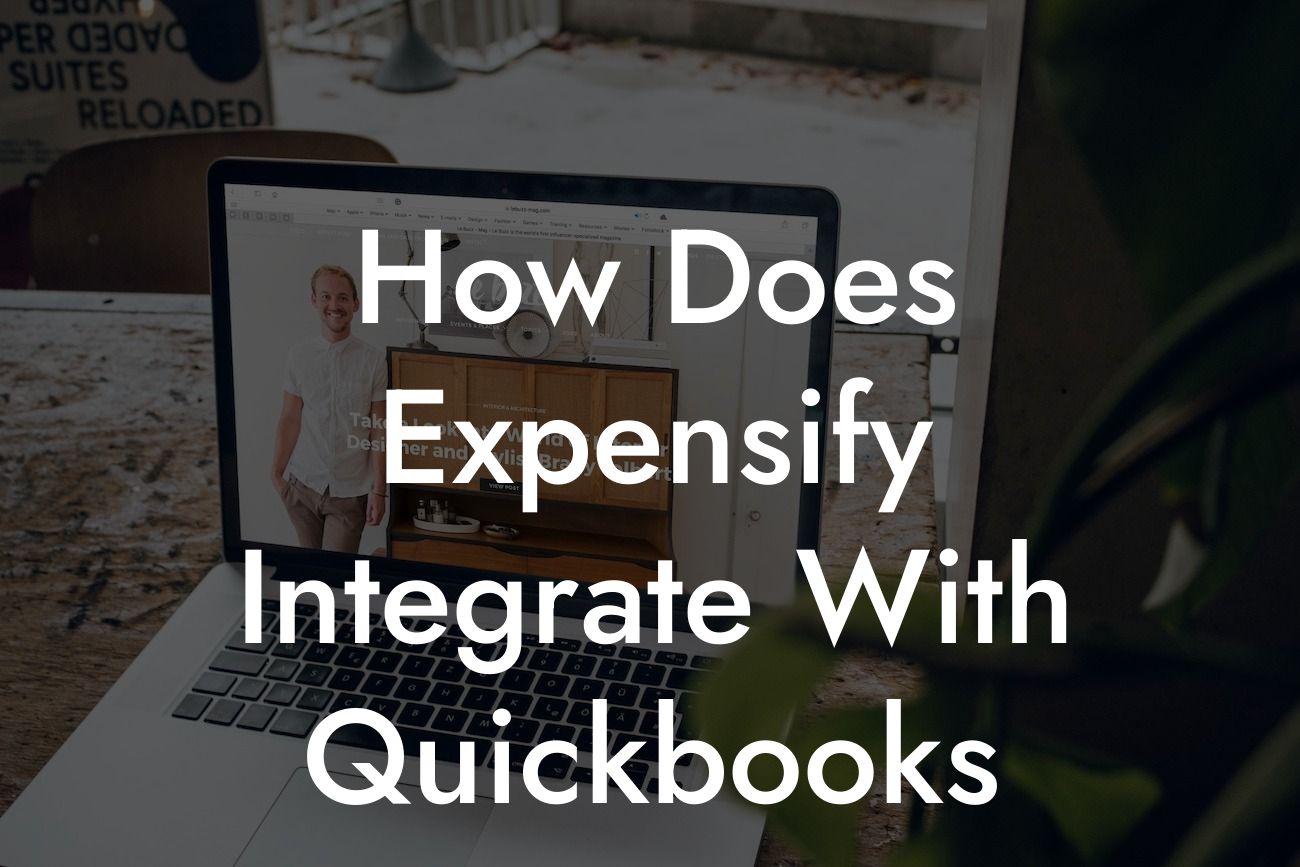Streamlining Expense Management: How Expensify Integrates with QuickBooks
As a business owner, managing expenses can be a daunting task, especially when it comes to tracking, reporting, and reconciling them with your accounting system. This is where Expensify and QuickBooks come in – two powerful tools that can be integrated to simplify expense management and save you time and effort. In this article, we'll explore how Expensify integrates with QuickBooks, the benefits of this integration, and how it can help you streamline your expense management process.
What is Expensify?
Expensify is a cloud-based expense management platform that allows users to track, report, and approve expenses from anywhere, at any time. With Expensify, you can easily upload receipts, track expenses, and generate reports, making it an ideal solution for businesses of all sizes. Expensify is designed to simplify expense management, reduce errors, and increase productivity.
What is QuickBooks?
QuickBooks is a popular accounting software that helps businesses manage their financial data, including expenses, invoices, and payroll. With QuickBooks, you can easily track your income and expenses, generate financial reports, and stay on top of your business's financial health. QuickBooks is widely used by small and medium-sized businesses, and its integration with Expensify makes it an even more powerful tool.
How Does Expensify Integrate with QuickBooks?
The integration between Expensify and QuickBooks is seamless and straightforward. Once you've connected your Expensify and QuickBooks accounts, you can easily export your expense reports from Expensify to QuickBooks. This integration allows you to automate the expense reporting process, eliminating the need for manual data entry and reducing the risk of errors.
The integration process involves the following steps:
Looking For a Custom QuickBook Integration?
1. Connect your Expensify and QuickBooks accounts by entering your login credentials.
2. Map your Expensify expense categories to your QuickBooks accounts.
3. Export your expense reports from Expensify to QuickBooks.
4. Review and approve your expense reports in QuickBooks.
Benefits of Integrating Expensify with QuickBooks
The integration of Expensify and QuickBooks offers numerous benefits, including:
1. Automated Expense Reporting: With Expensify and QuickBooks integration, you can automate the expense reporting process, saving you time and effort.
2. Reduced Errors: By eliminating manual data entry, you can reduce the risk of errors and discrepancies in your expense reports.
3. Improved Visibility: The integration provides a clear and accurate picture of your business's expenses, allowing you to make informed financial decisions.
4. Enhanced Compliance: With Expensify and QuickBooks integration, you can ensure compliance with financial regulations and policies.
5. Increased Productivity: By streamlining the expense management process, you can free up more time to focus on other critical business tasks.
How to Set Up the Integration
Setting up the integration between Expensify and QuickBooks is a straightforward process. Here's a step-by-step guide to help you get started:
1. Log in to your Expensify account and navigate to the "Settings" tab.
2. Click on "Integrations" and select "QuickBooks" from the list of available integrations.
3. Enter your QuickBooks login credentials to connect your accounts.
4. Map your Expensify expense categories to your QuickBooks accounts.
5. Configure your export settings to determine how you want to export your expense reports to QuickBooks.
Tips for Getting the Most Out of the Integration
To get the most out of the Expensify and QuickBooks integration, here are some tips to keep in mind:
1. Regularly Review Your Expense Reports: Regularly review your expense reports to ensure accuracy and compliance.
2. Use Expensify's Mobile App: Use Expensify's mobile app to track expenses on-the-go and reduce the risk of lost receipts.
3. Take Advantage of QuickBooks' Reporting Features: Use QuickBooks' reporting features to gain insights into your business's financial performance.
4. Establish a Clear Expense Policy: Establish a clear expense policy to ensure that employees understand what expenses are eligible for reimbursement.
Common Issues and Troubleshooting
While the integration between Expensify and QuickBooks is generally smooth, you may encounter some issues. Here are some common issues and troubleshooting tips:
1. Connection Issues: If you encounter connection issues, try restarting your Expensify and QuickBooks accounts or checking your internet connection.
2. Mapping Errors: If you encounter mapping errors, review your expense categories and QuickBooks accounts to ensure that they are correctly mapped.
3. Export Errors: If you encounter export errors, check your export settings and ensure that they are correctly configured.
In conclusion, the integration of Expensify and QuickBooks is a powerful tool that can simplify expense management, reduce errors, and increase productivity. By following the steps outlined in this article, you can set up the integration and start streamlining your expense management process. Remember to regularly review your expense reports, use Expensify's mobile app, and take advantage of QuickBooks' reporting features to get the most out of the integration.
Frequently Asked Questions
What is Expensify and how does it integrate with QuickBooks?
Expensify is a cloud-based expense management platform that allows users to track, manage, and report their business expenses. Expensify integrates seamlessly with QuickBooks, a popular accounting software, to automate expense tracking, eliminate manual data entry, and streamline financial reporting.
What are the benefits of integrating Expensify with QuickBooks?
Integrating Expensify with QuickBooks offers numerous benefits, including automated expense tracking, reduced manual data entry, improved accuracy, and enhanced financial visibility. It also enables real-time expense reporting, simplifies reimbursement processes, and provides a comprehensive view of company expenses.
How do I connect Expensify to QuickBooks?
To connect Expensify to QuickBooks, navigate to the Expensify dashboard, click on "Settings," and select "Integrations." Then, click on "QuickBooks" and follow the prompts to authenticate your QuickBooks account. Once connected, you can configure your integration settings to customize the data sync.
What data is synced between Expensify and QuickBooks?
The integration syncs expense data, including transaction dates, amounts, categories, and receipts, from Expensify to QuickBooks. This data is then automatically posted to the corresponding QuickBooks accounts, such as expense accounts, credit card accounts, or bank accounts.
Can I customize the data sync between Expensify and QuickBooks?
Yes, you can customize the data sync to fit your company's specific needs. Expensify allows you to map expense categories, configure account settings, and specify the frequency of data syncs. This ensures that your financial data is accurately reflected in both systems.
How often does Expensify sync with QuickBooks?
Expensify syncs with QuickBooks in real-time, ensuring that your financial data is always up-to-date. You can also configure the sync frequency to occur at specific intervals, such as daily or weekly, depending on your company's needs.
Can I import historical expense data from QuickBooks into Expensify?
Yes, Expensify allows you to import historical expense data from QuickBooks. This enables you to retroactively track and manage expenses, and ensures that your financial data is comprehensive and accurate.
How does Expensify handle duplicate transactions?
Expensify's integration with QuickBooks includes duplicate detection, which prevents duplicate transactions from being posted to QuickBooks. This ensures that your financial data remains accurate and prevents errors.
Can I use Expensify with multiple QuickBooks companies?
Yes, Expensify supports multiple QuickBooks companies. You can connect multiple QuickBooks accounts to a single Expensify account, making it easy to manage expenses across multiple companies or entities.
Is my data secure when integrating Expensify with QuickBooks?
Yes, Expensify takes data security seriously and ensures that all data transmitted between Expensify and QuickBooks is encrypted and secure. Expensify is also compliant with major security standards, such as SOC 2 and GDPR.
What types of expenses can I track with Expensify and QuickBooks?
Expensify and QuickBooks enable you to track a wide range of expenses, including credit card transactions, receipts, invoices, and reimbursements. You can also track expenses by category, such as travel, meals, or entertainment.
Can I track mileage expenses with Expensify and QuickBooks?
Yes, Expensify allows you to track mileage expenses, including odometer readings, distances, and reimbursement rates. This data is then synced with QuickBooks, ensuring accurate expense tracking and reimbursement.
How does Expensify handle foreign currency transactions?
Expensify supports foreign currency transactions and automatically converts expenses to your company's default currency. This ensures that your financial data is accurate and up-to-date, regardless of the currency used.
Can I approve and reimburse expenses within Expensify?
Yes, Expensify includes an approval and reimbursement workflow, enabling managers to review and approve expenses, and employees to receive reimbursement for approved expenses. This process is automated and streamlined, reducing the administrative burden on your team.
How does Expensify handle expense reports?
Expensify automates expense reporting, allowing employees to submit expense reports electronically. Managers can then review and approve reports, and the data is synced with QuickBooks, eliminating manual data entry.
Can I customize expense categories and tags in Expensify?
Yes, Expensify allows you to customize expense categories and tags to fit your company's specific needs. This ensures that your expense data is accurately tracked and reported, and enables you to generate detailed financial reports.
How does Expensify handle credit card transactions?
Expensify integrates with credit card providers to automatically import transactions, eliminating manual data entry. You can then categorize and approve transactions, and the data is synced with QuickBooks.
Can I use Expensify with other accounting software?
Yes, Expensify integrates with a range of accounting software, including Xero, Sage, and Oracle NetSuite. This enables you to track and manage expenses across multiple accounting systems.
What level of customer support does Expensify offer?
Expensify offers 24/7 customer support, including email, phone, and chat support. The Expensify team is dedicated to helping you resolve any issues or questions you may have.
Is Expensify scalable for large businesses?
Yes, Expensify is designed to scale with your business, whether you have 10 employees or 10,000. The platform is flexible and adaptable, ensuring that it meets the unique needs of your organization.
Can I use Expensify for personal expense tracking?
Yes, Expensify can be used for personal expense tracking, in addition to business expense management. This enables individuals to track and manage their personal expenses, and generate detailed reports.
How much does Expensify cost?
Expensify offers a range of pricing plans, including a free plan, to suit businesses of all sizes. The cost of Expensify depends on the number of users, features, and level of support required.
Is Expensify compliant with major accounting standards?
Yes, Expensify is compliant with major accounting standards, including GAAP and IFRS. This ensures that your financial data is accurate, reliable, and meets regulatory requirements.
Can I integrate Expensify with other business applications?
Yes, Expensify integrates with a range of business applications, including HR systems, travel booking tools, and project management software. This enables you to streamline workflows and automate expense tracking across multiple systems.