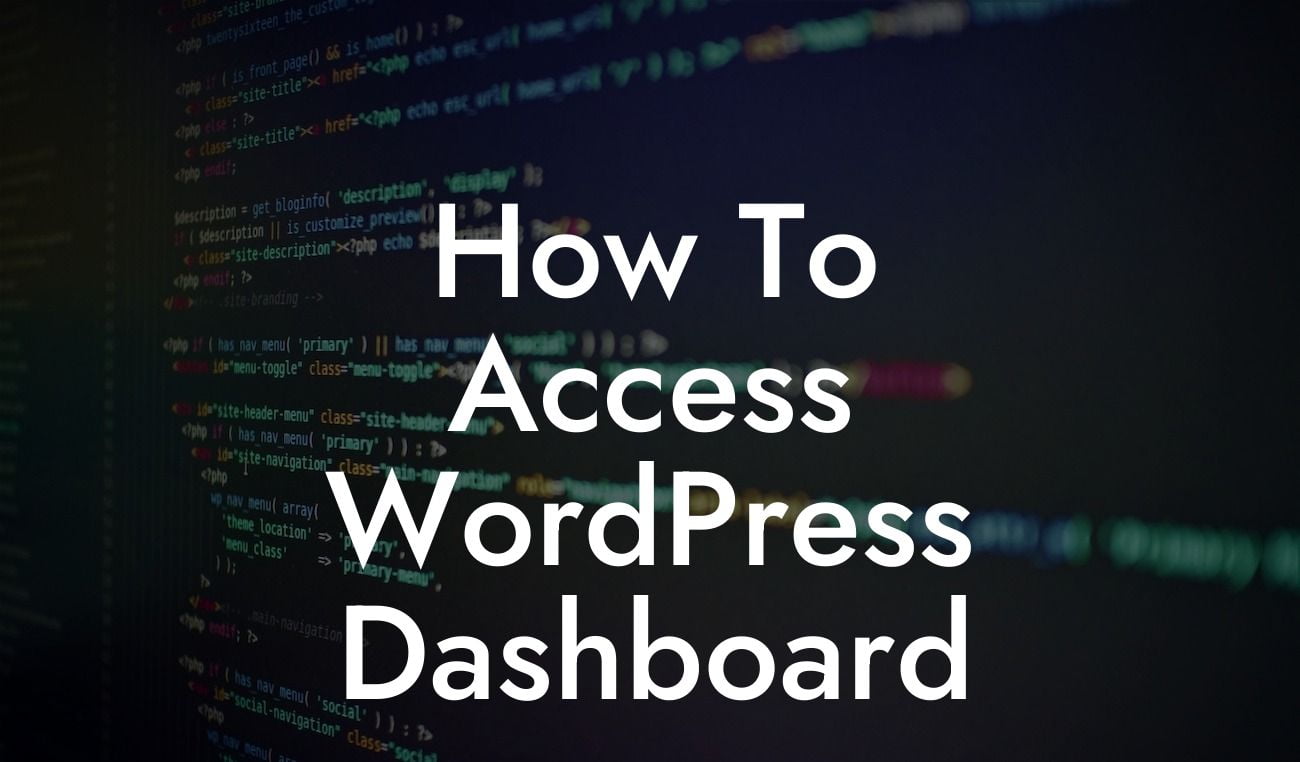Are you new to WordPress and wondering how to access the dashboard? Or maybe you've been using WordPress for a while but want to make sure you're making the most out of its powerful features. In this comprehensive guide, we'll walk you through the process of accessing the WordPress dashboard and show you how DamnWoo plugins can take your website to the next level. Say goodbye to the confusion and get ready to dive into the world of WordPress!
Welcome to the world of WordPress! Whether you're a small business owner, entrepreneur, or aspiring blogger, WordPress is a powerful tool that can elevate your online presence. But before you can start customizing your site and bringing your vision to life, you need to access the WordPress dashboard.
To access the WordPress dashboard, follow these simple steps:
1. Login to your WordPress site: Go to your website's login page, typically located at "example.com/wp-login.php". Enter your username and password, and click on the "Log In" button. If you're having trouble remembering your login credentials, you can always use the "Lost your password?" link to reset them.
2. Navigate the dashboard: Once you've successfully logged in, you'll be redirected to the WordPress dashboard. This is where all the magic happens! The dashboard is divided into various sections, such as posts, pages, media, plugins, and appearance, each offering unique functionalities. Familiarize yourself with the layout and explore the different options available.
Looking For a Custom QuickBook Integration?
3. Customize your settings: Take some time to review and adjust the basic settings of your WordPress site. From the dashboard, click on "Settings" and explore the options available. Here, you can configure essential aspects like site title, tagline, permalink structure, and more. Personalize these settings to align with your brand and optimize your website's SEO.
4. Install DamnWoo plugins: Now that you're familiar with the dashboard, it's time to supercharge your website with DamnWoo plugins. Our plugins are designed exclusively for small businesses and entrepreneurs, offering unique features and functionalities to enhance your online presence. Choose from our collection of plugins and install them directly from the dashboard. Whether you need advanced SEO optimization, sleek design options, or robust e-commerce capabilities, DamnWoo has you covered.
How To Access Wordpress Dashboard Example:
Let's say you're a small business owner and you want to optimize your website for better search engine visibility. With DamnWoo's SEO plugin, you can easily navigate to the plugins section in the WordPress dashboard, search for "DamnWoo SEO," and install the plugin with just a few clicks. Once installed, you'll have access to a range of SEO tools, such as keyword analysis, meta tag optimization, XML sitemaps, and more. With DamnWoo's SEO plugin, you can effortlessly improve your website's ranking and drive more organic traffic to your business.
Congratulations, you've successfully learned how to access the WordPress dashboard! From here, the possibilities are endless. Explore other guides on DamnWoo to discover even more ways to optimize your website and grow your online presence. And don't forget to try one of our awesome plugins designed specifically for small businesses and entrepreneurs. Unlock the true potential of WordPress and set yourself up for success with DamnWoo. Don't settle for ordinary – embrace the extraordinary!