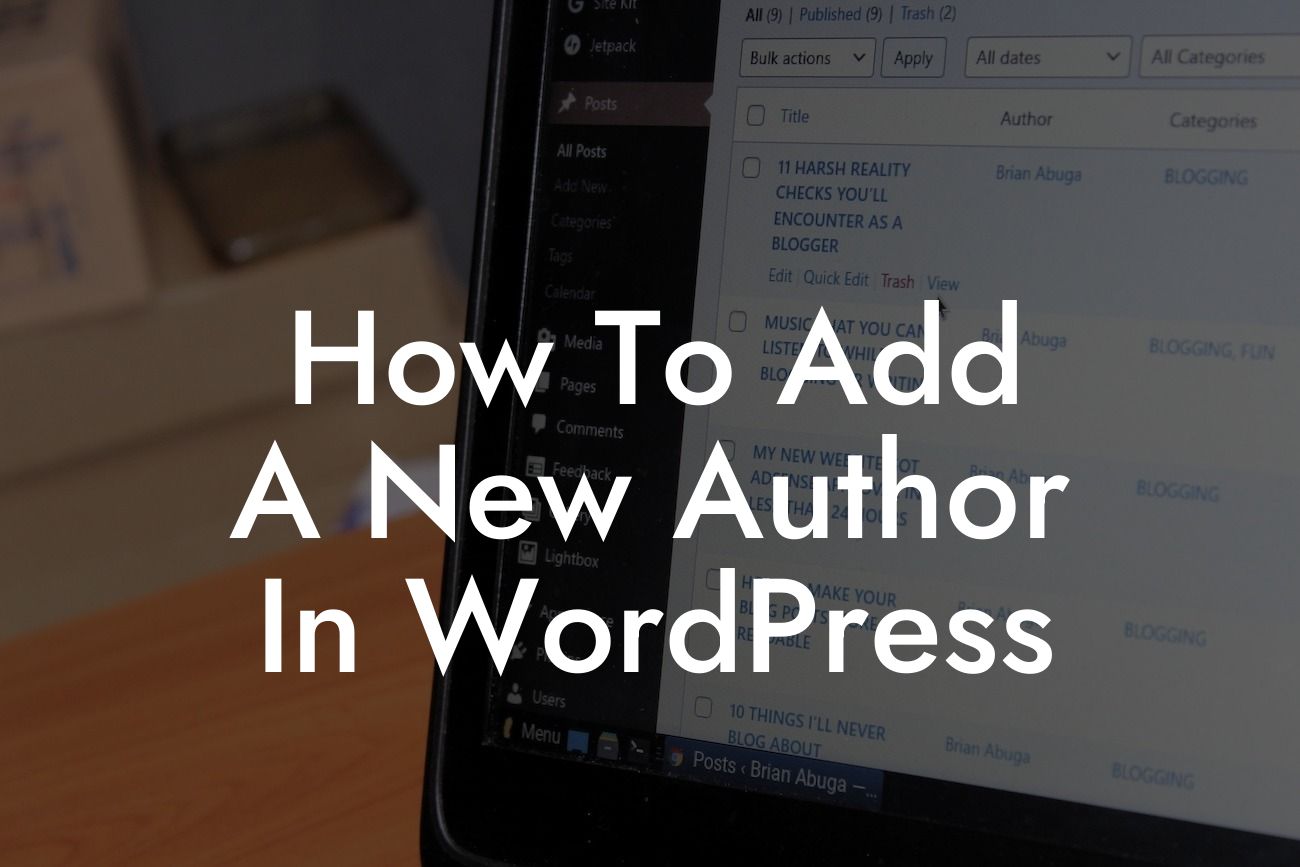Adding a new author in WordPress can be a game-changer for your website. Whether you're a small business owner or an entrepreneur, collaborating with different writers can bring fresh perspectives and expand your reach. However, the process of adding a new author may seem daunting at first. That's where we come in. In this article, we will guide you step-by-step on how to add a new author in WordPress, empowering you to take control of your website's content and make it truly extraordinary.
Adding a new author in WordPress is a straightforward process that can be done in just a few clicks. Here's a detailed guide to help you through it:
1. Step 1: Creating a New User Account
To add a new author, you need to create a new user account. In your WordPress dashboard, navigate to the "Users" tab and click on "Add New." Fill in the required fields such as username, email, and password. Make sure to choose a strong password for security purposes.
2. Step 2: Assigning Author Role
Looking For a Custom QuickBook Integration?
Once the user account is created, you need to assign the author role to the new user. In the user's profile, scroll down to the "Role" section and choose "Author" from the dropdown menu. This role allows the new user to create and publish their own posts while restricting access to sensitive settings.
3. Step 3: Updating User Profile
Encourage your new author to personalize their user profile. They can add a profile picture, bio, and social media links to establish their online presence. It's a great way to showcase their expertise and connect with your audience.
4. Step 4: Setting Author Permalinks
Author permalinks determine the URL structure for each author's posts. By default, WordPress generates author links using the username. However, you can customize this by installing a plugin or using a code snippet. It's essential to have clean and concise permalinks for better SEO and user experience.
How To Add A New Author In Wordpress Example:
Imagine you have a popular small business blog called "TechTalks," and you want to bring a guest author on board. You follow the steps mentioned above, creating a new user account for the guest author, assigning them the author role, and updating their profile. With their fresh voice and expertise, TechTalks attracts a wider audience, gains credibility, and establishes itself as a go-to resource in the industry.
Congratulations! You've successfully learned how to add a new author in WordPress. By embracing collaboration and diversifying your content, you're one step closer to unleashing your website's true potential. Now, take your website to the next level with DamnWoo's awesome plugins, designed exclusively for small businesses and entrepreneurs. Don't forget to share this article with your network and explore our other helpful guides. Happy authoring!