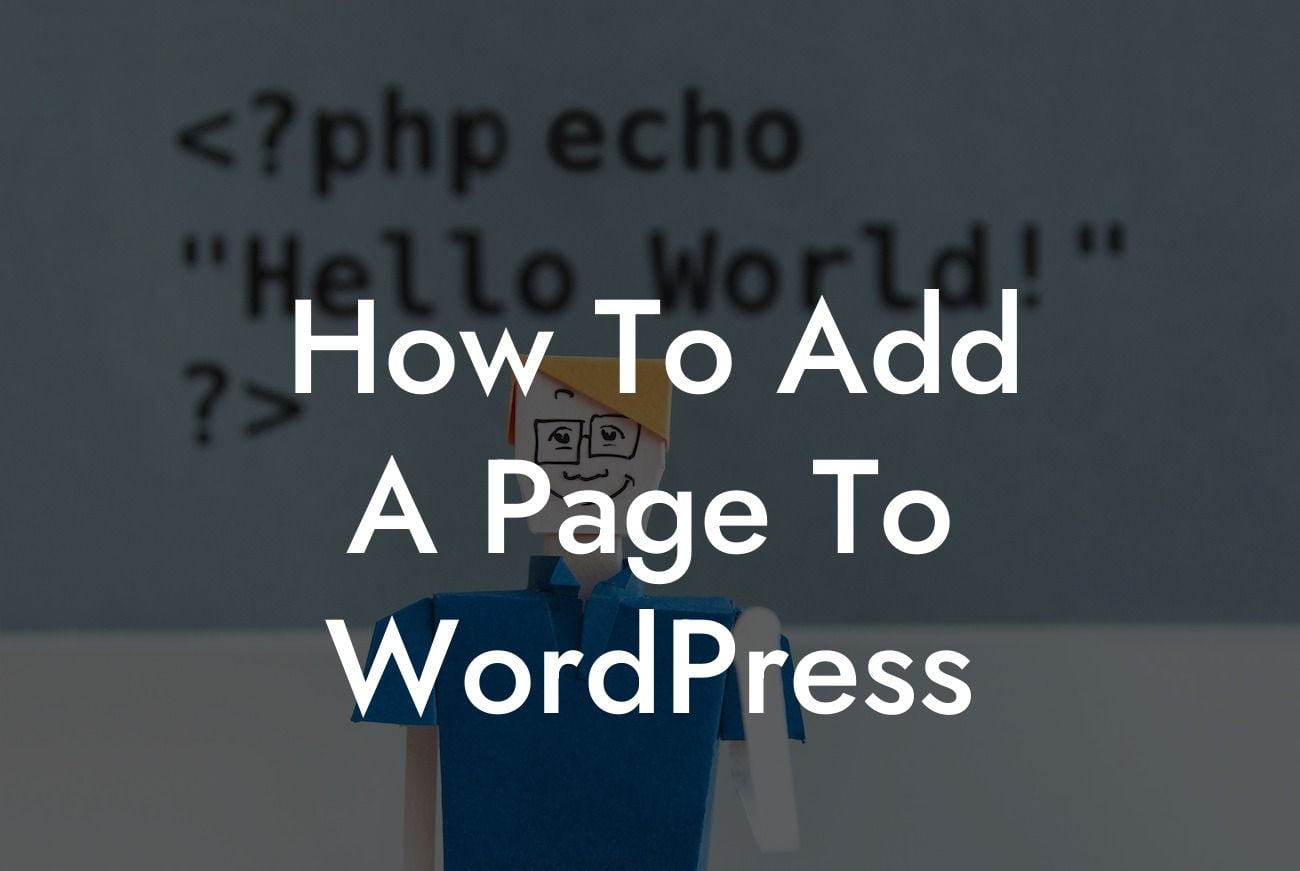Adding a new page to your WordPress website may seem like a daunting task, especially if you're new to the platform. However, with the right guidance and tools, you'll be able to create new pages effortlessly. In this article, we'll provide you with a step-by-step guide on how to add a page to WordPress. Say goodbye to cookie-cutter solutions, embrace the extraordinary, and maximize your online presence with DamnWoo's powerful WordPress plugins for small businesses and entrepreneurs.
Adding a new page to WordPress is a simple process that can be done in just a few clicks. Follow these steps to create a new page and customize it to suit your needs:
1. Login to your WordPress Dashboard:
- On your web browser, enter your website's URL followed by "/wp-admin" (e.g., www.yourwebsite.com/wp-admin).
- Enter your username and password to access the WordPress Dashboard.
Looking For a Custom QuickBook Integration?
2. Navigate to the Pages Section:
- Once you're in the Dashboard, look for the "Pages" tab on the left-hand side.
- Click on "Pages" to expand the menu and select "Add New."
3. Create a New Page:
- You'll be taken to the WordPress editor, where you can begin creating your new page.
- Enter a title for your page in the provided field. This title will appear on the page itself and in the browser's title bar.
- Use the editor to add content to your page. You can add text, images, videos, and more by simply dragging and dropping elements or using the provided formatting tools.
- Customize the layout of your page using the available options, such as columns, tables, or widgets.
4. Publish or Save as Draft:
- Once you're satisfied with your page, you have two options: publish it immediately or save it as a draft.
- To publish, simply click on the "Publish" button. Your page will be live and accessible to your website visitors.
- If you want to make further changes before publishing, click on the "Save Draft" button, and you can come back to it later.
How To Add A Page To Wordpress Example:
Let's say you're a small business owner running an online store that sells handmade crafts. You decide to add a new page to showcase your latest collection. After following the steps above, you create a captivating title for the page, "Explore Our Artistic Collection," and add high-quality images of your crafts. To make it even more engaging, you include a brief description of each product and incorporate a call-to-action button for visitors to make a purchase. With the new page live, you can now attract potential customers and grow your business.
Congratulations! You've successfully learned how to add a page to WordPress. Now it's time to explore the endless possibilities DamnWoo offers to elevate your online presence. Check out our other guides covering various WordPress aspects, from enhancing website performance to optimizing SEO. Don't forget to try out our awesome plugins designed exclusively for small businesses and entrepreneurs. Share this article with others who may benefit from it and join the DamnWoo community today!