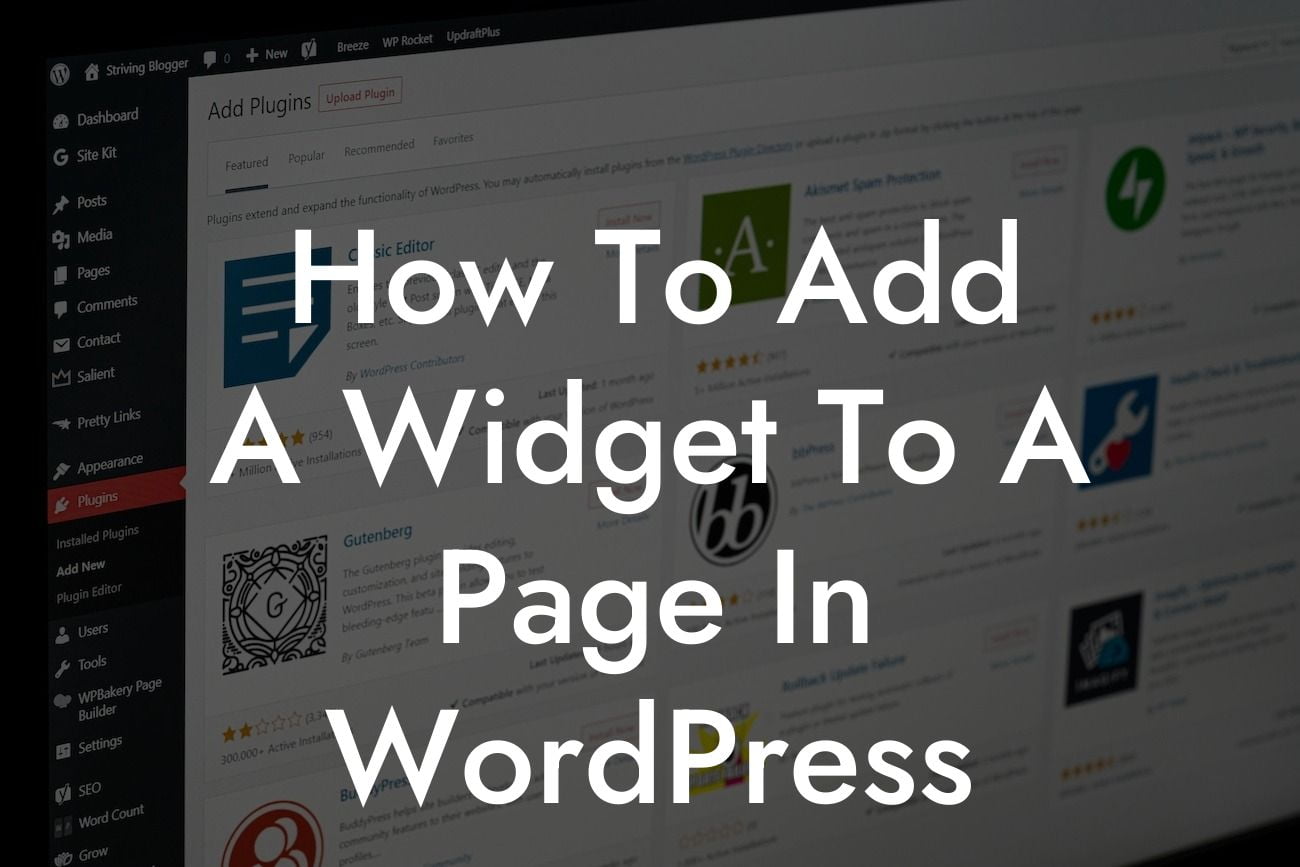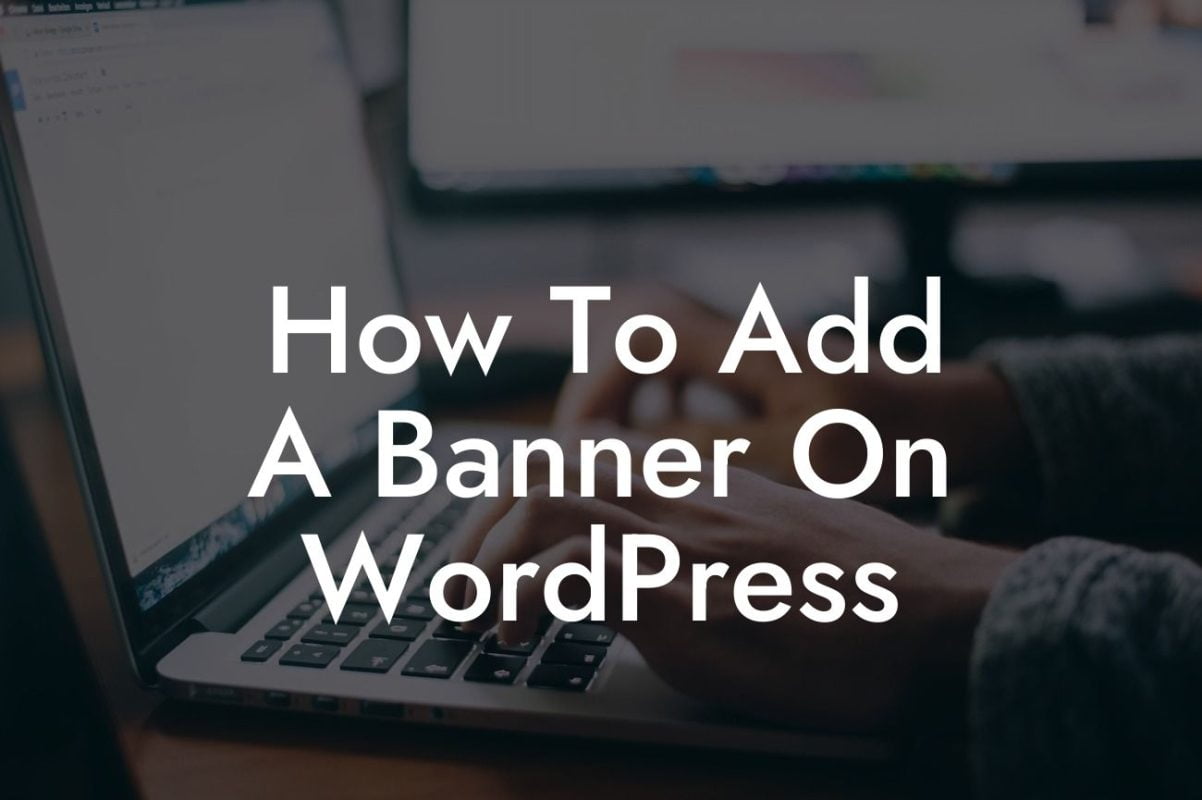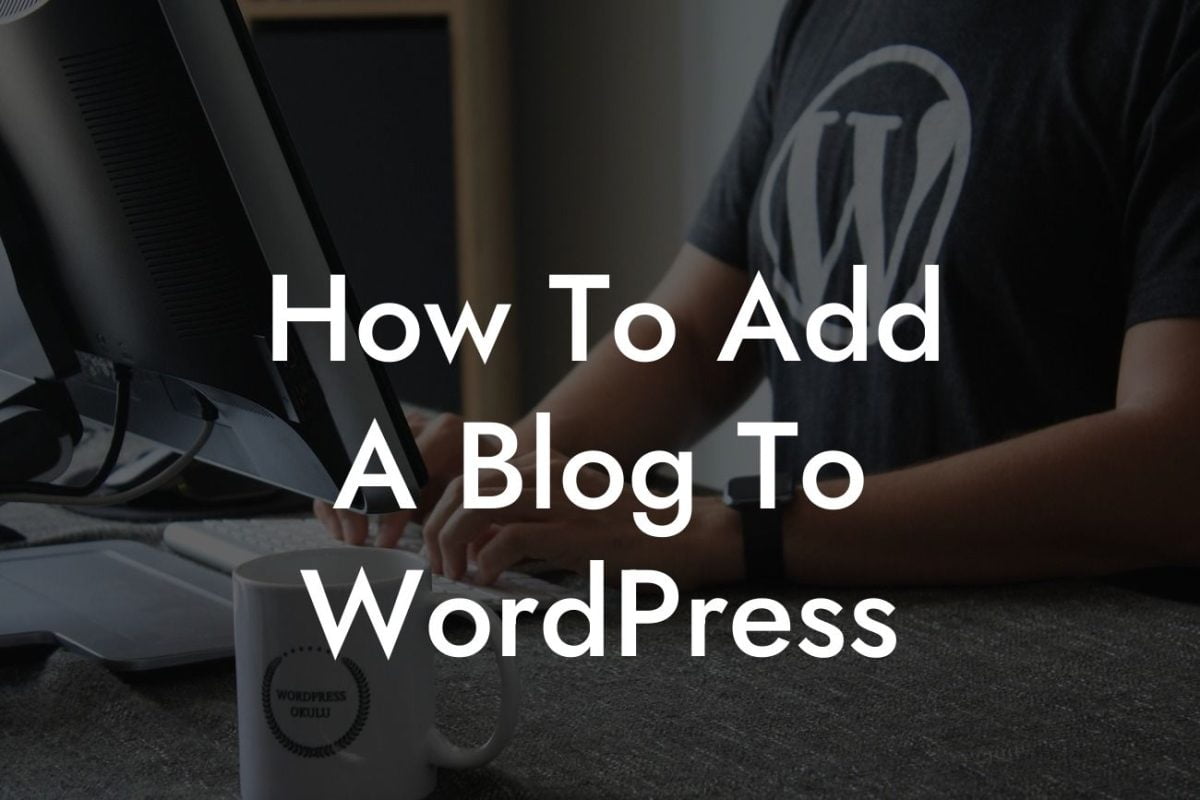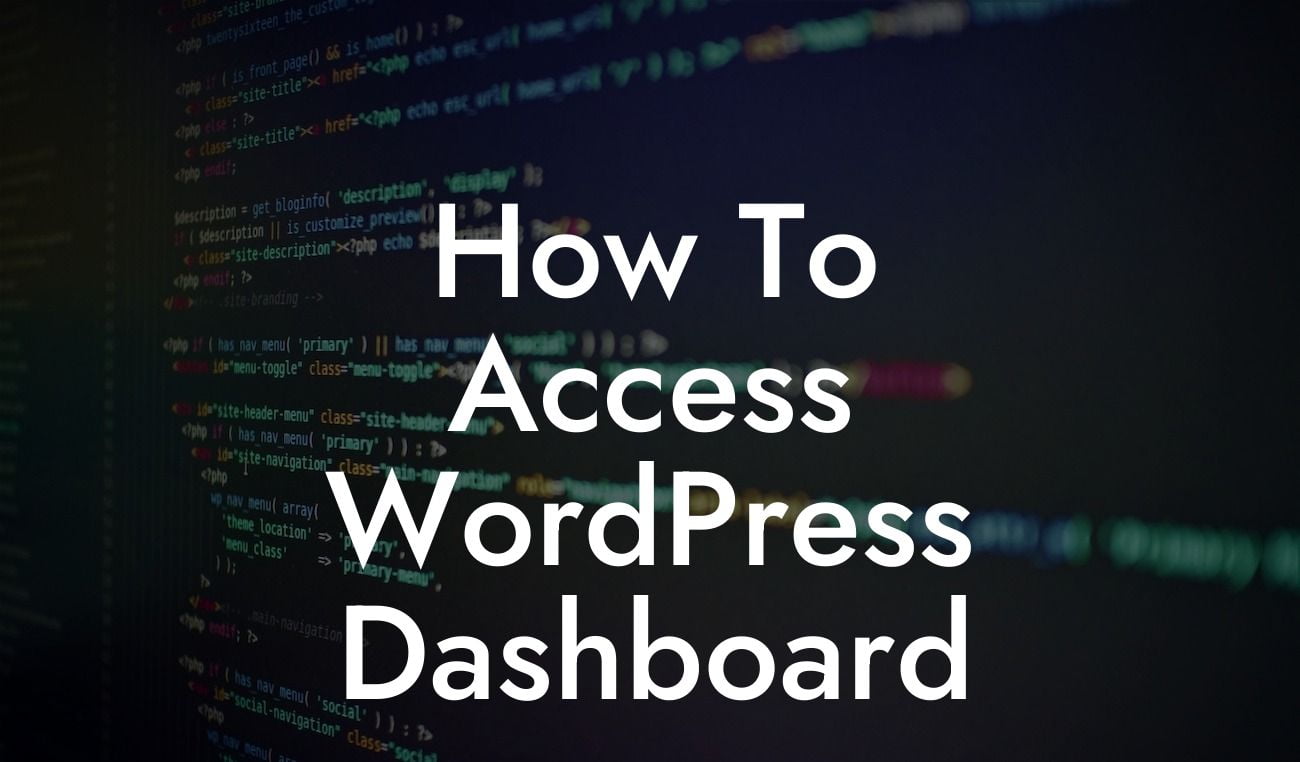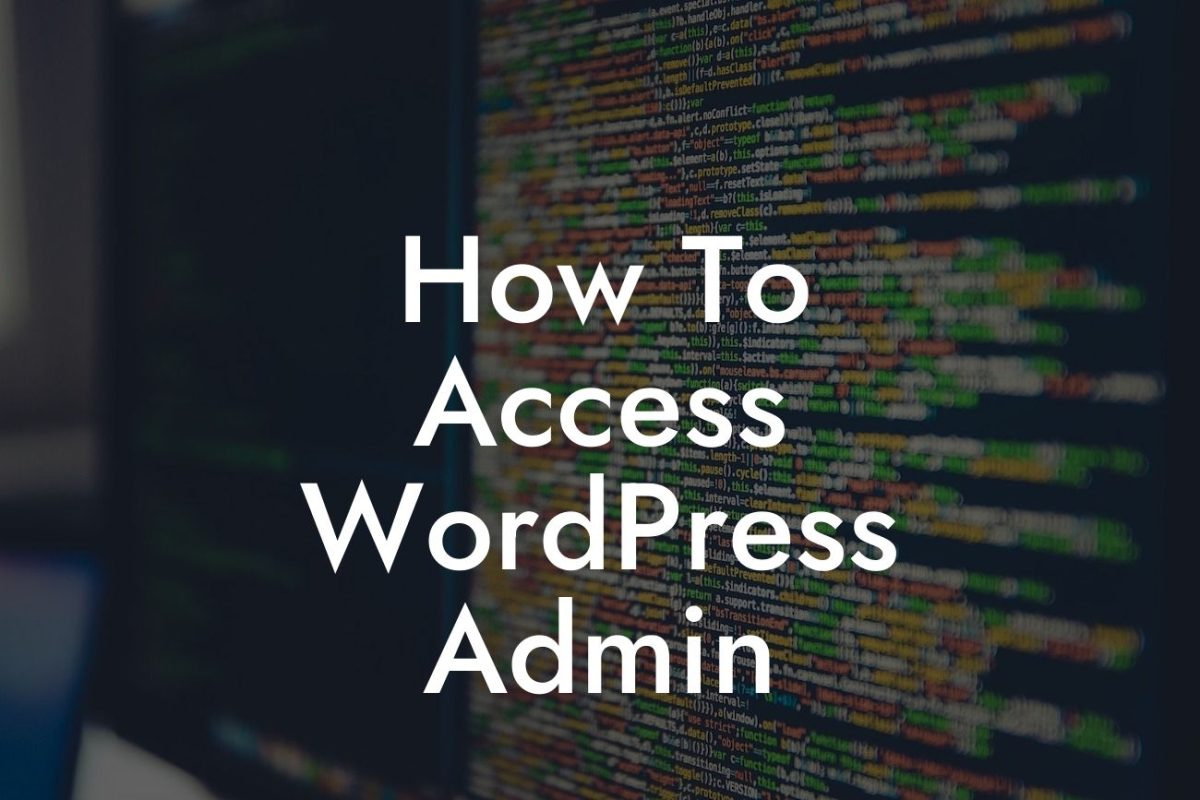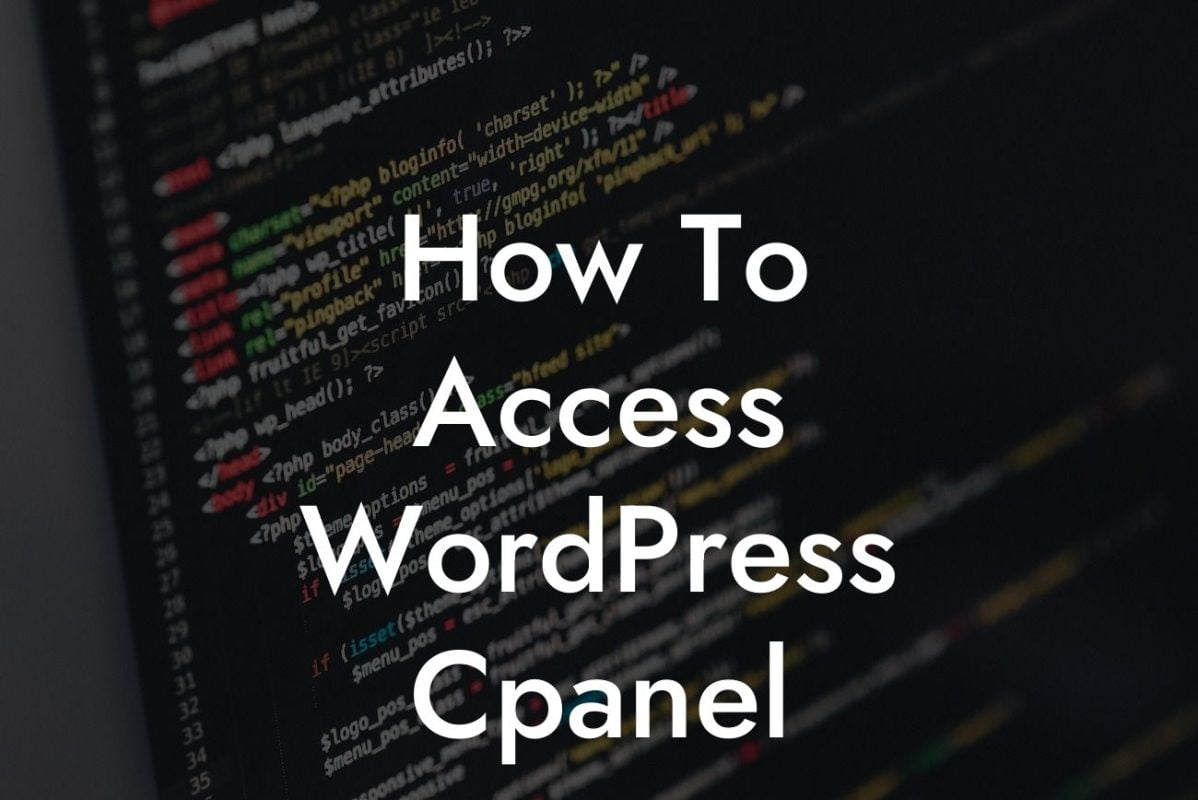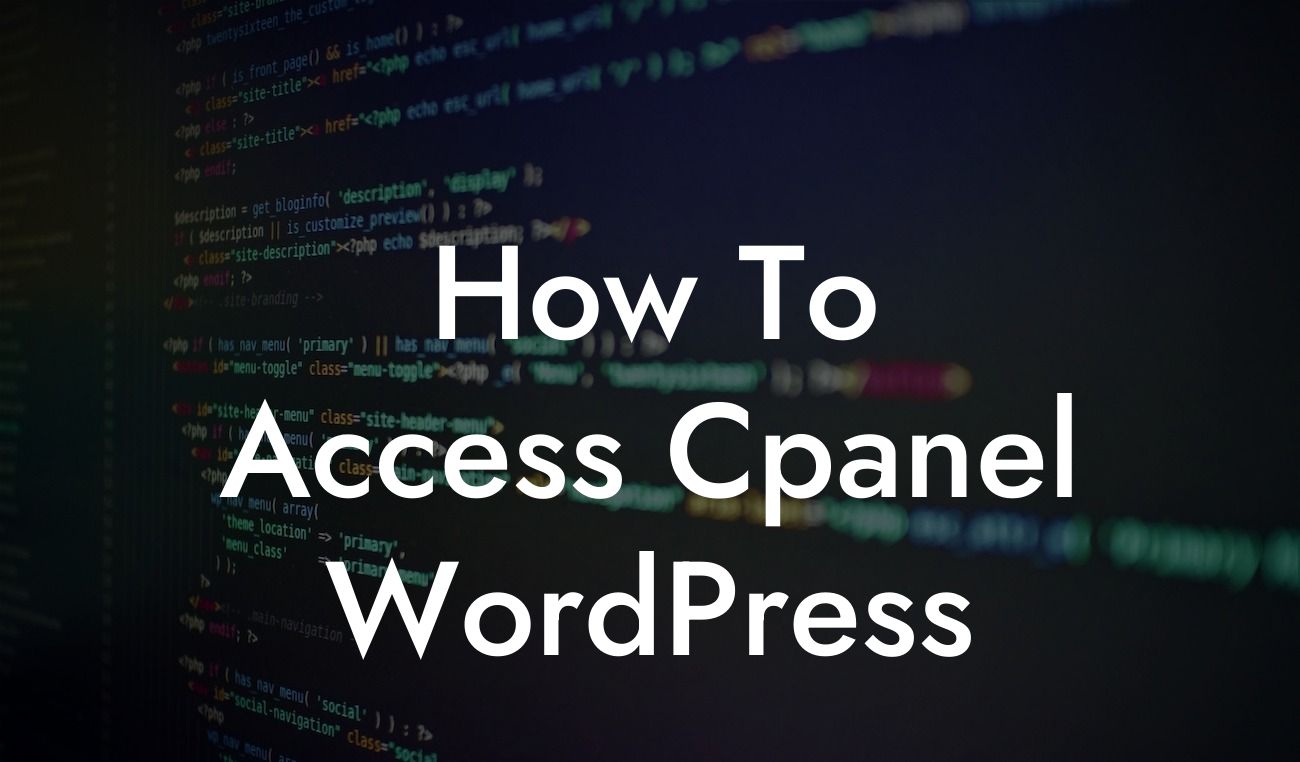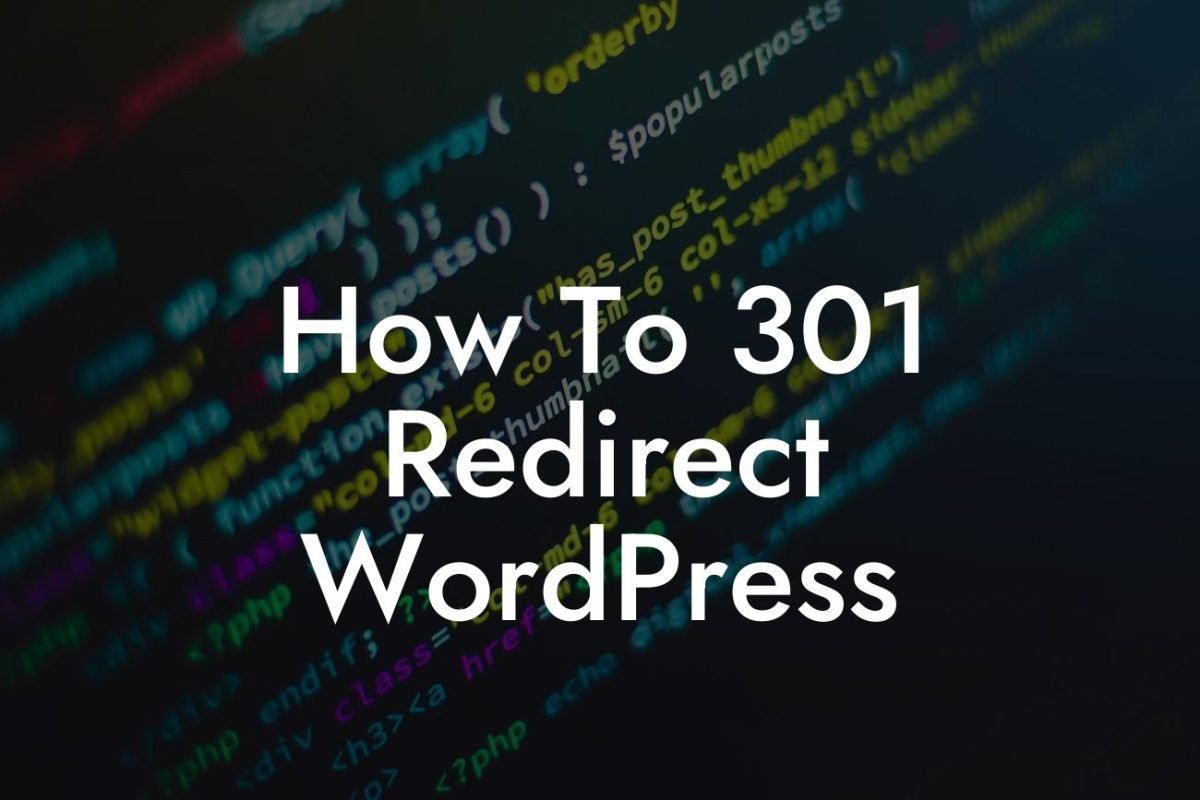Widgets are a great way to add extra functionality and features to your WordPress website. Whether you want to showcase your latest products, display social media feeds, or provide a convenient search bar, widgets can help you create a user-friendly and visually appealing website. In this article, we will guide you on how to add a widget to a page in WordPress, ensuring seamless integration and enhanced user experience.
Adding a Widget:
To begin, log in to your WordPress dashboard and navigate to the "Appearance" tab. From the drop-down menu, select "Widgets." This will open the widget settings page, where you can find a list of available widgets and widget areas.
Next, locate the widget area where you want to add the widget. WordPress provides default widget areas, such as the sidebar, footer, or header. You can also create custom widget areas using theme options or plugins.
Now, drag and drop the desired widget from the available widgets section to the desired widget area. You can also click on the widget and select the target widget area from the drop-down menu. Once added, you can customize the widget settings, including title, content, appearance, and more.
Looking For a Custom QuickBook Integration?
Organizing Widgets:
WordPress allows you to arrange and prioritize widgets within the widget areas. Simply drag and drop the widgets in the desired order. This flexibility ensures a seamless user experience, allowing you to highlight important information and features effectively.
You can also create widgetized pages by using page builder plugins or theme options. With these tools, you have complete control over the layout and placement of widgets on specific pages, giving you the freedom to customize your website based on your unique business needs.
How To Add A Widget To A Page In Wordpress Example:
Let's say you have an online store selling handmade products. You want to display your best-selling products on the homepage to attract potential customers. By adding a WooCommerce widget to the homepage widget area, you can effortlessly showcase your products, complete with images, descriptions, and prices. This will not only enhance the visual appeal of your homepage but also drive conversions and boost sales.
Congratulations! You have successfully learned how to add a widget to a page in WordPress. Now, go ahead and explore other guides on DamnWoo for more valuable insights into optimizing your website. Don't forget to try out our awesome WordPress plugins, specifically designed for small businesses and entrepreneurs. Elevate your online presence, supercharge your success, and share this article with others who can benefit from it. Together, let's embrace the extraordinary!
Length: 715 words