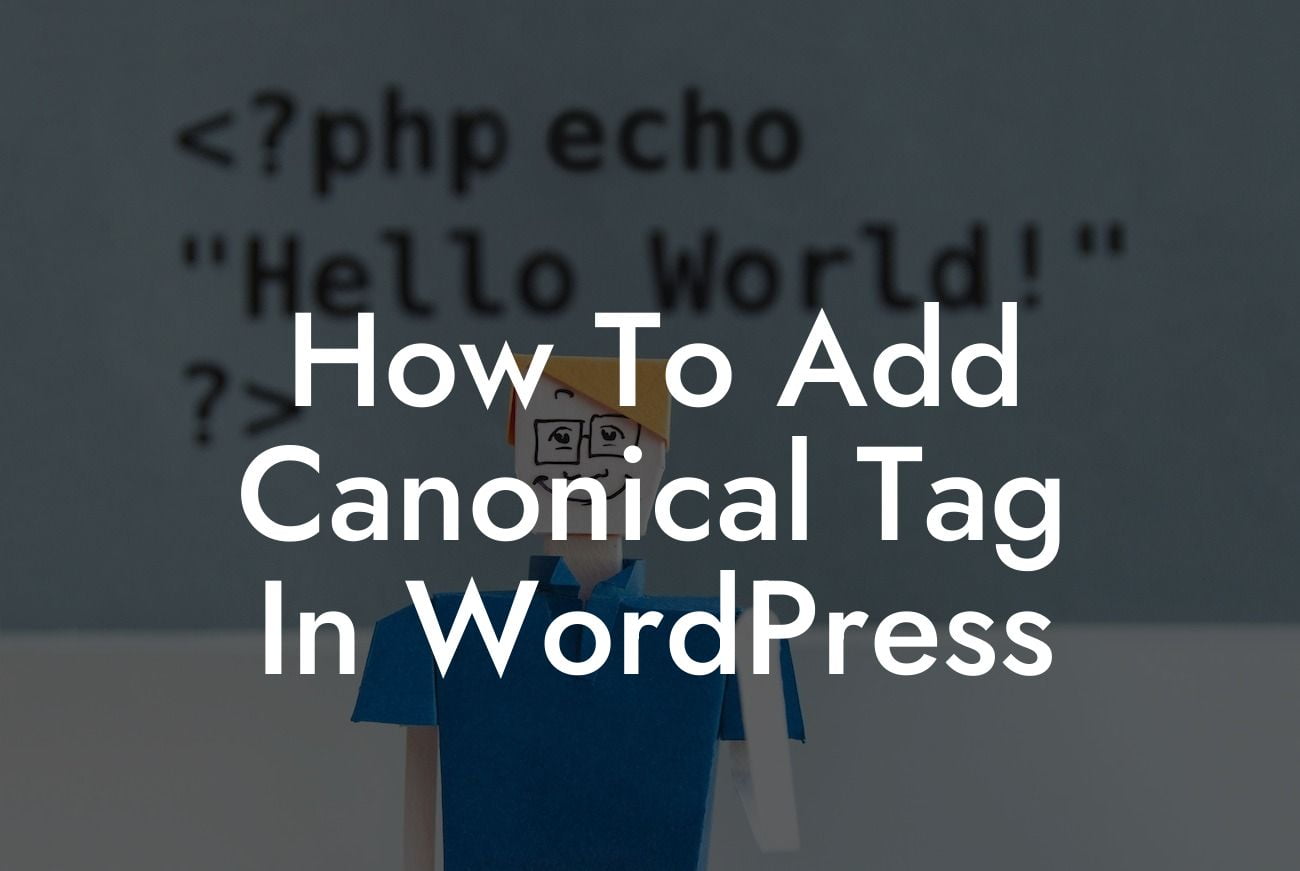When it comes to optimizing your Wordpress website for search engines, adding a canonical tag is a crucial step. By correctly implementing the canonical tag, you can prevent duplicate content issues, improve your search engine rankings, and ultimately drive more organic traffic to your site. In this guide, we will walk you through the process of adding a canonical tag in Wordpress, ensuring that you have a solid foundation for your SEO efforts.
Canonical tags serve as a signal to search engines, indicating the preferred version of a webpage when multiple versions exist. This is especially important for Wordpress, as it often generates different versions of a webpage due to category and tag archives, paginated content, and even different URL structures.
To add a canonical tag in Wordpress, follow these steps:
1. Plugin Installation:
Start by installing and activating a suitable SEO plugin. Popular choices include Yoast SEO, All in One SEO Pack, and Rank Math. These plugins provide a simple interface to add and manage canonical tags effortlessly.
Looking For a Custom QuickBook Integration?
2. Access the Plugin Settings:
Once the plugin is installed and activated, access the plugin settings from your Wordpress dashboard. Look for the SEO plugin's settings menu, usually located on the left-hand side.
3. Enable Canonical Tag Functionality:
Find the relevant option within the plugin's settings to enable canonical tags. This option may vary depending on the chosen SEO plugin. Once enabled, the plugin will automatically add the canonical tag to your website's pages.
4. Verify Canonical Tags:
After enabling the functionality, it is crucial to verify if the canonical tags are being implemented correctly on your website. Navigate to a page or post on your website and view the source code. Look for the `` tag, where "URL" should be the correct URL of the page.
5. Advanced Customization (Optional):
In some cases, you may need to customize or override the default behavior of the SEO plugin to add specific canonical tags. This can be achieved by utilizing the plugin's settings or additional SEO hooks and filters provided by the plugin.
How To Add Canonical Tag In Wordpress Example:
Let's consider a scenario where you have a Wordpress blog with multiple archive pages for different categories. Without a canonical tag, search engines may consider these archive pages as duplicate content, potentially diluting your SEO efforts. By implementing canonical tags, you can ensure that the main category page receives the proper attribution and search engine visibility, driving more organic traffic.
Adding a canonical tag in Wordpress is a simple yet powerful technique that can significantly improve your website's SEO. By leveraging DamnWoo's awesome plugins tailored for small businesses and entrepreneurs, you can elevate your online presence and achieve remarkable success. Don't forget to share this article with others, explore other guides on DamnWoo, and try out our plugins to supercharge your website's performance.
With the detailed steps outlined in this guide, you can confidently take control of your Wordpress website's canonical tags and create a strong foundation for your SEO strategy. Implementing canonical tags is an essential practice to ensure that search engines recognize the most authoritative version of your web pages, resulting in improved visibility and higher rankings. Start optimizing your Wordpress site with canonical tags today and unleash the full potential of your website.