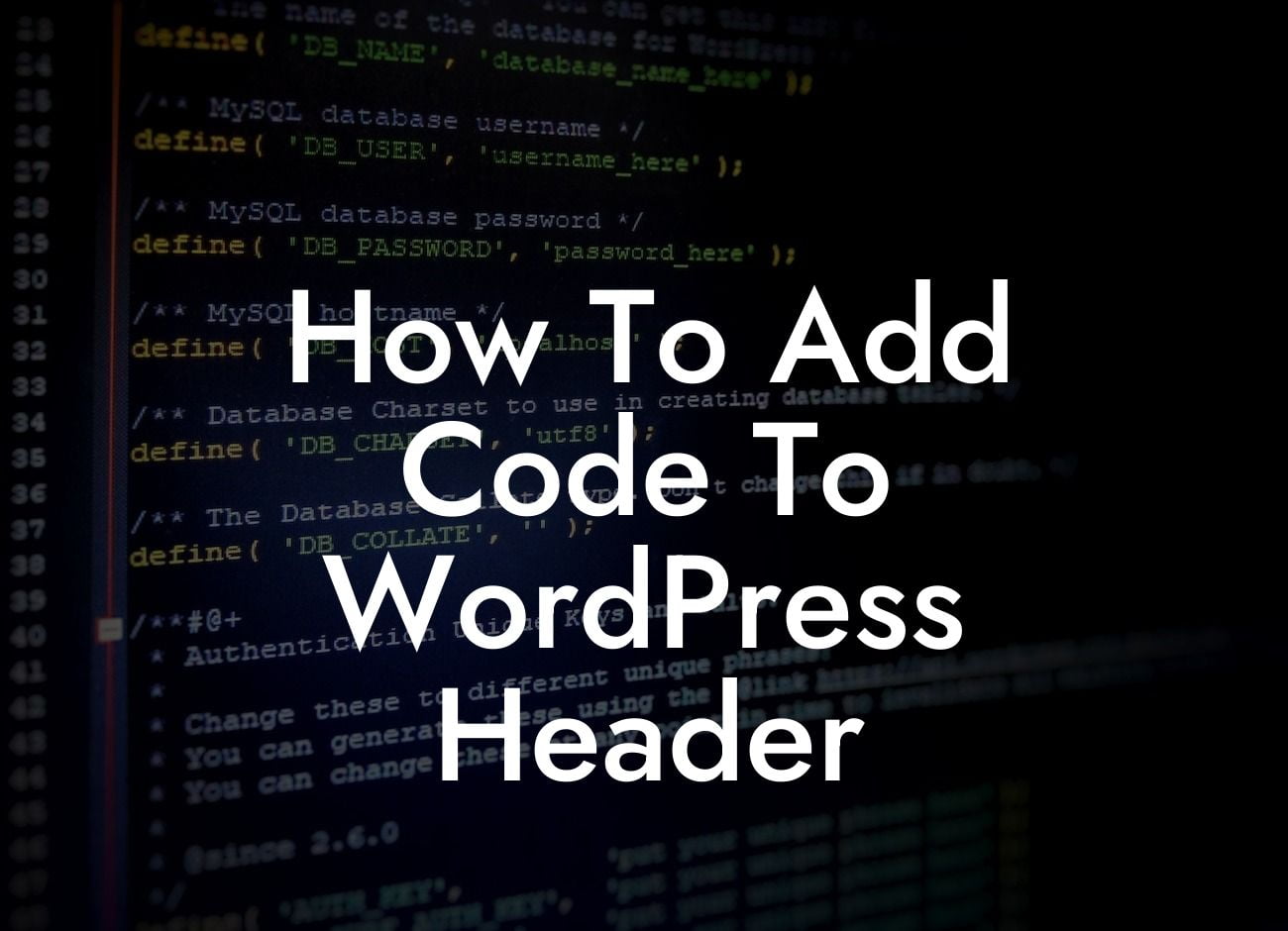Adding code to your WordPress header can be a daunting task if you're not familiar with coding. However, with the right guidance and the help of DamnWoo's amazing plugins, you can easily customize and enhance your website. In this article, we will take you through a detailed step-by-step process, breaking it down into manageable sections. By the end, you'll have all the knowledge you need to successfully add code to your WordPress header and optimize your website like a pro.
Adding code to your WordPress header can serve various purposes, from tracking analytics to adding custom CSS. Whatever your reason, it's crucial to follow a structured approach to avoid any potential issues. Let's dive into the detailed steps involved:
1. Identify Your Theme: Before making any changes, it's important to identify the theme you are using. Different themes have different file structures, so you need to locate the correct header file to make your modifications.
2. Backup Your Website: It's always wise to create a backup before making any changes to your website. This ensures that you can revert to the previous version if anything goes wrong during the code insertion process.
3. Locate the header.php file: In most WordPress themes, the header.php file is responsible for rendering the header section. To make changes to your header, you need to locate this file. Access your WordPress website's file directory through FTP or the theme editor in your WordPress dashboard.
Looking For a Custom QuickBook Integration?
4. Insert Code Snippet: Within the header.php file, you will find the code that defines the header section. To add your custom code, find an appropriate spot within the existing code. For instance, you may want to add your code just before the closing tag.
5. Test and Validate: It's crucial to test your website after inserting the code snippet to ensure it's working correctly. Additionally, validate your code using W3C Markup Validation Service to ensure it complies with web standards.
How To Add Code To Wordpress Header Example:
Let's say you want to add a Facebook Pixel to your WordPress header to track conversions. Here's how you can do it using DamnWoo's user-friendly plugins:
1. Install and activate the DamnWoo Facebook Pixel Plugin from the WordPress Plugin Directory.
2. Navigate to the plugin settings and enter your Facebook Pixel ID.
3. Save the settings and let the plugin handle the rest. It will automatically insert the necessary code into your WordPress header.
Congratulations! You've successfully learned how to add code to your WordPress header. With DamnWoo's range of powerful plugins, you can take your website customization to a whole new level. Be sure to share this article with others who may find it helpful, and don't forget to explore our other guides for more valuable tips and tricks. Try out DamnWoo's awesome plugins today and supercharge your online presence!