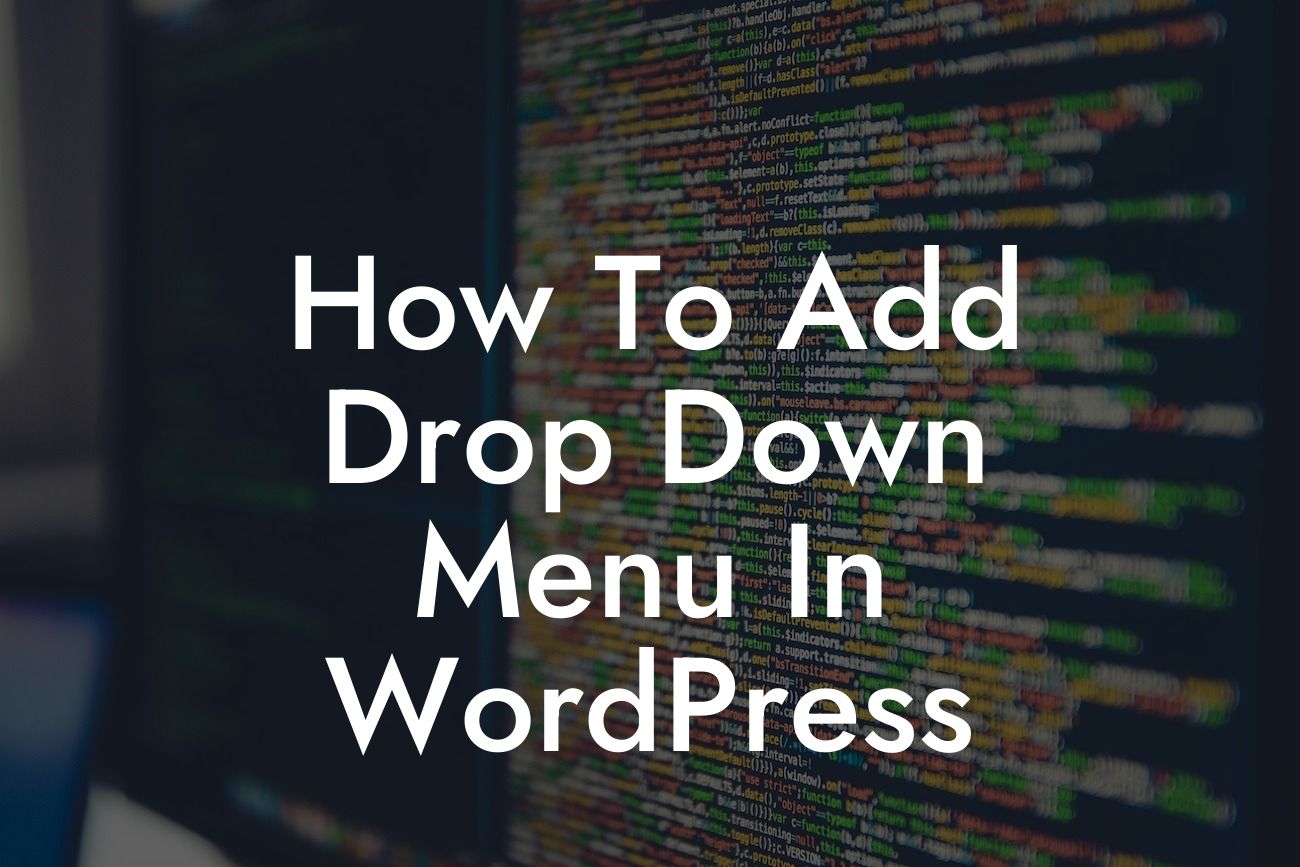Are you looking to improve your website's navigation and make it easier for your visitors to browse through your content? Adding a drop-down menu in WordPress can effectively organize your pages and posts, providing a seamless user experience. In this comprehensive guide, we will take you through the step-by-step process of creating a drop-down menu without any coding knowledge or plugins. Follow along and elevate your online presence with DamnWoo!
Creating a drop-down menu in WordPress is simpler than you might think. Follow these easy steps to enhance your website's navigation:
1. Accessing the WordPress Menu Editor:
- Log in to your WordPress dashboard and navigate to Appearance > Menus.
- Click on the "Create a new menu" link and give it a suitable name.
Looking For a Custom QuickBook Integration?
2. Adding Pages to Your Menu:
- On the left-hand side, you will find a list of pages, posts, and custom links.
- Select the pages you want to include in your menu by ticking the checkboxes.
- Click on the "Add to Menu" button to add them to your menu structure.
3. Rearranging and Nesting Menu Items:
- Drag and drop the menu items to rearrange their order.
- To create a drop-down menu, drag a menu item slightly to the right under the parent menu item. This hierarchical structure will create a dropdown effect.
4. Customizing Menu Item Labels:
- Click on a menu item to expand its options.
- Change the navigation label to something more descriptive if needed.
- Customize other options like title attributes, CSS classes, and link targets as desired.
5. Setting the Menu Location:
- In the "Menu Settings" section, choose the desired location for your menu (e.g., Primary Menu).
- Save your menu.
How To Add Drop Down Menu In Wordpress Example:
Let's say you have a photography website with different categories such as weddings, landscapes, and portraits. By adding a drop-down menu, your visitors can easily navigate through these specific sections without getting lost in endless pages. For instance, under the "Portfolio" menu item, you can create a drop-down menu showcasing the different photography categories. This improves user experience, reduces bounce rates, and keeps your visitors engaged.
Congratulations! You have successfully learned how to add a drop-down menu in WordPress. By organizing your content effectively, you are providing a delightful browsing experience for your audience. Don't forget to explore other guides on DamnWoo to elevate your online presence further. Check out our awesome WordPress plugins tailored specifically for small businesses and entrepreneurs. Boost your success today!
Remember to share this article with others who might find it helpful and let them benefit from the valuable information you've discovered. Stay tuned for more insightful content from DamnWoo!
To learn more about DamnWoo's plugins and take your website to the next level, visit our website now.