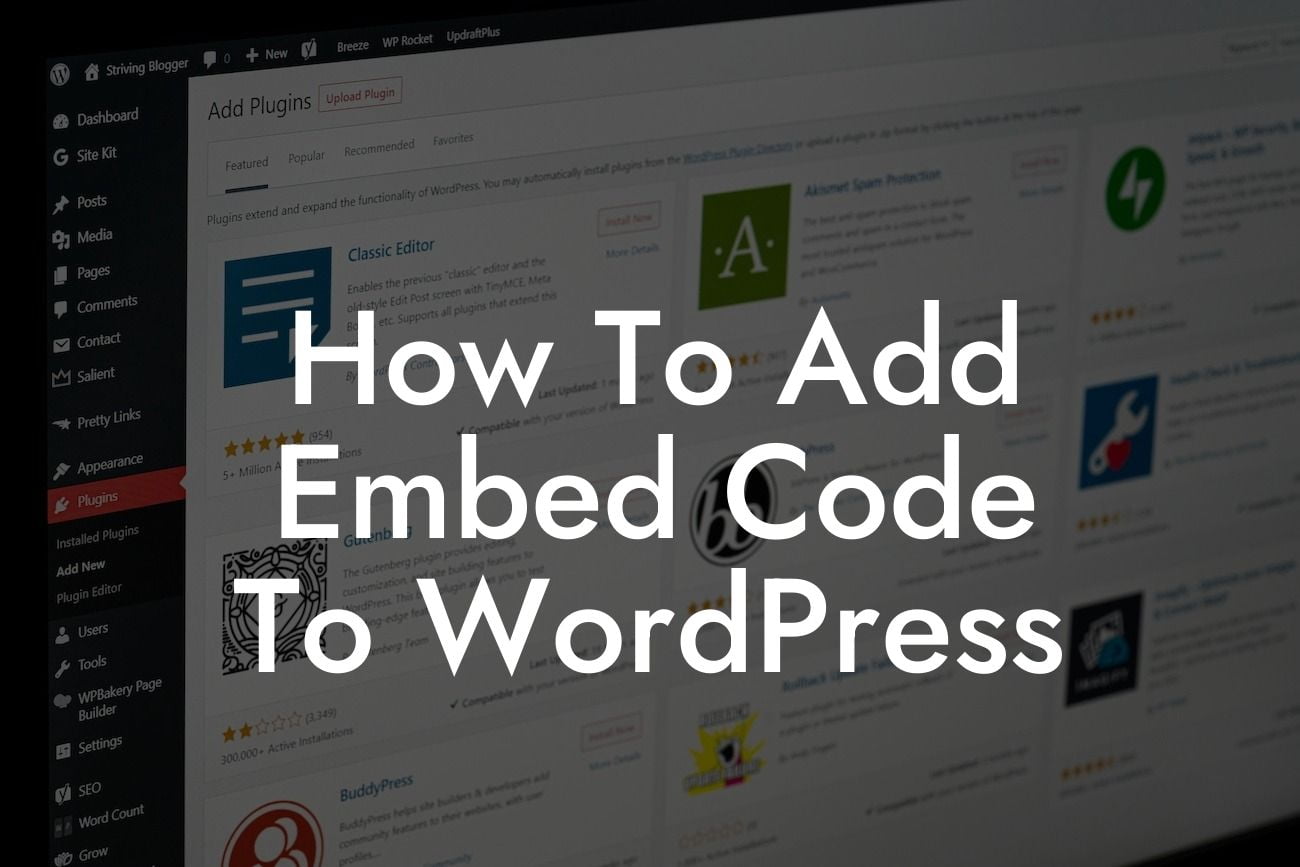Embed codes are a powerful tool that allows you to seamlessly integrate videos, social media posts, forms, and other external content into your WordPress site. By adding embed code to your site, you can enhance user engagement, increase interactivity, and make your website truly stand out from the crowd. In this guide, we will explore the process of adding embed code to WordPress, providing you with a detailed step-by-step walkthrough that will empower you to take your website to the next level.
Adding Embed Code in WordPress:
1. Choose the content you want to embed: Before you can add embed code to your WordPress site, you need to decide what type of content you want to embed. It can be a video from YouTube or Vimeo, a tweet, an Instagram post, or any other content that provides an embed code.
2. Copy the embed code: Once you have selected the content you want to embed, you need to locate and copy the embed code. Most platforms provide an option to find the embed code by clicking on the share button or a similar option. Copy the entire embed code provided.
3. Edit your WordPress page or post: Now it's time to go to your WordPress dashboard and edit the page or post where you want to insert the embed code. Click on the "Edit" button to open the page/post editor.
Looking For a Custom QuickBook Integration?
4. Switch to HTML view: In the editor, locate the section where you want to insert the embed code. Switch to the HTML view, which allows you to directly add HTML code to your post/page.
5. Paste the embed code: Find the appropriate spot, and paste the embed code you copied earlier. Make sure to paste it in the correct location within the HTML code.
6. Publish or update your page/post: After pasting the embed code, switch back to the visual editor to make any necessary adjustments to the layout, formatting, or alignment. Once you are satisfied, click on the "Publish" or "Update" button to save your changes.
How To Add Embed Code To Wordpress Example:
Let's say you want to embed a YouTube video into a blog post. You find the video on YouTube, click on the share button, and then select the embed option. Copy the entire embed code provided by YouTube. Next, go to your WordPress dashboard, edit the relevant blog post, switch to HTML view, and find the spot where you want to insert the video. Paste the embed code in the correct location within the HTML code. Switch back to the visual editor, make any necessary adjustments, and publish the post. Voila! Your YouTube video is now seamlessly embedded within your WordPress blog post.
Congratulations! You now have the knowledge and skills to effortlessly add embed code to your WordPress site. Take advantage of this powerful feature to enhance your website's interactivity and engage your audience like never before. Don't forget to explore other helpful guides on DamnWoo and try out our awesome WordPress plugins to truly supercharge your online presence. If you found this article informative, share it with others who might benefit from it. Happy embedding!