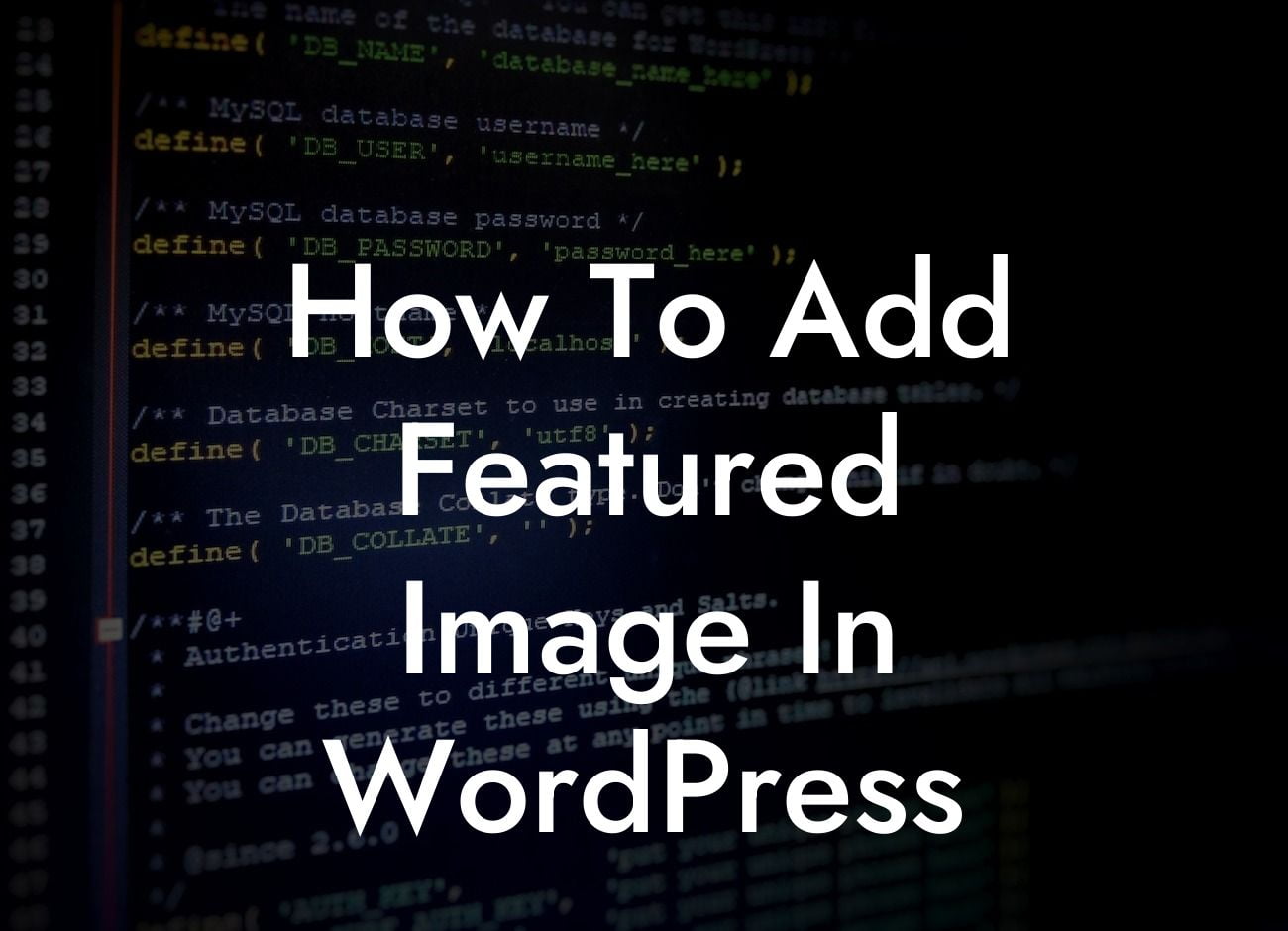---
In today's visually-driven online world, having a captivating website is crucial for the success of your business. One way to grab your visitors' attention and make a lasting impression is by adding a featured image to your WordPress posts and pages. In this comprehensive guide, we will show you how to effortlessly add featured images in WordPress, elevating your online presence and supercharging your website's success.
Adding a featured image in WordPress is an easy task that can significantly enhance the visual appeal of your website. Follow these simple steps to make your WordPress posts and pages more engaging and visually appealing.
1. Accessing the WordPress Editor:
- After logging into your WordPress dashboard, navigate to the "Posts" or "Pages" section, depending on where you want to add the featured image.
Looking For a Custom QuickBook Integration?
- Select the specific post or page you wish to edit or create a new one.
2. Finding the Featured Image Option:
- Within the WordPress editor, locate the "Featured Image" option. It is usually located on the right-hand sidebar, under the "Document" tab.
- Click on the "Set Featured Image" button to proceed.
3. Adding an Image:
- A media library window will open, allowing you to choose an image from your existing media library or upload a new one.
- Select the desired image or upload a new one by clicking the "Upload Files" tab and following the prompts.
- Once you have chosen or uploaded your image, click the "Set Featured Image" button to finalize your selection.
4. Optimizing the Featured Image:
- WordPress provides various options to optimize your featured image.
- Resize or crop the image as necessary to ensure it fits perfectly within your post or page.
- Customize the alt text and title, enhancing accessibility and improving SEO.
How To Add Featured Image In Wordpress Example:
Let's say you own a small e-commerce business selling handmade jewelry. You write a blog post about a new product line and want to include a dazzling image that catches your readers' attention. By following the steps outlined above, you can easily select and add a beautiful image showcasing your latest jewelry collection as the featured image. This enhances the overall aesthetics of your blog post and captures your readers' interest, increasing the likelihood of engagement and conversions.
Congratulations! You have successfully learned how to add featured images in WordPress. Now, take your website to the next level with DamnWoo's extraordinary plugins designed exclusively for small businesses and entrepreneurs. Explore our other comprehensive guides to enhance your online presence and supercharge your success. Don't forget to share this article with others who may find it helpful in elevating their WordPress websites.