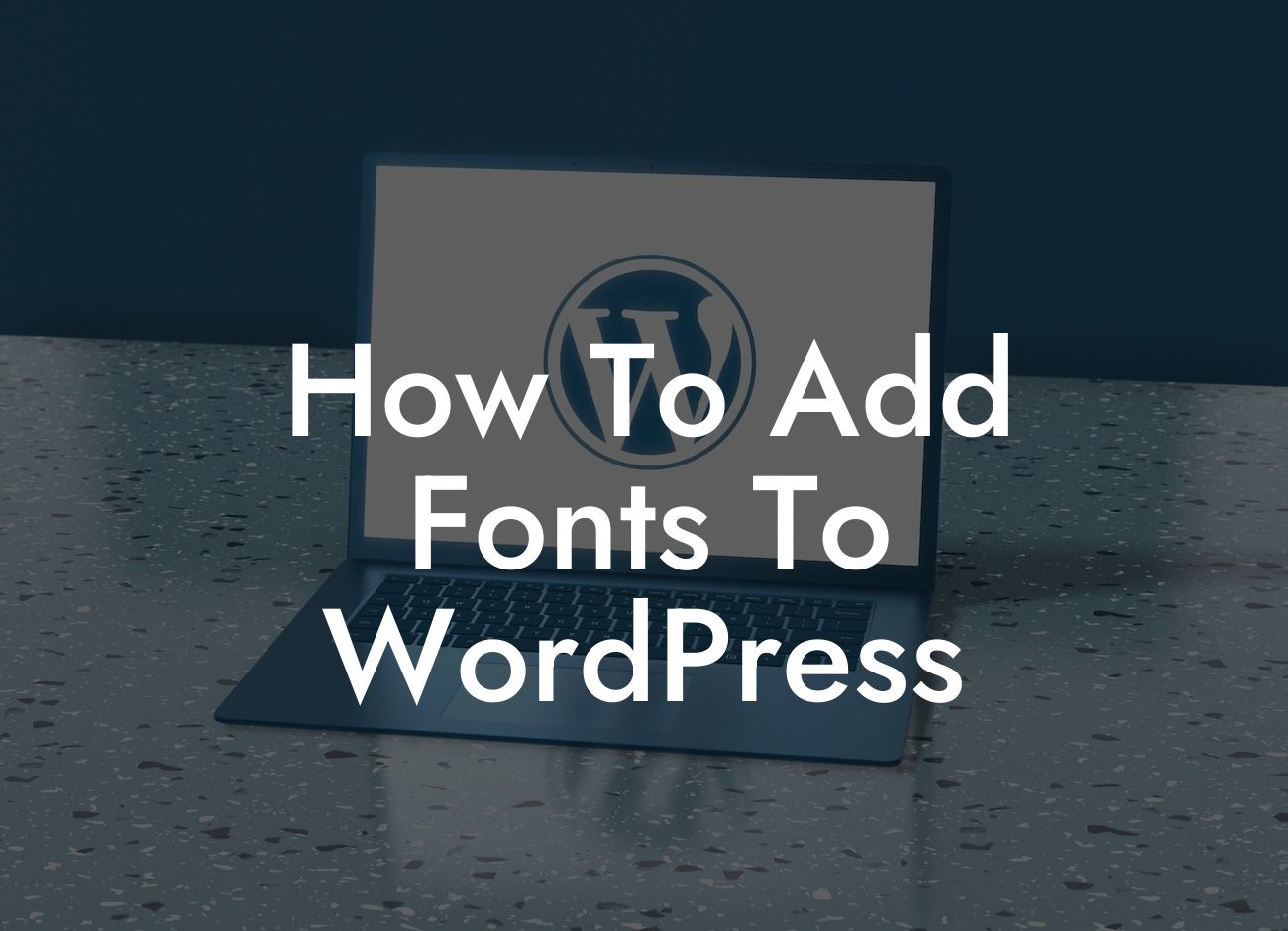Are you tired of using the same old fonts on your WordPress website? Do you want to add a touch of uniqueness and elegance to your design? If so, you've come to the right place! In this guide, we will show you how to easily add custom fonts to your WordPress website. Say goodbye to limited font options and embrace a world of endless possibilities. Let's dive in!
Adding custom fonts to your WordPress website not only enhances the visual appeal but also helps to establish a unique brand identity. With the right mix of fonts, you can create a captivating user experience that will leave a lasting impression. Here's how you can do it step-by-step:
1. Choose the Perfect Font:
Before you begin, take some time to explore and select the perfect font for your website. Numerous websites offer a wide range of free and paid fonts, ensuring there's something for every style and brand. Once you've found the ideal font, download it to your computer.
2. Upload the Font Files to WordPress:
Looking For a Custom QuickBook Integration?
Now that you have your desired font, it's time to upload it to your WordPress website. Access your WordPress dashboard and navigate to the Appearance tab. From there, go to the Customize section and find the Fonts or Typography option. Look for a section that allows you to upload custom fonts and click on it. Then, choose the font files you previously downloaded and upload them to WordPress.
3. Modify Your CSS:
To actually use the custom fonts on your website, you need to modify your CSS. Fortunately, WordPress makes it easy for you to do so. From your WordPress dashboard, go to Appearance and select Editor. Look for the "style.css" file and click on it to edit. Insert the following code snippet:
@font-face {
font-family: 'YourFontName';
src: url('path-to-your-font/YourFontFileName.ttf') format('truetype'),
url('path-to-your-font/YourFontFileName.woff') format('woff'),
url('path-to-your-font/YourFontFileName.woff2') format('woff2');
/* Add format for other font file extensions if necessary */
}
Replace 'YourFontName' with the desired name of your font and 'path-to-your-font' with the file path where your font files are located. Make sure to include all variations of the font files, such as .ttf and .woff.
4. Apply the Font:
After modifying your CSS, it's time to apply the custom font to specific elements on your website. For example, if you want to change the font for your website's headings, locate the CSS code that styles your headings (usually h1, h2, etc.) and add the following line:
font-family: 'YourFontName', sans-serif;
Replace 'YourFontName' with the name you assigned to your font. Once you save the changes, you will see the custom font applied to the respective elements.
How To Add Fonts To Wordpress Example:
Imagine you run a boutique online store specializing in handmade jewelry. You want your website to convey a sense of sophistication and exclusivity. By adding a custom font with elegant curves and unique characters, you can truly capture the essence of your brand. Your product descriptions, headings, and even your logo will stand out from the crowd, attracting more customers who appreciate the attention to detail and craftsmanship.
Congratulations! You've successfully learned how to add custom fonts to your WordPress website. Now, it's time to unleash your creativity and take your design to the next level. Explore other insightful guides on DamnWoo to discover more useful tips and tricks. And don't forget to try out our awesome WordPress plugins, specially crafted to supercharge your online success. Share this article with others who could benefit from it and let's spread the word about the power of custom fonts in WordPress!