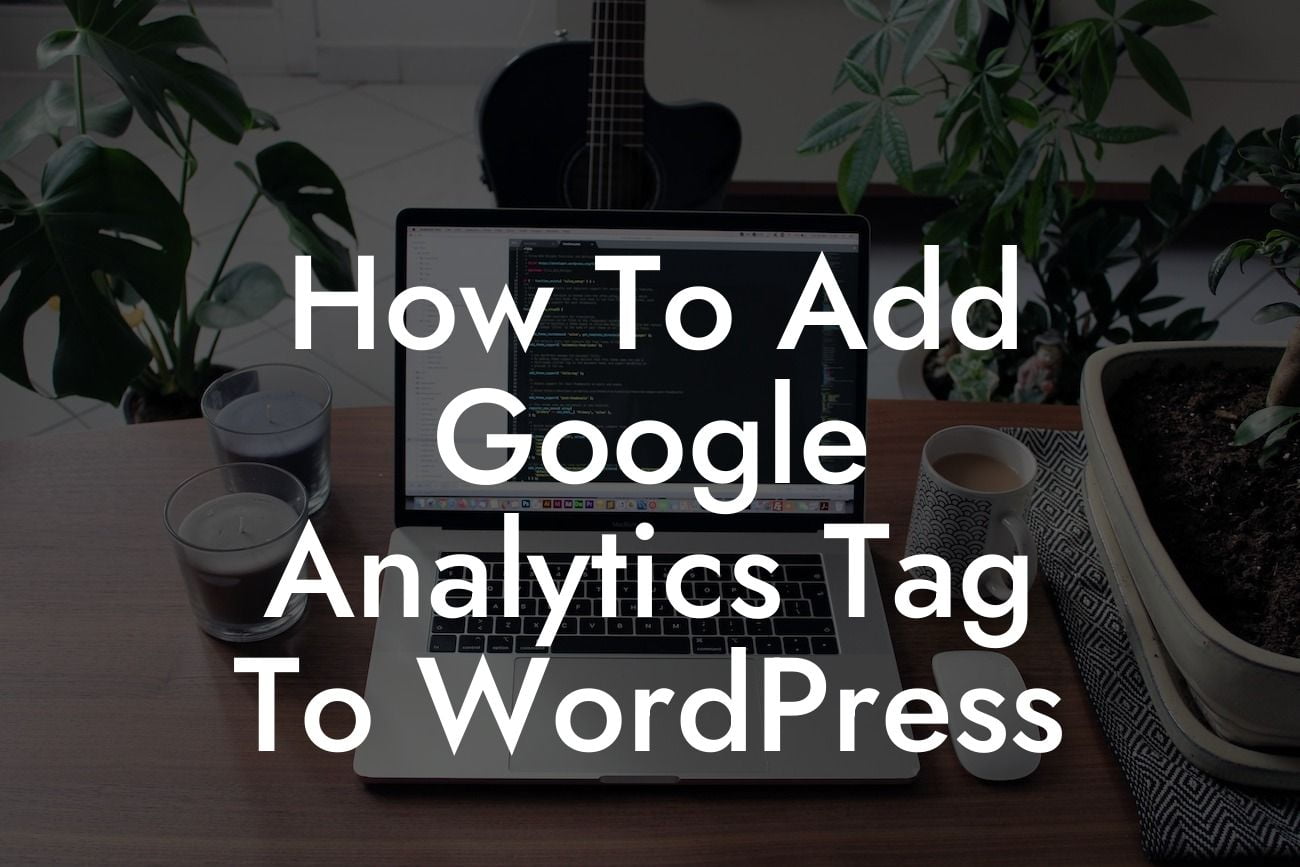Adding the Google Analytics tag to your WordPress website is a crucial step towards understanding your audience, tracking their behavior, and improving your online presence. By harnessing the power of data, you can make informed decisions about your content, marketing strategies, and overall website performance. In this guide, we'll take you through the process of seamlessly integrating Google Analytics into your WordPress site, making it a breeze for you to gain insights and boost your success.
Setting up Google Analytics on a WordPress website may sound intimidating, but fear not! We've broken down the process into simple steps that anyone can follow. Let's dive in:
1. Create a Google Analytics Account:
- Sign in to your Google account or create a new one if needed.
- Visit the Google Analytics website and click on "Start for free" to create your account.
Looking For a Custom QuickBook Integration?
- Follow the prompts to provide basic information and set up your property (your website).
2. Install a Google Analytics Plugin:
- Log in to your WordPress dashboard.
- Navigate to "Plugins" and click on "Add New."
- Search for a suitable Google Analytics plugin like "MonsterInsights" or "Analytify."
- Install and activate the plugin of your choice.
3. Authenticate Your Google Analytics Account:
- Go to the plugin settings in your WordPress dashboard.
- Look for the option to authenticate your Google Analytics account.
- Follow the instructions to connect your WordPress website with your Google Analytics account.
4. Customize Tracking Settings:
- Once you've connected your accounts, navigate to the plugin settings again.
- Explore the different tracking options available.
- Choose the metrics you want to track, such as page views, audience demographics, or conversion rates.
- Save your settings and let the plugin handle the rest.
How To Add Google Analytics Tag To Wordpress Example:
Imagine you have a small online store built on WordPress. By adding the Google Analytics tag to your website, you can uncover valuable information about your customers' browsing habits, popular product pages, and conversion rates. Armed with this knowledge, you can optimize your sales funnel, improve user experience, and drive more sales. With DamnWoo's powerful plugins tailored for entrepreneurs, you'll not only add the Google Analytics tag effortlessly, but also have access to advanced features that paint a comprehensive picture of your website's performance.
Congratulations! You've successfully added the Google Analytics tag to your WordPress website. Say hello to a wealth of insights that will transform the way you run your online business. Don't stop here; explore other comprehensive guides on DamnWoo to unlock more website optimization strategies and take your success to new heights. Try one of our awesome plugins, designed exclusively for small businesses and entrepreneurs, to make your online presence extraordinary. Don't forget to share this article with fellow WordPress users who might benefit from it and help them supercharge their success too.