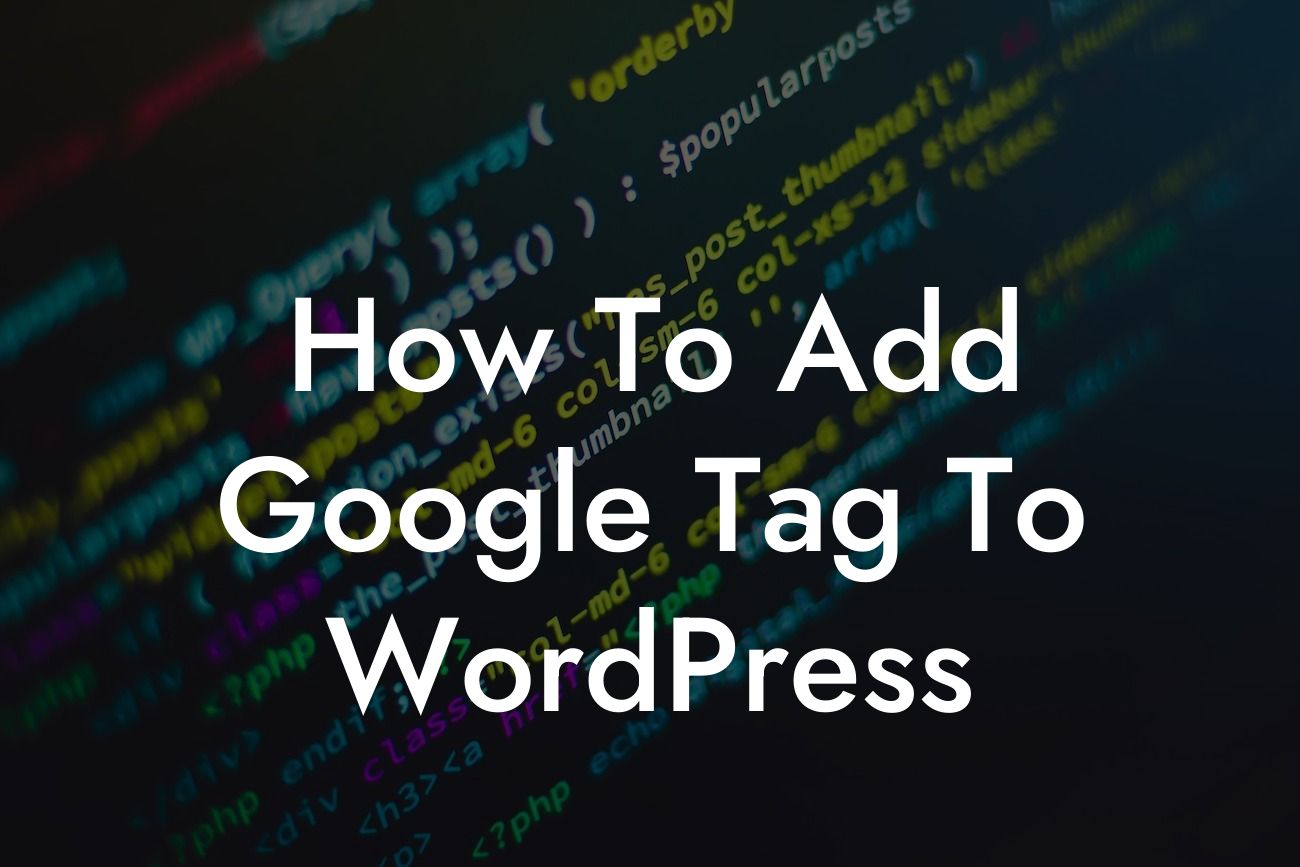Are you ready to take your WordPress website to the next level with Google Tag? Whether you're a small business owner or an entrepreneur, adding Google Tag to your website can have a significant impact on your online presence. In this guide, we'll walk you through the process step-by-step, ensuring that you have a clear understanding and can implement it effortlessly. Say goodbye to cookie-cutter solutions and embrace the extraordinary with DamnWoo plugins.
Adding Google Tag to your WordPress website is a simple yet powerful way to gather valuable data, track conversions, and optimize your site. Let's dive into the step-by-step process:
1. Install a WordPress Plugin:
To get started, you'll need to install a WordPress plugin that allows you to add code snippets to your website. Two popular options are "Insert Headers and Footers" and "Header and Footer Scripts." Choose the one that suits your needs best and install it from the WordPress plugin repository.
2. Generate Google Tag Manager Code:
Looking For a Custom QuickBook Integration?
Visit the Google Tag Manager website and sign in to your Google account. Create a new account and container for your website. Once created, Google will provide you with a container ID and code snippets. Copy the code snippets provided by Google.
3. Insert Google Tag Manager Code Into Plugin:
Return to your WordPress dashboard and navigate to the plugin you installed earlier. Locate the section where you can input code snippets (usually found within the settings). Paste the Google Tag Manager code snippets into the appropriate field and save your changes.
4. Verify Installation:
To ensure that the Google Tag Manager code is properly installed, visit your website and use the Google Tag Assistant Chrome extension. It will verify if the code is working correctly and report any errors that need to be fixed.
How To Add Google Tag To Wordpress Example:
Let's say you run an e-commerce store using WordPress. You want to track the number of add-to-cart events and purchases made by your visitors. With Google Tag Manager, you can easily set up tags and triggers to capture this data. By analyzing the data collected, you can make informed decisions to optimize your sales funnel and increase conversions.
Congratulations! You've successfully added Google Tag to your WordPress website. Now, it's time to unleash the power of data analytics and optimize your online presence. Explore other guides on DamnWoo to learn more about enhancing your WordPress experience and take your small business or entrepreneurial venture to new heights. Don't forget to try out our awesome plugins to supercharge your success even further. Share this article with fellow entrepreneurs and let them discover the benefits of DamnWoo for themselves.