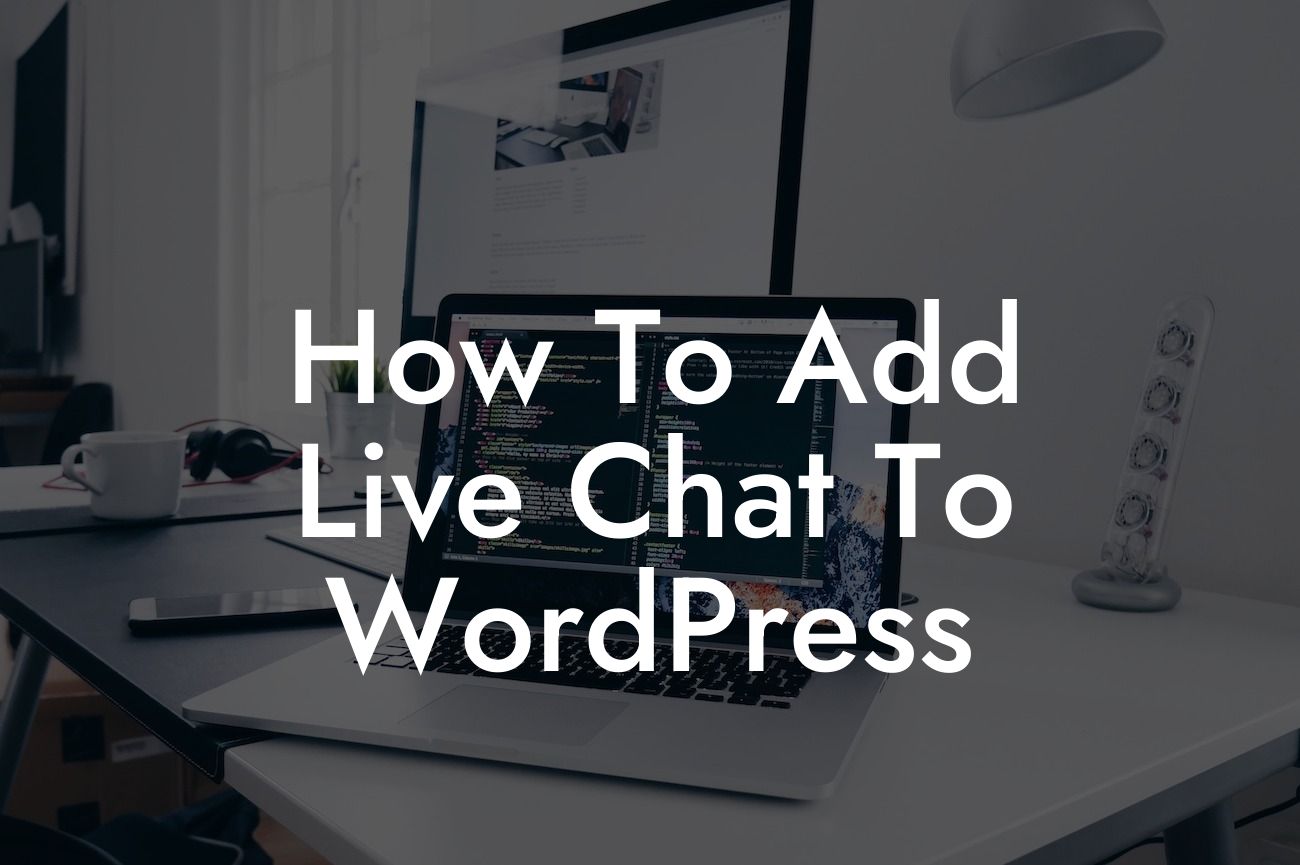Live chat has become an essential tool for businesses and entrepreneurs looking to enhance customer engagement on their WordPress websites. In today's fast-paced digital world, customers expect immediate responses, personalized assistance, and seamless support. With the right live chat plugin, you can provide real-time communication, address customer queries instantly, and ultimately increase customer satisfaction. In this article, we will guide you on how to easily add live chat to your WordPress website, empowering you to take your online presence to the next level.
Adding live chat to your WordPress website might seem like a daunting task, but with DamnWoo's user-friendly plugins, the process becomes a breeze. Follow the steps below to seamlessly integrate live chat functionality into your website.
1. Choose the Right Live Chat Plugin:
Start by selecting a suitable live chat plugin that aligns with your business requirements. DamnWoo offers a range of powerful and customizable live chat plugins designed exclusively for small businesses and entrepreneurs. Our plugins come with a variety of features, including chatbot integration, multiple agent support, customizable chat widgets, and comprehensive analytics.
2. Install and Activate the Plugin:
Looking For a Custom QuickBook Integration?
After choosing your desired live chat plugin, navigate to your WordPress dashboard. Select the "Plugins" tab on the left-hand side, click on "Add New," and search for your chosen plugin. Once found, click on the "Install Now" button, followed by "Activate" to enable the plugin on your website.
3. Configure the Live Chat Settings:
Proceed to the plugin's settings page and configure your live chat settings accordingly. Customize the chat widget appearance, chat behavior, agent availability, automated responses, and other options to align them with your brand's voice and customer service strategy. DamnWoo's plugins offer an intuitive interface, making it simple to personalize your live chat experience.
4. Set Up Chat Routing & Notifications:
Ensure that incoming chat requests are directed to the appropriate agent or department by setting up chat routing rules. Specify how you want notifications to be delivered to your team members, whether through desktop notifications, email alerts, or instant messaging platforms. This ensures that your team can promptly respond to customer queries and support requests.
5. Test Your Live Chat:
Before deploying live chat on your website, it's crucial to run a series of tests to ensure everything is functioning smoothly. Chat with your team members using different devices and browsers to confirm that the chat widget appears correctly, notifications are received, and chats can be initiated and resolved seamlessly.
How To Add Live Chat To Wordpress Example:
Let's consider a realistic example to illustrate the power of live chat. Imagine you run an e-commerce store selling handmade jewelry. A potential customer visits your website, browsing through various product pages. With live chat integrated into your website, a chat widget pops up asking if they need any assistance or have specific questions about a particular product. The customer can engage in a real-time conversation with your support team, getting instant answers and personalized recommendations. This enhances customer trust, reduces cart abandonment rates, and ultimately increases the likelihood of a successful sale.
Congratulations! You have successfully added live chat functionality to your WordPress website, bringing immense value to your business and customers. With DamnWoo's plugins, you can continue exploring other guides to further optimize your online presence and customer engagement. Don't forget to try out our awesome plugins to supercharge your success. Share this article with fellow entrepreneurs and small business owners, empowering them to leverage the power of live chat and take their businesses to new heights.