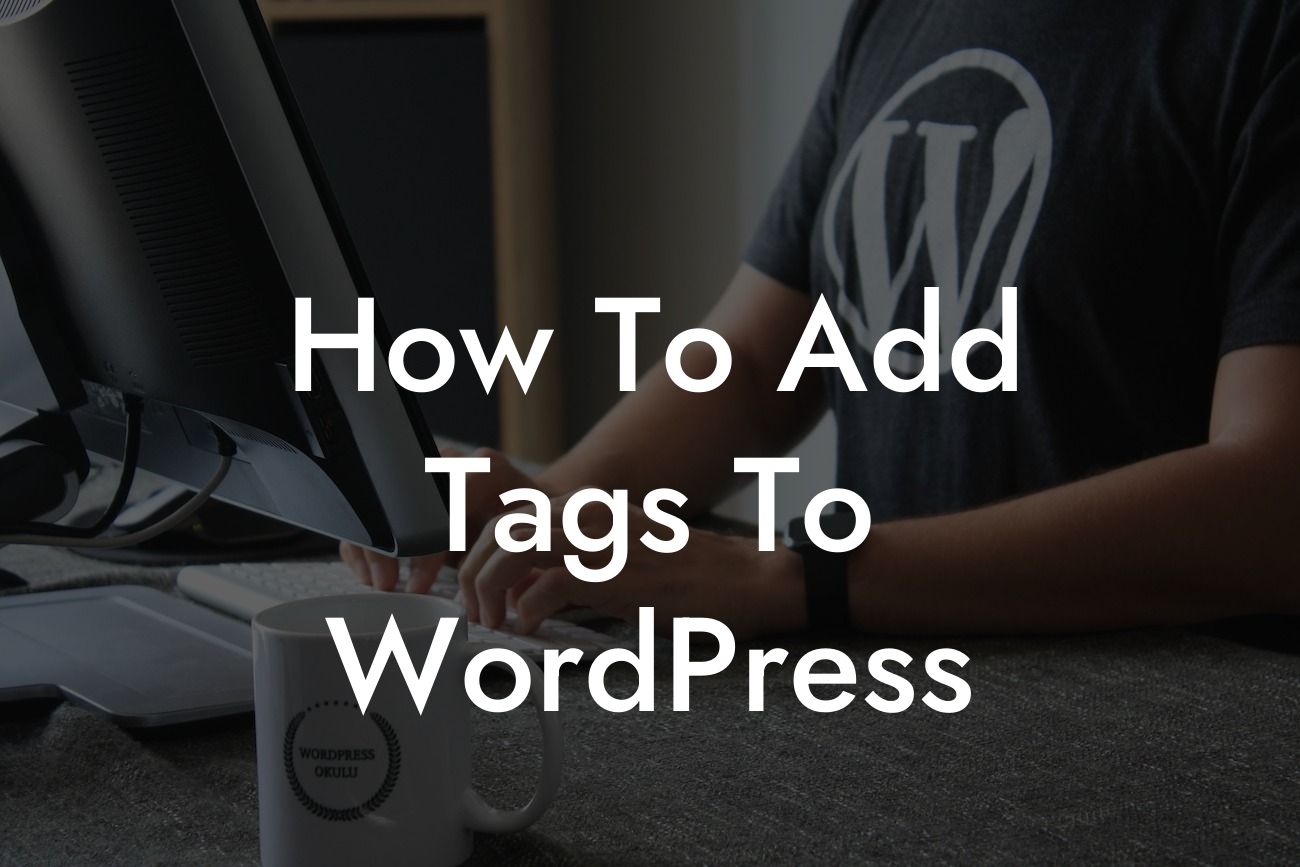Tags are an essential element of any well-structured and optimized WordPress website. They provide a way to categorize and organize your content, making it easier for visitors to navigate and search for specific topics. Moreover, tags play a crucial role in improving your website's search engine optimization (SEO) and making it more discoverable by search engines like Google. In this article, we will guide you through the process of adding tags to WordPress, helping you take your website to the next level.
Adding tags in WordPress is a simple yet powerful way to organize your content effectively. Here's a step-by-step guide on how to add tags to your WordPress posts and pages:
1. Access the WordPress Editor: Start by logging into your WordPress dashboard and navigating to the editor of the post or page you want to add tags to. You can do this by clicking on the "Posts" or "Pages" tab on the left-hand side menu and selecting the specific post or page.
2. Locate the Tags Section: Once you're in the editor, locate the "Tags" section, usually found on the right-hand side of the screen. It is usually placed below the "Categories" section.
3. Add Tags: In the "Tags" section, you can enter the relevant keywords or phrases that best describe the content of your post or page. Separate each tag with a comma to ensure proper categorization.
Looking For a Custom QuickBook Integration?
4. Choose Relevant Tags: While adding tags, make sure to choose keywords that are relevant to your content and match the topics discussed. Pick words or phrases that your target audience may use when searching for related information.
5. Use Existing Tags or Create New Ones: WordPress provides suggestions for existing tags as you start typing. You can either select one of the suggestions or create a new tag by simply entering it in the field.
6. Utilize Tag Cloud: WordPress generates a tag cloud, which is a visual representation of your website's tags. This tag cloud can be displayed in your sidebar or footer to enhance user navigation and improve SEO.
How To Add Tags To Wordpress Example:
For instance, imagine you run a fitness blog, and you're writing a post about healthy meal planning. You can add tags like "nutrition," "meal prep," "healthy recipes," and "diet tips" to categorize your content accurately. Visitors interested in these topics can easily click on the tags to access similar articles on your website.
Congratulations! You now have a comprehensive understanding of how to add tags to your WordPress website. By effectively utilizing tags, you can not only provide a better user experience but also boost your website's SEO. Remember to choose relevant tags, optimize them for search engines, and keep updating your tag cloud as your content evolves. Don't forget to explore other insightful guides on DamnWoo and check out our incredible plugins that can further enhance your WordPress website. Share this article with fellow entrepreneurs and let them benefit from the power of tags.