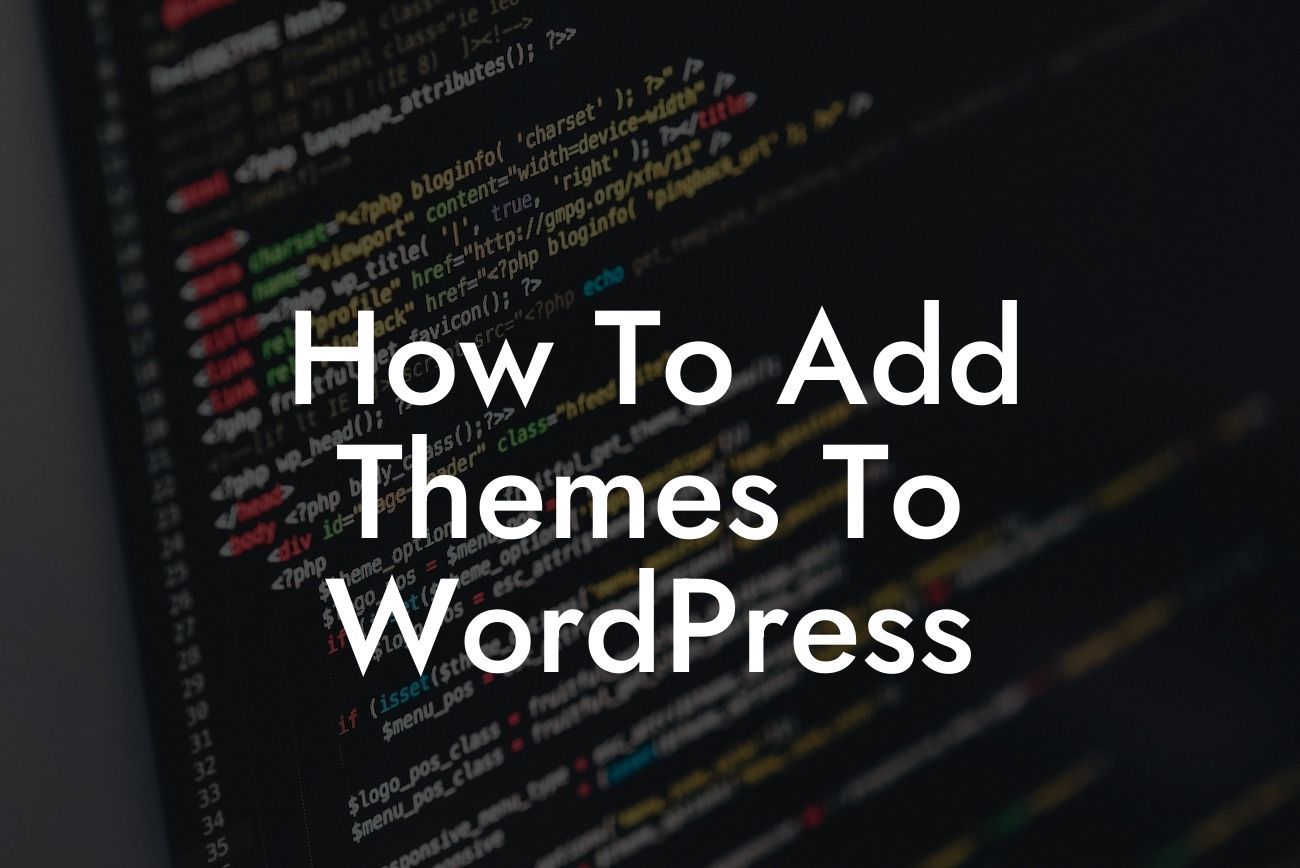Adding themes to WordPress is a crucial step towards creating a visually appealing and functional website for your small business or entrepreneurial venture. With the right theme, you can enhance your online presence, attract more visitors, and provide an exceptional user experience. In this guide, we will walk you through the process of adding themes to WordPress, ensuring that your website stands out from the crowd. Get ready to unlock the potential of your website with DamnWoo's expert tips and awesome plugins.
Adding themes to WordPress is a straightforward process that even beginners can master. Follow these steps to give your website a fresh and captivating look:
1. Research and choose the perfect theme: Begin by exploring the vast collection of free and premium themes available for WordPress. Consider the nature of your business, your target audience, and the desired features and customization options. Once you've found a theme that aligns with your vision, download it to your computer.
2. Install the theme: Log in to your WordPress dashboard and navigate to "Appearance" > "Themes." Click on the "Add New" button and then the "Upload Theme" option. Select the theme file you downloaded in the previous step and click "Install Now." Once installed, activate the theme.
3. Customize the theme: Most themes offer customization options to personalize your website. Access the customizer by going to "Appearance" > "Customize." Explore various settings such as colors, layouts, typography, and more. Preview the changes in real-time and save them once you're satisfied.
Looking For a Custom QuickBook Integration?
4. Import demo content (if available): Some themes come with pre-designed demo content that you can import to kickstart your website's design. Navigate to "Appearance" > "Import Demo Content" (or a similar option) and follow the instructions provided by the theme developer. This will help you understand the theme's structure and create a foundation to build upon.
5. Customize the header and footer: The header and footer sections of your website play a vital role in user navigation and branding. Use the theme settings or a dedicated plugin to modify these areas. Add your logo, social media icons, contact information, and any other elements that enhance your website's aesthetics and functionality.
6. Install necessary plugins: WordPress plugins offer extended functionality for your website. Identify the plugins that align with your business needs, such as contact forms, SEO optimization, e-commerce integration, and more. DamnWoo offers a range of awesome plugins that can further enhance your WordPress experience.
How To Add Themes To Wordpress Example:
Imagine you run a small café and want to create a website that showcases your menu, highlights customer reviews, and allows online reservations. You choose a theme specifically designed for restaurants with a modern and clean layout. After installing and customizing the theme, you import the demo content, which includes beautiful food photography and well-organized menu sections. With a few tweaks to the header and footer, your café's branding elements are prominently displayed. Finally, you install DamnWoo's reservation plugin, allowing customers to conveniently book a table online, boosting your business's accessibility and success.
Congratulations! You've successfully learned how to add themes to WordPress and unleash the true potential of your website. Don't stop here, check out DamnWoo's other informative guides to further optimize your online presence. Explore our awesome plugins designed exclusively for small businesses and entrepreneurs. With DamnWoo, you can rise above cookie-cutter solutions and embrace extraordinary website experiences. And don't forget to share this article with fellow website owners who are searching for ways to elevate their online presence. Happy website building!