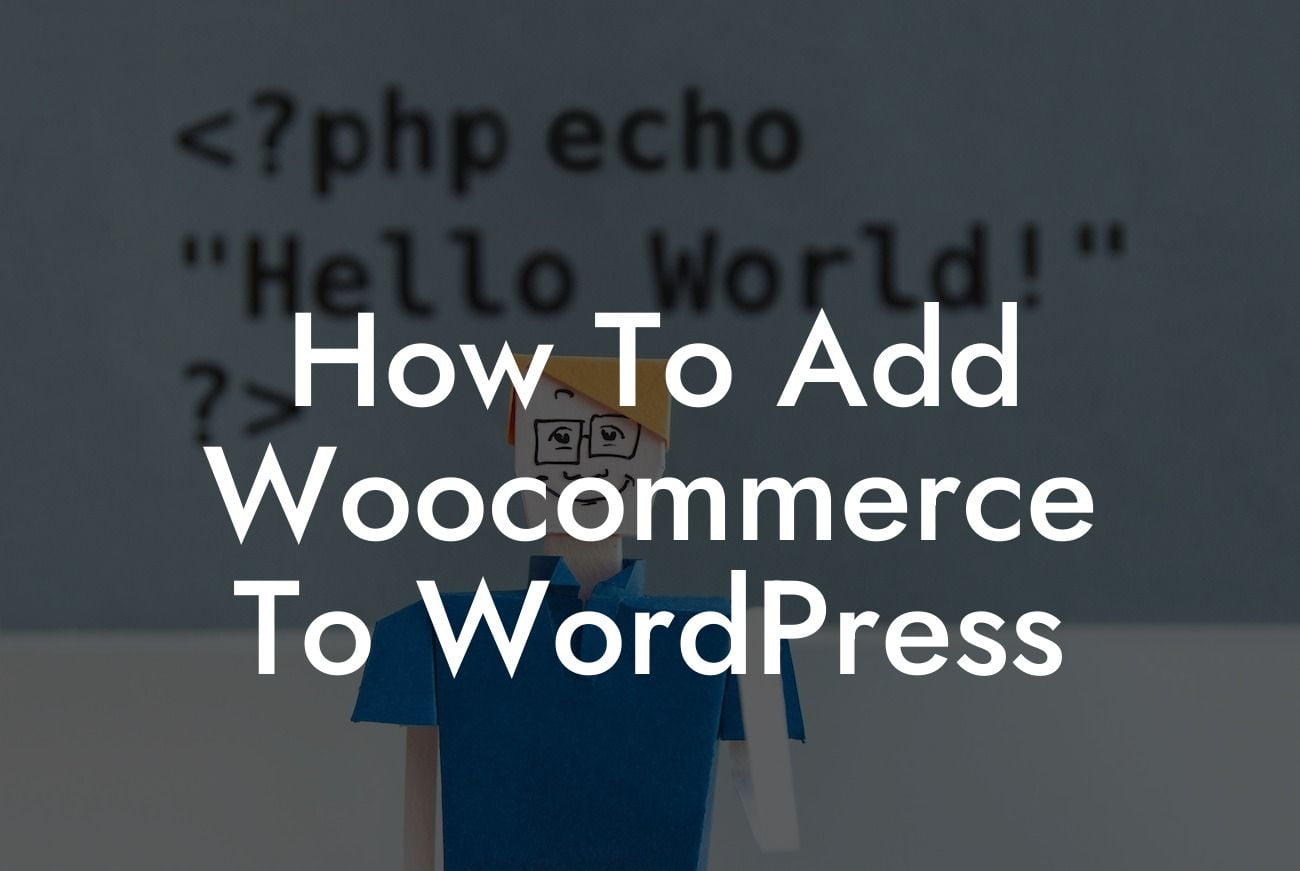Are you a small business owner or an entrepreneur looking to create an online store? If so, you've probably heard of WooCommerce - the popular WordPress plugin that transforms your website into a fully functional e-commerce platform. Integrating WooCommerce into your WordPress site is a wise choice, as it offers a plethora of features to help you manage and grow your online business. In this guide, we will walk you through the step-by-step process of adding WooCommerce to WordPress, ensuring that your online store is ready to impress and delight your customers.
Adding WooCommerce to WordPress may seem like a daunting task, but fear not, we're here to guide you every step of the way. Here's a breakdown of the process:
1. Install and Activate WooCommerce: Begin by installing the WooCommerce plugin from the WordPress repository. Once activated, WooCommerce will prompt you to complete the setup wizard, where you'll need to configure essential settings such as currency, payment gateways, and tax settings.
2. Customize Your Store: WooCommerce provides a range of customization options to tailor your store's appearance. Explore themes and design layouts that align with your brand identity and create a seamless user experience. Utilize DamnWoo's powerful plugins to further enhance your store's functionality.
3. Add Products: It's time to start populating your online store with products. WooCommerce makes it easy to add and manage a wide range of products, including physical goods, digital downloads, and even subscription-based services. Dive into the detailed product settings, such as pricing, stock management, and product attributes, to ensure a smooth shopping experience for your customers.
Looking For a Custom QuickBook Integration?
4. Configure Shipping and Tax Options: Efficient shipping and tax management are crucial for any e-commerce business. Take advantage of WooCommerce's comprehensive settings to define shipping zones, rates, and tax calculations that align with your business needs. DamnWoo plugins can further simplify complex shipping calculations and automate tax handling.
5. Secure Payment Gateways: To accept payments on your website, WooCommerce offers various payment gateway integrations such as PayPal, Stripe, and more. Set up these payment gateways securely to offer your customers a seamless and trustworthy transaction experience.
How To Add Woocommerce To Wordpress Example:
Imagine you run a small clothing boutique, and you're eager to expand your reach by launching an online store. By adding WooCommerce to your WordPress website, you can effortlessly showcase your clothing collection and allow customers to purchase items with just a few clicks. With DamnWoo's plugins, you can even offer personalized sizing options and a loyalty program to enhance customer satisfaction and retention.
Congratulations! By following our detailed guide, you've successfully integrated WooCommerce into your WordPress website. Now, watch your online store transform into a powerful platform that drives sales and elevates your business. Don't forget to explore other insightful guides on DamnWoo and discover how our plugins can supercharge your success. Share this article with fellow entrepreneurs and spread the word about the extraordinary solutions DamnWoo has to offer. Start your e-commerce journey today and embrace the extraordinary.