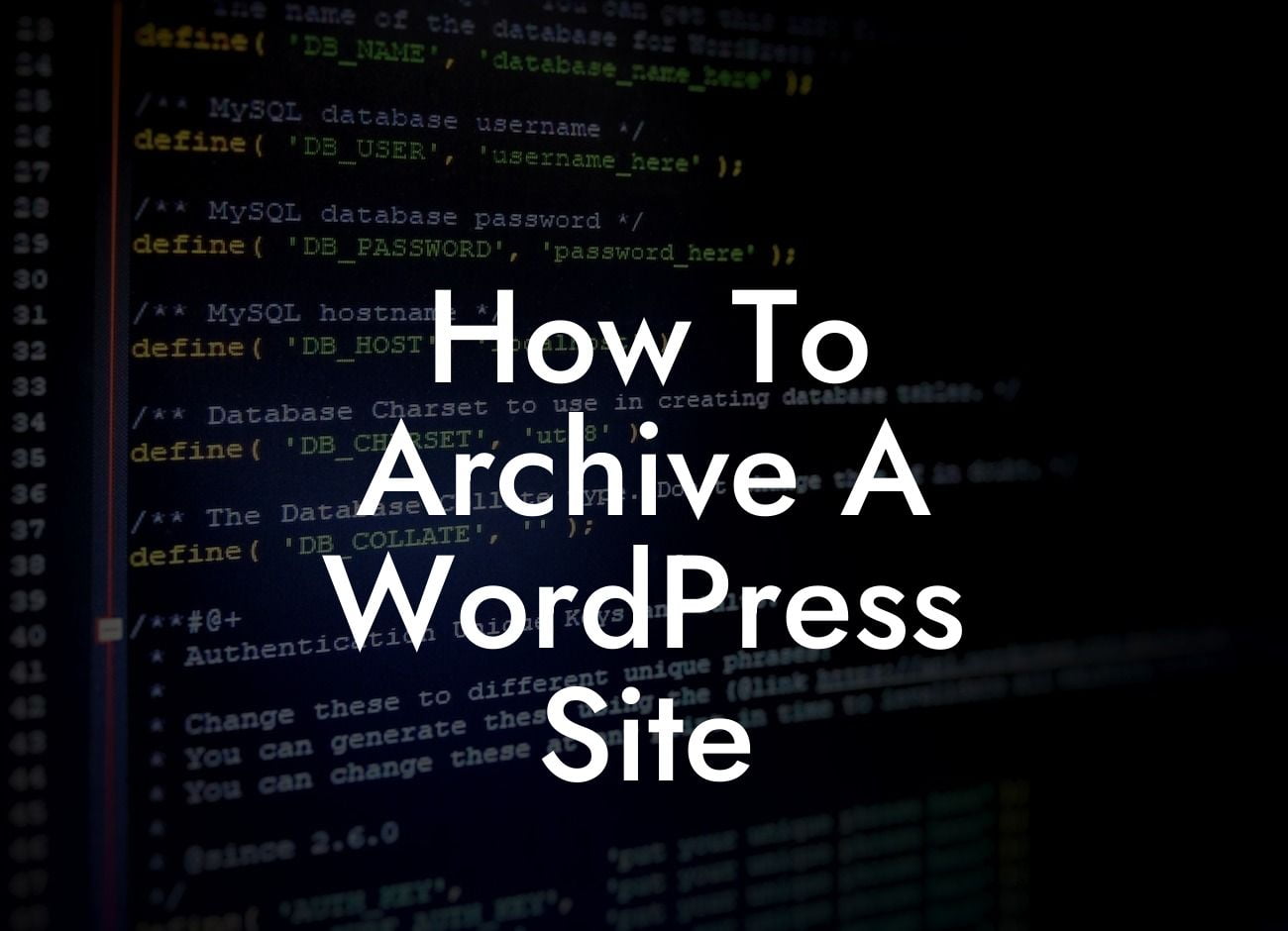Archiving a WordPress site is a crucial step for small businesses and entrepreneurs who want to maintain a record of their online presence. Whether you're rebranding, migrating to a new platform, or simply want to keep a backup for future reference, knowing how to properly archive your site is essential. In this guide, we will walk you through the step-by-step process of archiving a WordPress site, ensuring that you can preserve your hard work and efficiently manage your online assets. Say goodbye to worries of losing valuable content and embrace the extraordinary with DamnWoo.
Archiving a WordPress site requires a systematic approach to ensure that all components, from the content to the functionality, are safely preserved. Follow these steps to effectively archive your site:
1. Backup Your Files and Database:
Before diving into the actual archiving process, it's crucial to create a backup of your entire site. This includes both the files on your server and the database that stores your content. Use a reliable backup plugin, such as DamnWoo's BackupBuddy, to easily create a comprehensive backup that can be easily restored if needed.
2. Export Your Content:
Looking For a Custom QuickBook Integration?
Once your backup is secured, the next step is to export your content. In the WordPress dashboard, navigate to the "Tools" section and select "Export." Choose the option to export all content, including posts, pages, media, and comments. This will generate an XML file containing your content.
3. Download Your Theme and Plugins:
To ensure that you have a complete record of your site's appearance and functionality, download your theme and plugins. This includes both free and premium plugins, as well as any customizations made to your theme. Keep the downloaded files in a safe location for future reference.
4. Capture Screenshots:
While the XML file and downloaded files provide a comprehensive record of your site, capturing screenshots of the front-end appearance is a valuable addition to your archive. Use a screenshot tool or browser extension to capture screenshots of various pages and layouts. This visual reference will be particularly useful if you decide to rebrand or redesign in the future.
5. Organize and Store Your Archive:
To ensure easy access and retrieval of your archive, organize the files and documents in a structured manner. Create separate folders for the backup files, exported content, theme, plugins, and screenshots. Consider using cloud storage or an external hard drive for additional backup and security.
How To Archive A Wordpress Site Example:
Let's delve into a realistic example to solidify the archiving process. Imagine you are a small business owner who wants to move your WordPress site to a new hosting provider. To ensure a seamless transition, follow these steps:
Congratulations! You've successfully learned how to archive a WordPress site. By following these steps, you have safeguarded your online presence and can confidently explore new possibilities for your website. Remember, DamnWoo offers a range of incredible WordPress plugins tailored to small businesses and entrepreneurs like you. Explore our other guides, share this article with fellow website owners, and try our awesome plugins to take your online success to new heights.