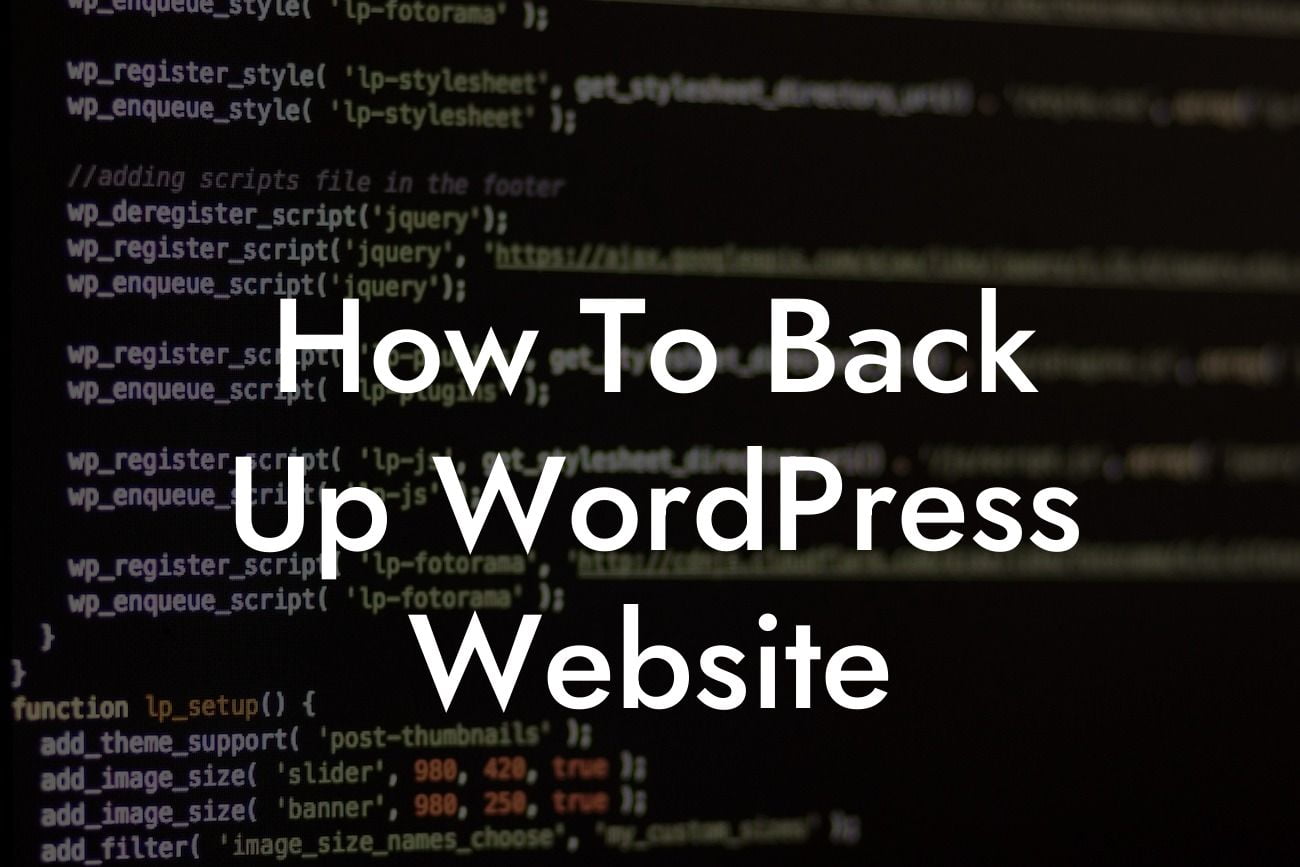Backups are the lifeline of your WordPress website. They are your safety net in case something goes wrong - a hacker attack, a plugin conflict, or a hosting failure. Without a reliable backup, you risk losing all your hard work and valuable content in an instant. But fear not! In this guide, we will show you how to efficiently back up your WordPress website and gain peace of mind. So grab a cup of coffee, sit back, and let's dive right into it!
Backing up your WordPress website requires a systematic approach. Here's a step-by-step guide to help you safeguard your online presence and protect your efforts:
1. Research reliable backup solutions:
- Look for reputable plugins or services that offer automated backups.
- Consider the frequency of backups and the storage options they provide.
Looking For a Custom QuickBook Integration?
- Read user reviews and check their customer support availability.
2. Select and install a backup plugin:
- Choose a suitable backup plugin based on your requirements and budget.
- Install and activate the plugin from your WordPress dashboard.
- Configure the plugin settings, including backup frequency and storage destination.
3. Schedule regular backups:
- Set up automated backups to ensure your website is consistently protected.
- Select an appropriate backup frequency based on how frequently you update your site.
- Consider storing backups on an external cloud storage service for added security.
4. Perform a manual backup before making major changes:
- Create a manual backup of your website whenever you plan to make significant changes.
- This includes updating themes, plugins, or core WordPress files.
- A manual backup acts as a fallback option in case the update causes any issues.
5. Restore from a backup:
- Test your backup solution by restoring a previous version of your website.
- Ensure the restoration process is straightforward and minimizes downtime.
- Regularly test your restoration process to guarantee its effectiveness.
How To Back Up Wordpress Website Example:
Let's say you've just updated a crucial plugin on your website, and it caused unexpected errors. Without a backup, you'd be left scrambling to fix the problems. However, thanks to your reliable backup plugin, you can confidently restore your website to its previous functioning state within minutes. All your hard work and content are saved, and your website is back up and running smoothly.
Now that you know how to back up your WordPress website like a pro, make sure to implement these strategies to protect your online presence. Explore DamnWoo's other guides to enhance your website's performance and security further. Don't forget to try out our awesome WordPress plugins designed exclusively for small businesses and entrepreneurs. Share this article with fellow WordPress enthusiasts and let them enjoy the benefits of backing up their websites too. Stay ahead of the game and preserve your success!