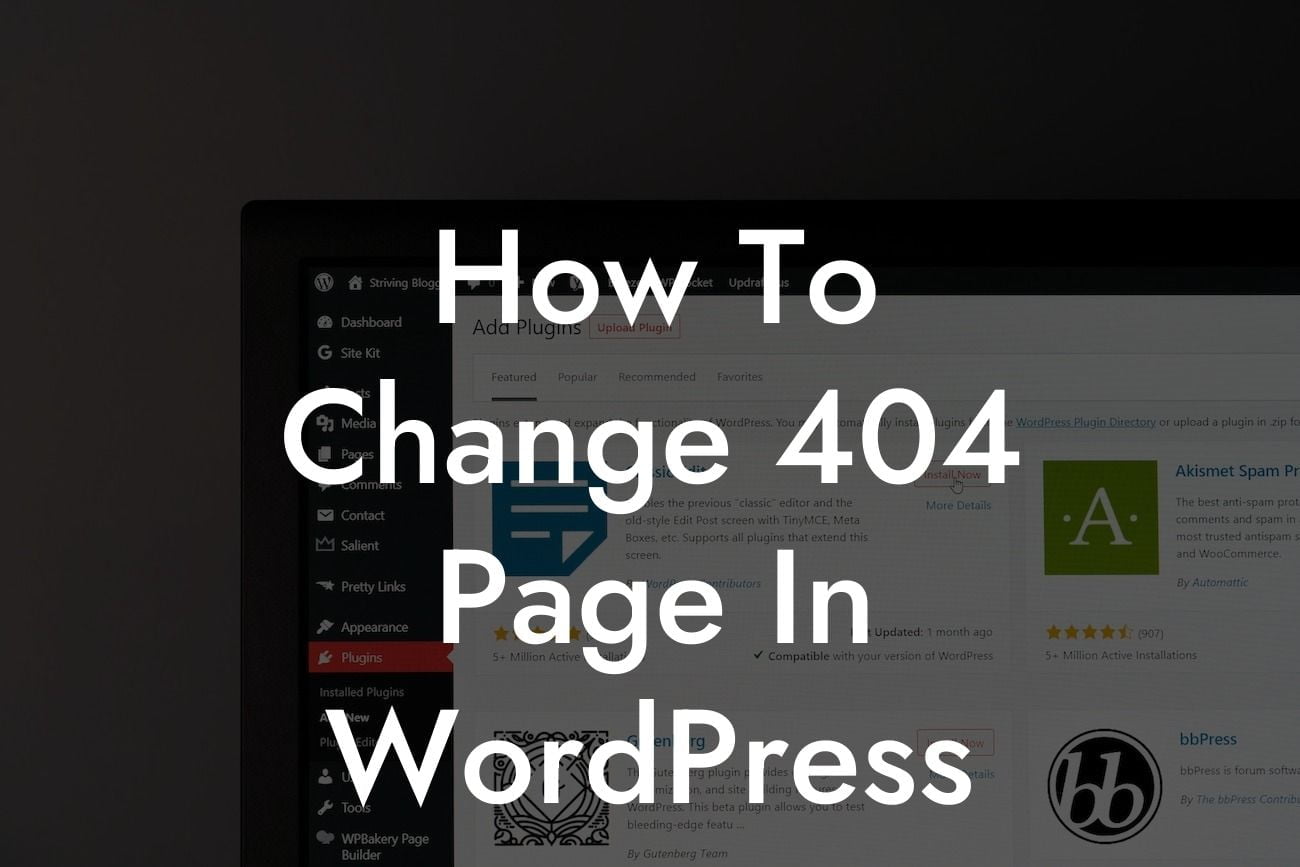Have you ever landed on a 404 error page while browsing a website? It can be frustrating and confusing for visitors, leaving a negative impression of your business. But what if we told you that you can turn this experience into an opportunity to engage and impress your audience? In this guide, we will show you how to change your 404 page in WordPress, giving you the chance to elevate your online presence and provide a better user experience. Say goodbye to the default boring 404 page and embrace a customized, creative, and user-friendly alternative.
Changing the 404 page in WordPress is easier than you might think. Follow these steps to give your website a unique and captivating error page:
1. Choose a Theme: Start by selecting a theme or template for your 404 page. It should align with your overall brand image and be visually appealing. Consider incorporating your brand colors and elements to maintain consistency.
2. Create a Custom Page: After choosing a theme, create a new page in WordPress specifically for your 404 error page. You can do this by going to your WordPress dashboard, clicking on "Pages," and then selecting "Add New."
3. Customize the Content: Add meaningful and engaging content to your 404 page. Inform your visitors that the page they were looking for cannot be found and provide links to other relevant pages on your website. Consider incorporating a search bar to help users find what they're looking for quickly.
Looking For a Custom QuickBook Integration?
4. Add Visuals: Make your 404 page visually appealing and memorable. Use captivating images, animations, or videos that align with your brand and grab your visitors' attention. Ensure that the visuals do not distract from the main content and message.
5. Install a Plugin: WordPress offers several plugins that can further enhance your 404 page customization options. Explore plugins like "404page – your smart custom 404 error page" or "All 404 Redirect to Homepage" to add extra functionality and flexibility.
How To Change 404 Page In Wordpress Example:
Let's say you run an online clothing store, and a visitor lands on a non-existent product page. Instead of showing a generic error message, your custom 404 page can display a creative message like, "Oops! Looks like this outfit is out of stock. Check out our latest collections below!" This approach not only engages the visitor but also directs them to explore other products on your website.
Now that you know how to change your 404 page in WordPress, it's time to unleash your creativity and elevate your online presence. A well-designed and user-friendly 404 error page can turn a disappointing experience into an opportunity to engage and impress your visitors. Explore other guides on DamnWoo to discover more ways to enhance your website's performance, and don't forget to try our awesome WordPress plugins for small businesses and entrepreneurs. Share this article to help others create their unique 404 page experience.