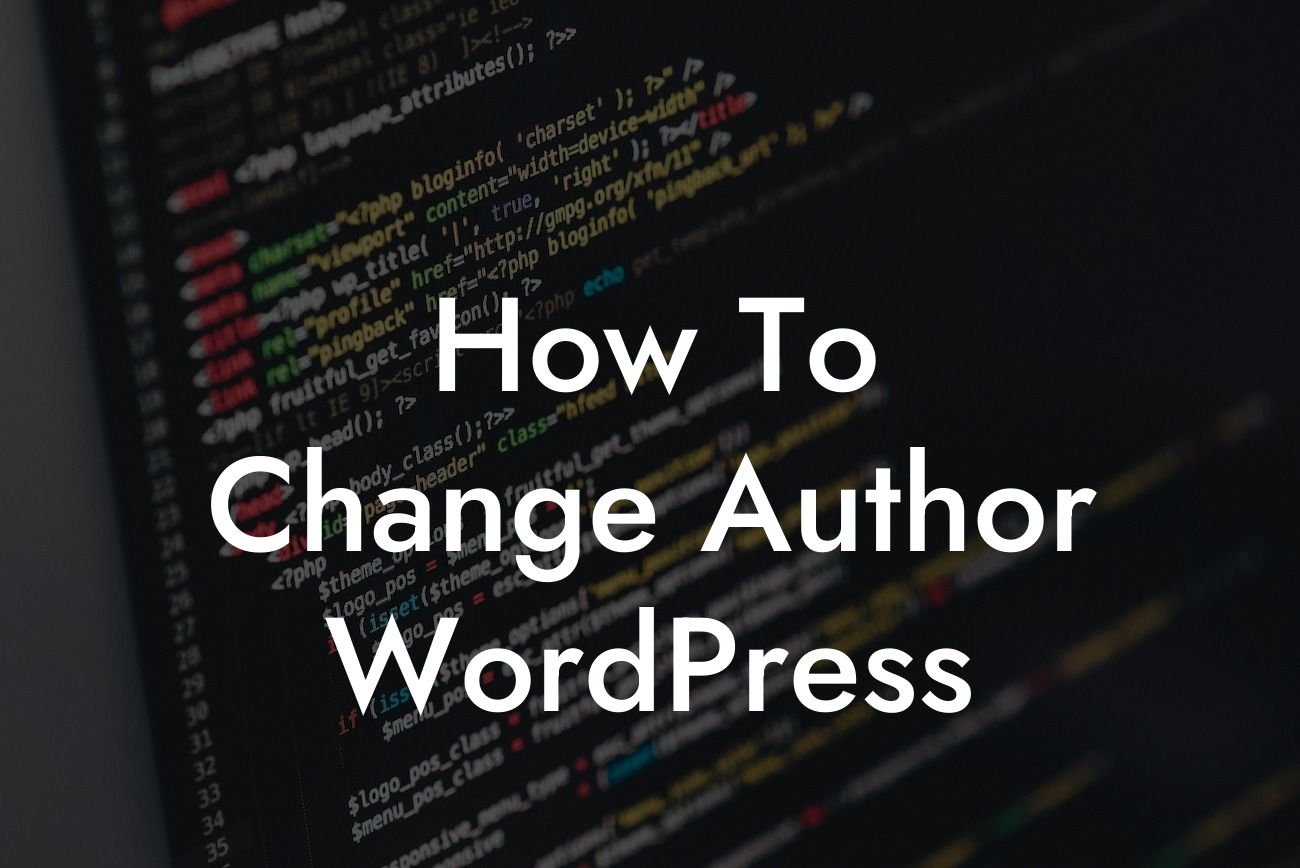Changing the author in WordPress might seem like a simple task, but it can have a significant impact on your website's credibility and user experience. Whether you're revamping your site's content strategy, rebranding, or simply want to attribute the right person to each piece of content, this comprehensive guide will show you the step-by-step process to successfully change the author in WordPress. Say goodbye to inaccuracies and embrace the power of controlling the authorship on your website.
Changing the author in WordPress involves a few straightforward steps. Let's dive into the detailed process that will give you full control over your website's content and enhance credibility.
1. Accessing the Author Editing Area:
To change the author in WordPress, you need to access the author editing area. Start by logging into your WordPress admin dashboard. Once logged in, navigate to the Users section and select "All Users." Here, you'll see a list of all the registered users on your website.
2. Selecting the Desired User:
Looking For a Custom QuickBook Integration?
In the All Users section, locate the user you want to assign as the new author for a particular post or page. Click on their username to access their profile.
3. Assigning Authorship:
Within the user profile, scroll down until you find the "Account Management" section or any similar options that allow you to manage user attributes. Look for the "Roles" or "Primary Role" option and select the "Author" role for the user.
4. Applying Changes:
After assigning the "Author" role, click on the "Update User" or "Save Changes" button to ensure the modifications take effect.
5. Reassigning Content:
Now that you've changed the author's role, it's time to reassign the content to the new author. In the WordPress editor, open the post or page you want to update. Locate the "Author" box, usually displayed in the right sidebar, and select the new author from the dropdown menu.
How To Change Author Wordpress Example:
Let's say you've recently hired a content contributor for your website. You want to ensure that their name is associated with all the articles they've written. By following the steps mentioned above, you can easily change the author in WordPress. This process will authenticate the correct authorship, proving your commitment to transparency and professionalism.
Congratulations! You've successfully learned how to change the author in WordPress. By taking control of your website's content and assigning proper authorship, you're on your way to enhancing credibility and providing a better user experience. Don't forget to explore other guides on DamnWoo and try our incredible WordPress plugins, specifically crafted to elevate your online presence. Share this article with others who might find it valuable, and let DamnWoo help you achieve extraordinary results.
[CTA - Optional]:
Ready to supercharge your WordPress site? Explore DamnWoo's collection of plugins here [link]. Enhance your online presence and unlock true potential with DamnWoo!