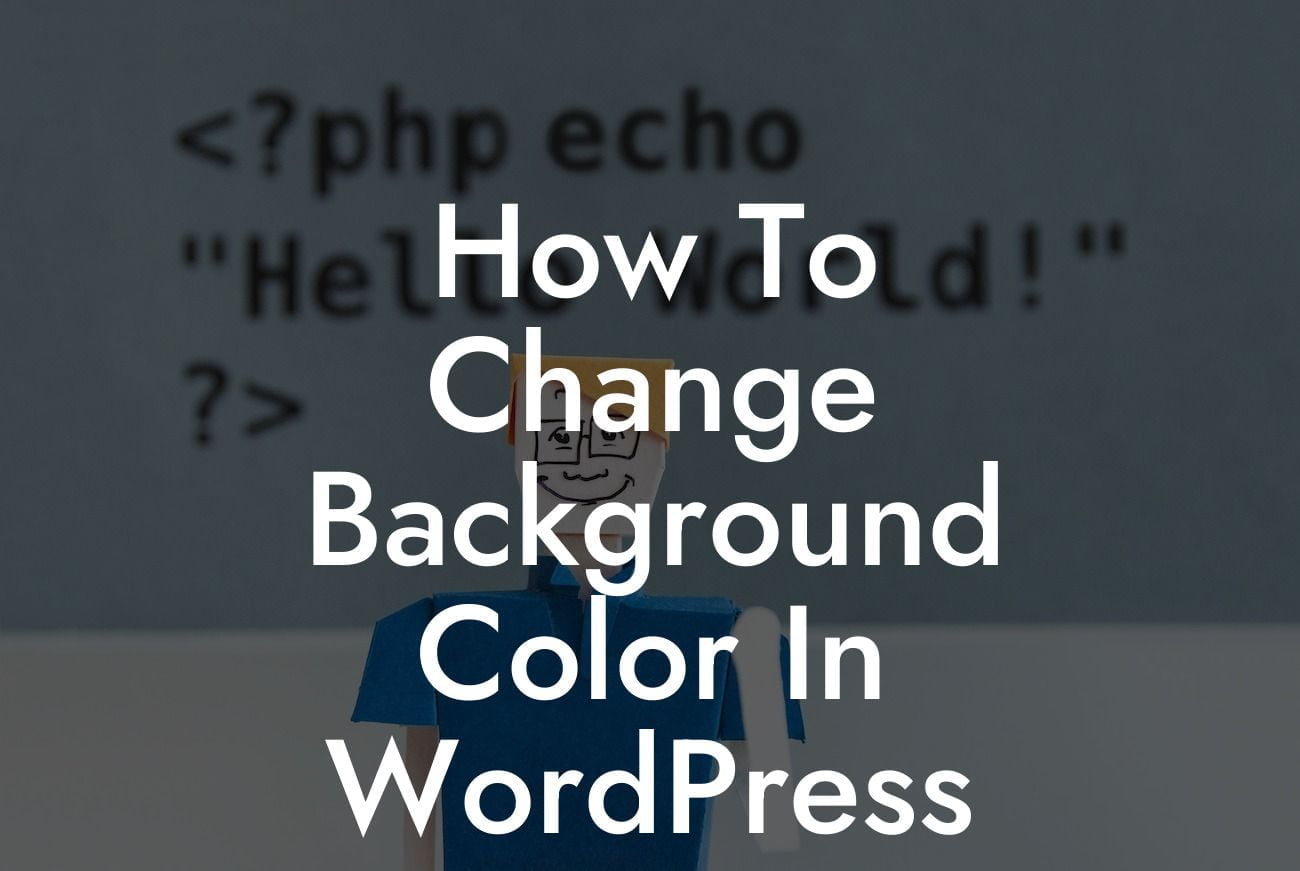Do you want to give your WordPress website a personal touch? The background color plays a crucial role in defining the overall appearance of your site. Luckily, changing the background color in WordPress is easier than you might think. In this comprehensive guide, we will walk you through different methods and techniques to modify the background color of your WordPress site. Get ready to unleash your creativity and make your website stand out from the crowd!
Changing the Background Color with WordPress Customizer:
If you're looking for a quick and straightforward way to change the background color, WordPress Customizer is the perfect tool for the job. Here's how you can do it:
1. Login to your WordPress dashboard.
2. Navigate to "Appearance" and click on "Customize."
Looking For a Custom QuickBook Integration?
3. Look for the "Colors" or "Background" section, depending on your theme.
4. Choose the desired background color from the available options or use a custom color picker.
5. Save your changes, and voila! Your website now has a new background color.
Changing the Background Color with CSS:
For more advanced users who want complete control over their website's appearance, using CSS is the way to go. Here's how you can change the background color using CSS:
1. Login to your WordPress dashboard.
2. Navigate to "Appearance" and click on "Theme Editor."
3. Open the "style.css" file.
4. Scroll down and look for the section that begins with "body{" or ".site{".
5. Add the following line of code to change the background color: "background-color: #HEXCODE;" (replace HEXCODE with your desired color code).
6. Click the "Update File" button to save your changes.
Changing the Background Color with Plugins:
If you prefer an even simpler method and want more options to customize your website, plugins can be a game-changer. There are several fantastic plugins available that provide a user-friendly interface for changing your background color. Some popular ones include:
1. DamnWoo Colorizer Pro: Our own plugin, DamnWoo Colorizer Pro, is designed specifically for this purpose. It allows you to change the background color and experiment with various other design elements effortlessly. Install and activate the plugin, then navigate to "DamnWoo Colorizer" from your dashboard to customize your background color.
2. SiteOrigin CSS: This powerful plugin offers a visual editor where you can apply custom CSS to change your website's appearance, including the background color.
How To Change Background Color In Wordpress Example:
Imagine you run an online bakery business and want your website to exude warmth and sweetness. Changing the background color to a pastel shade like "#FDE9D9" could create a delightful and inviting atmosphere that resonates with your brand. With a simple customization, you can transform your website into an appealing virtual bakery that entices customers to explore your products.
Congratulations! You have successfully learned how to change the background color in WordPress. By modifying the background color, you can add a personal touch and enhance your website's visual appeal. Don't stop here; continue exploring other guides on DamnWoo and unlock more WordPress customization secrets. Plus, why not take your website to the next level with DamnWoo's collection of awesome plugins? Remember to share this article with fellow WordPress enthusiasts and entrepreneurs to spread the knowledge and create extraordinary websites together.