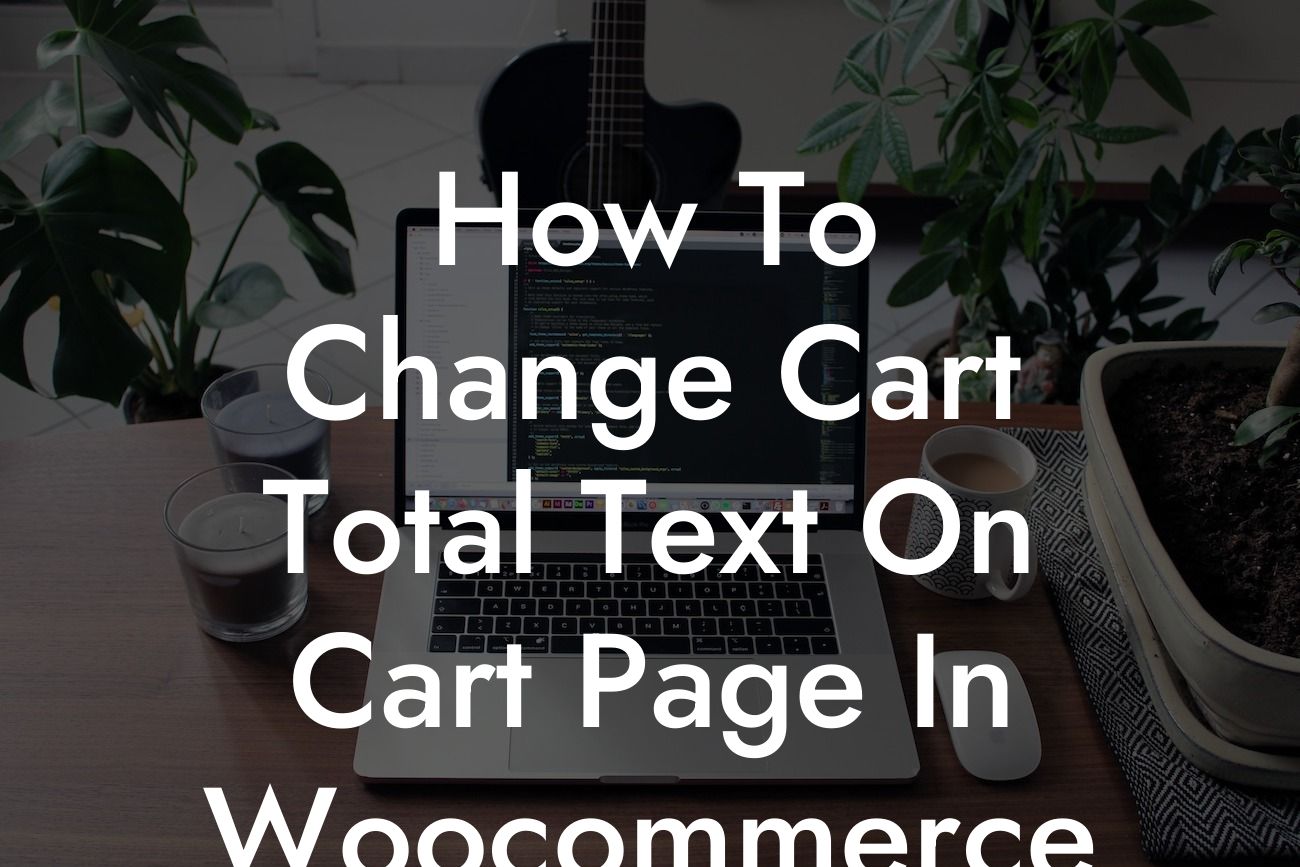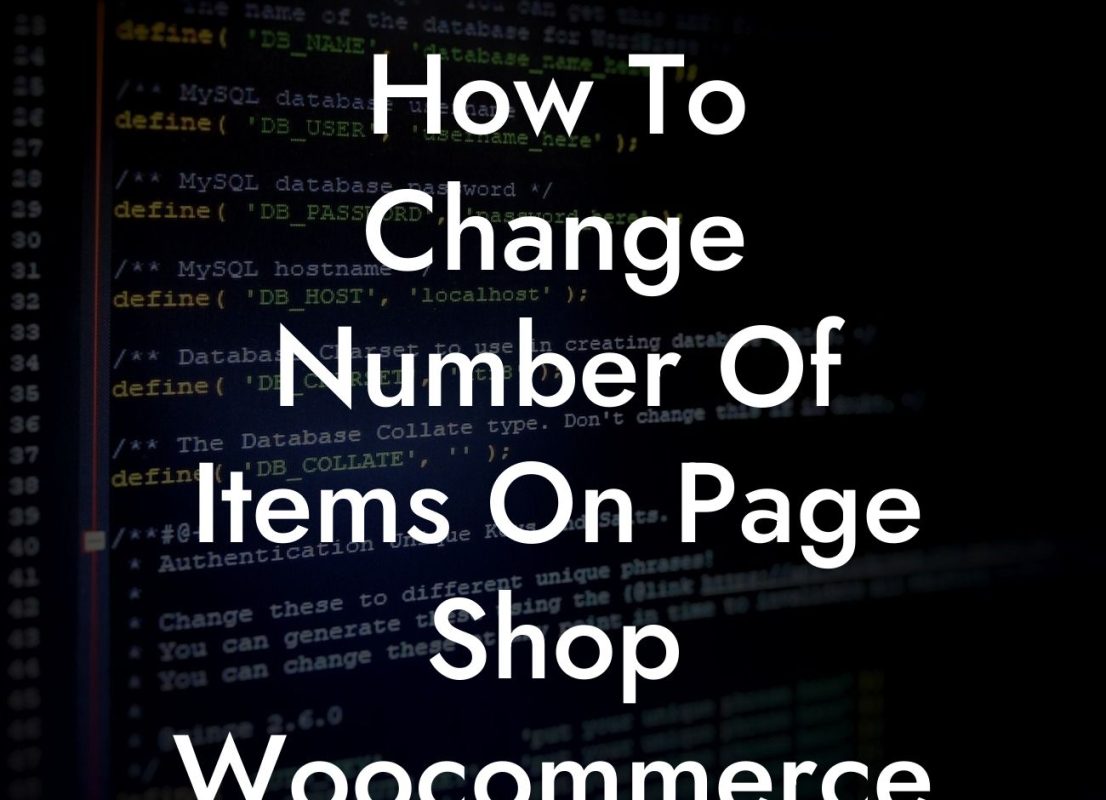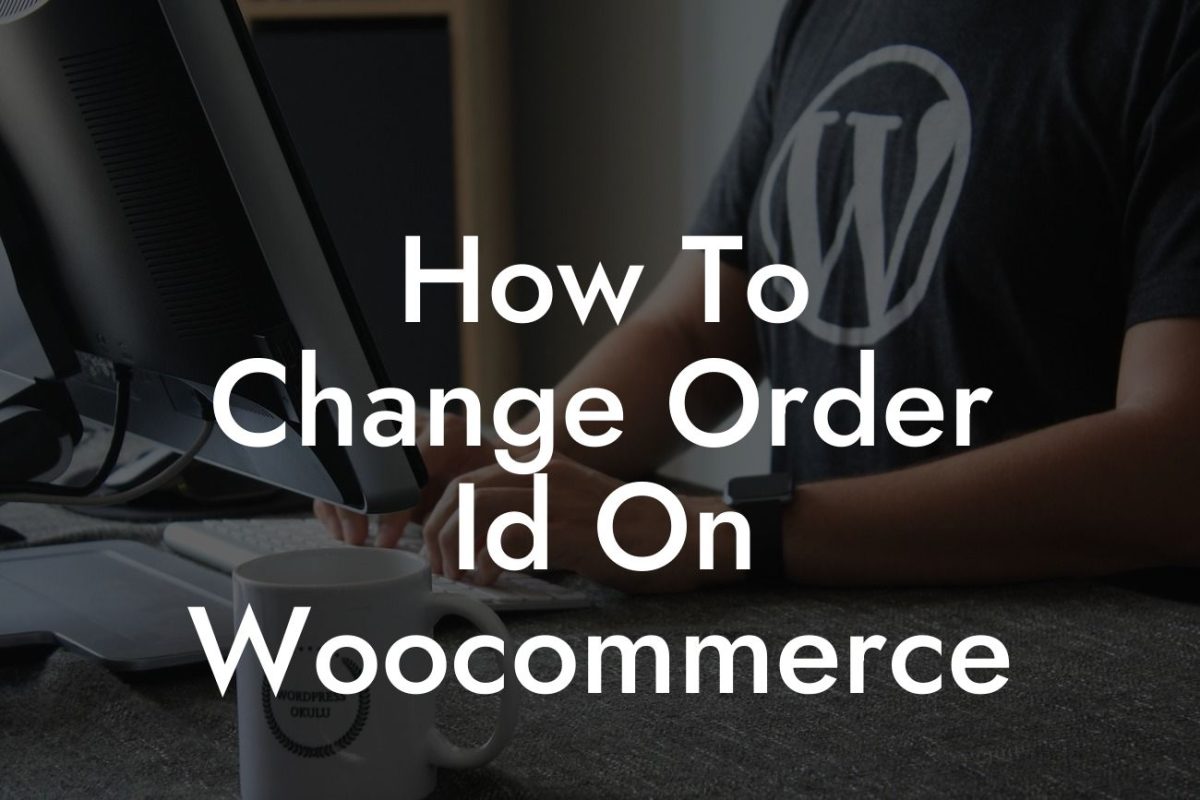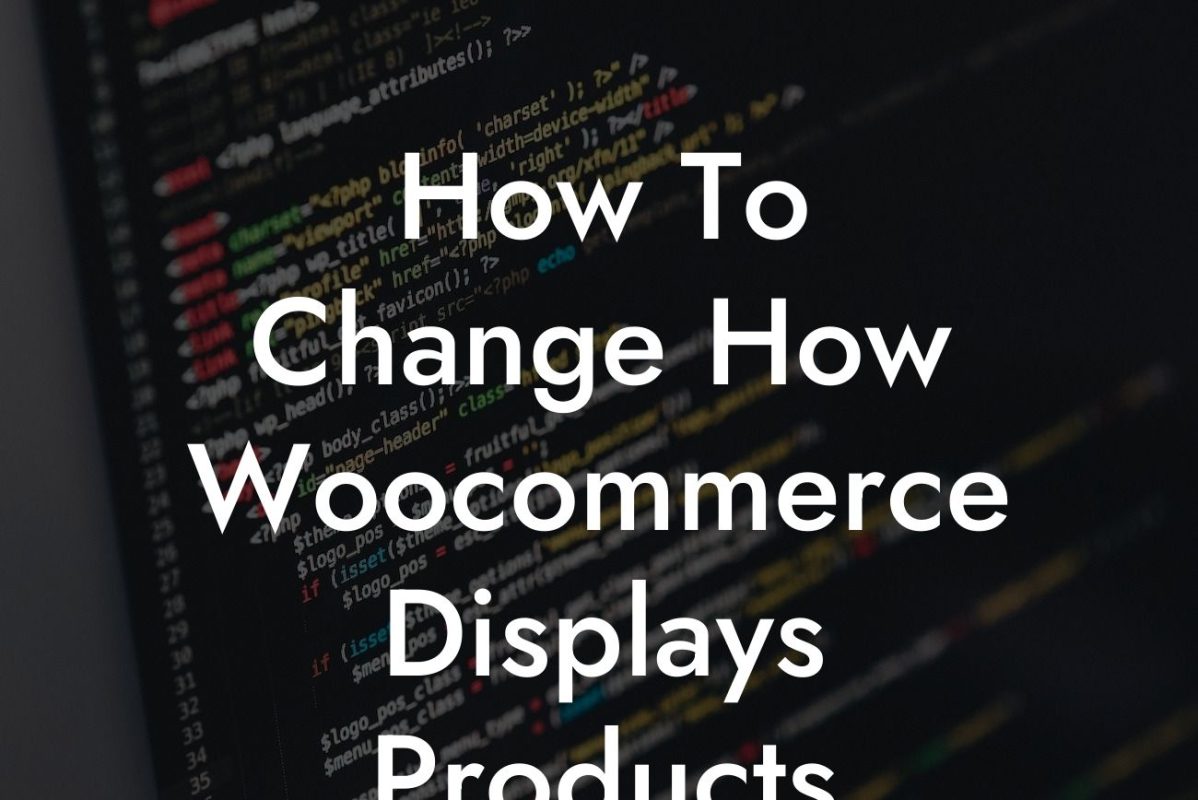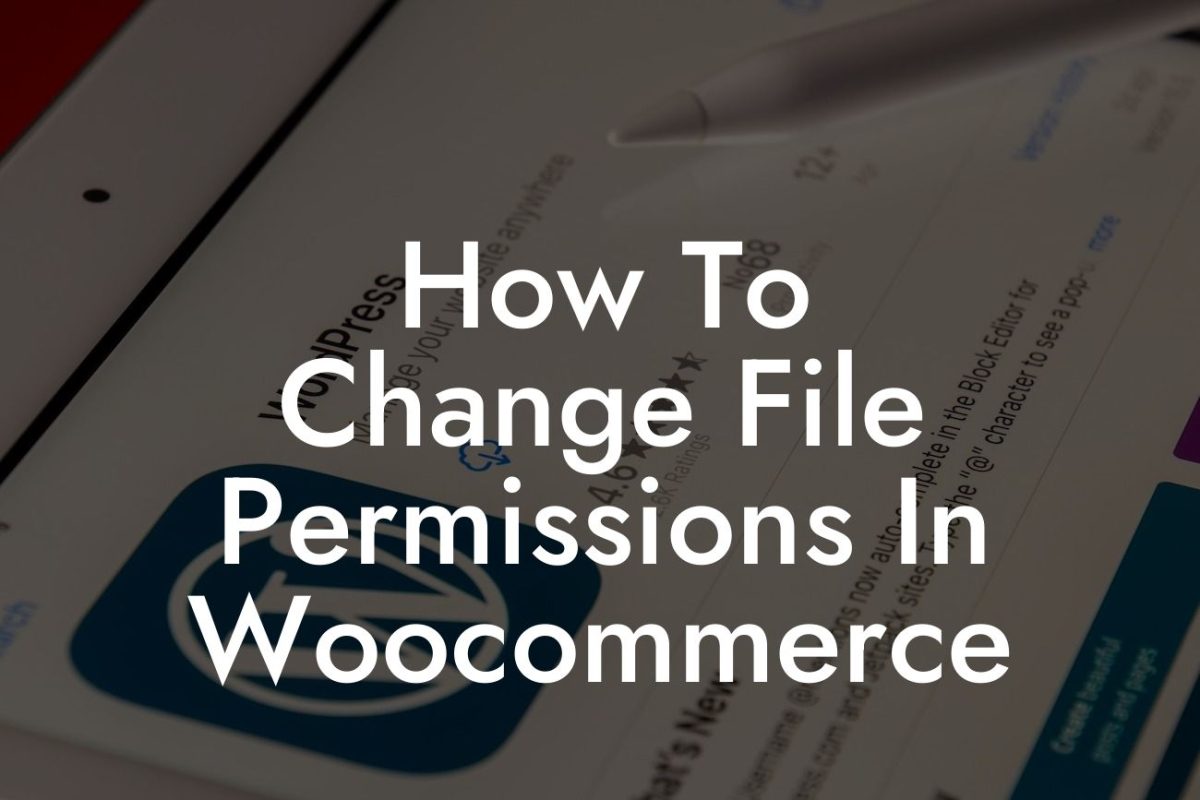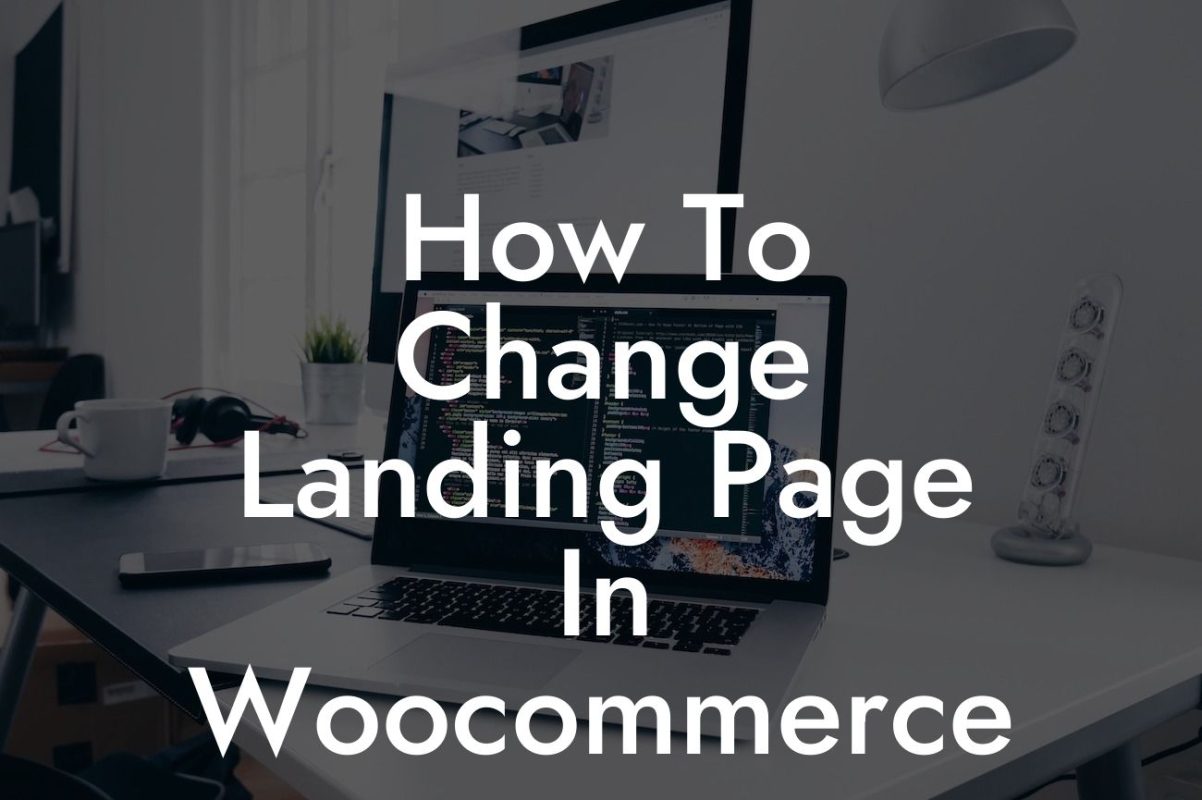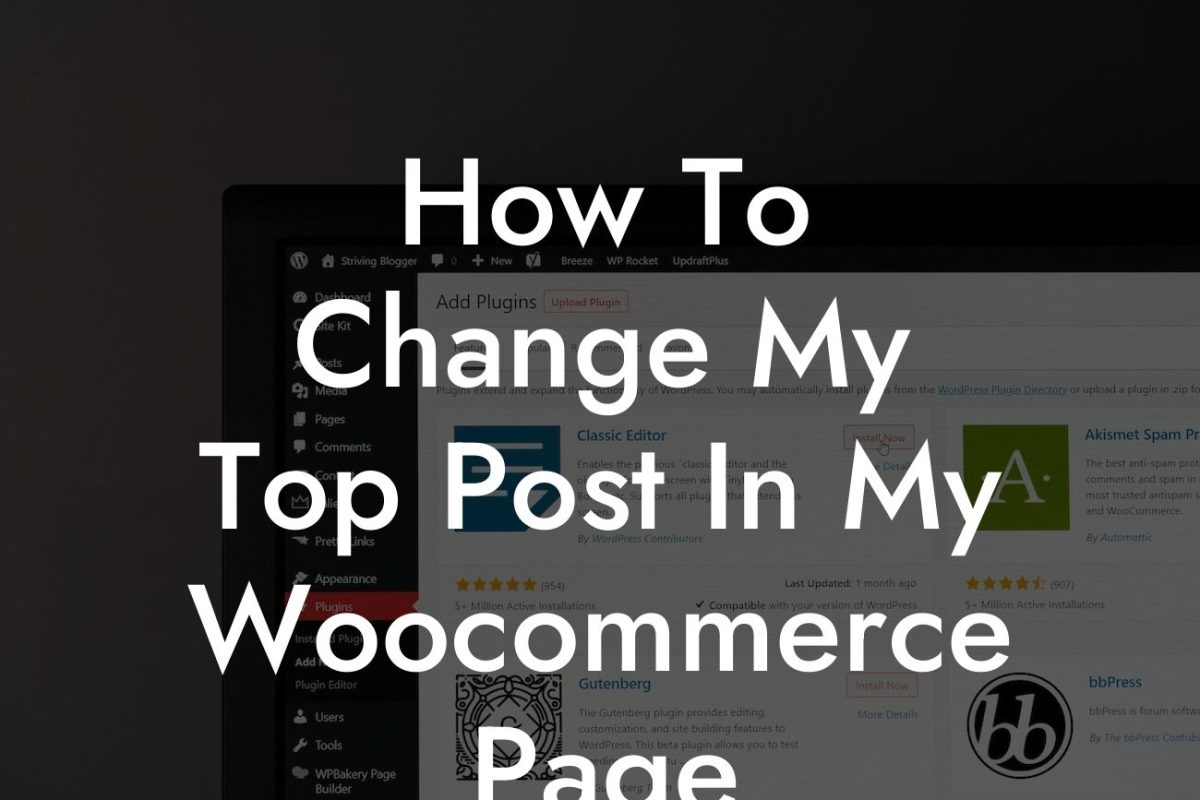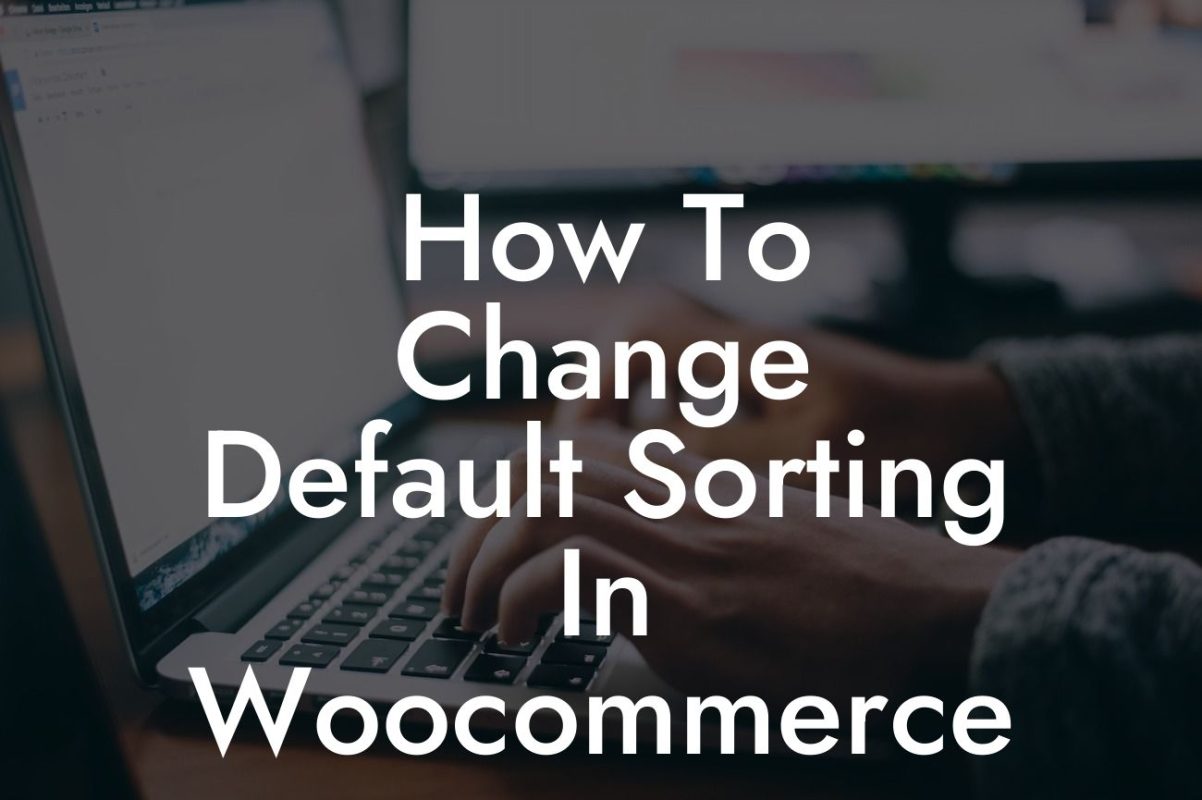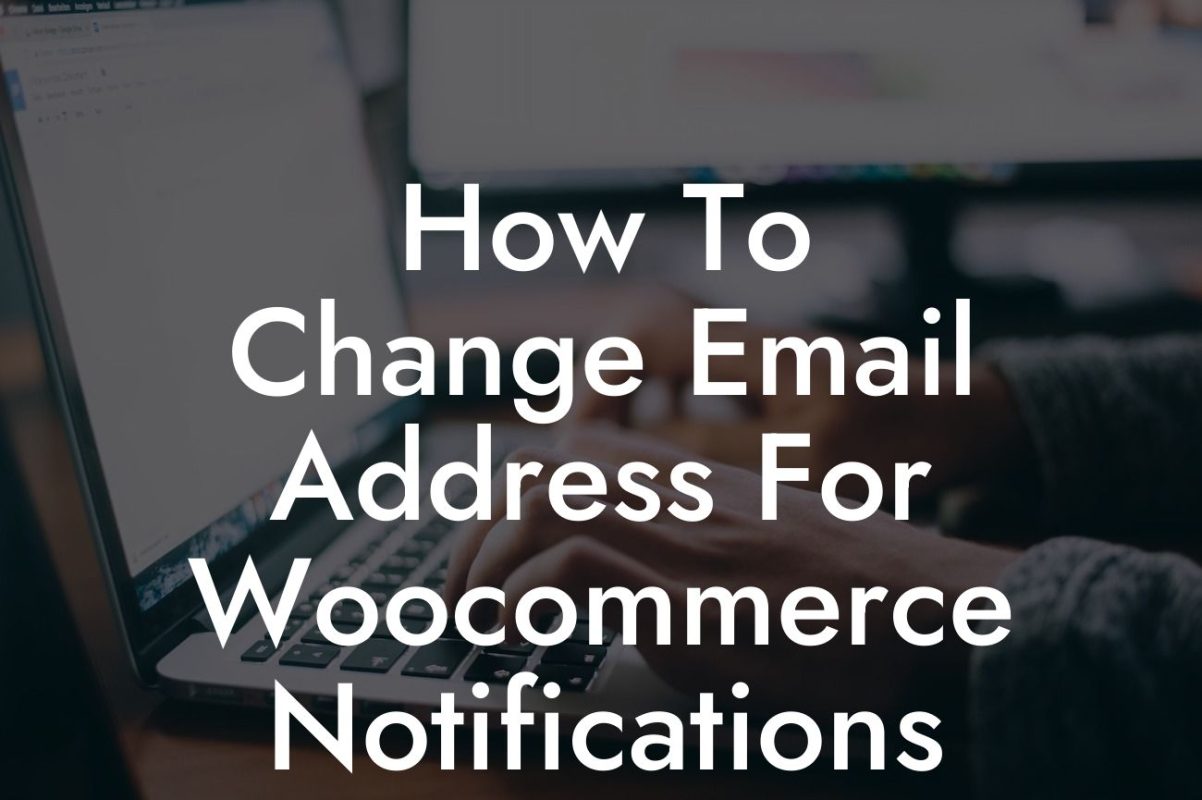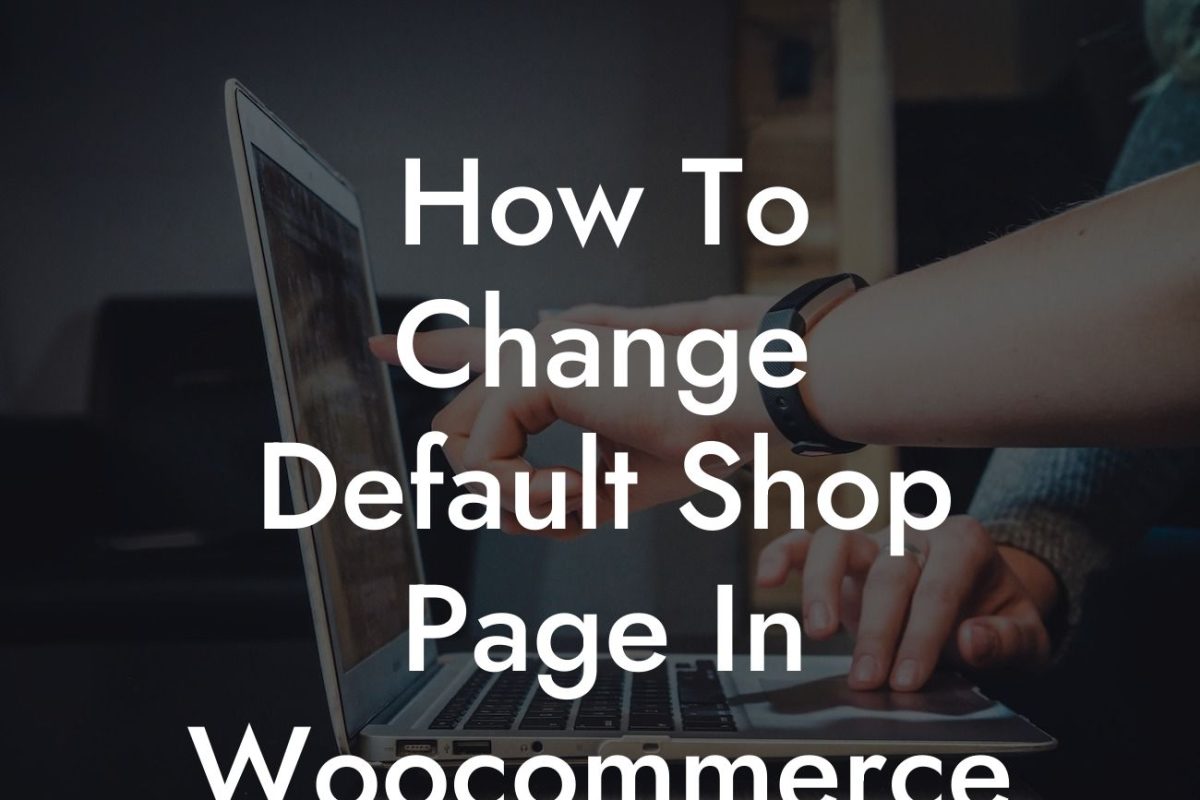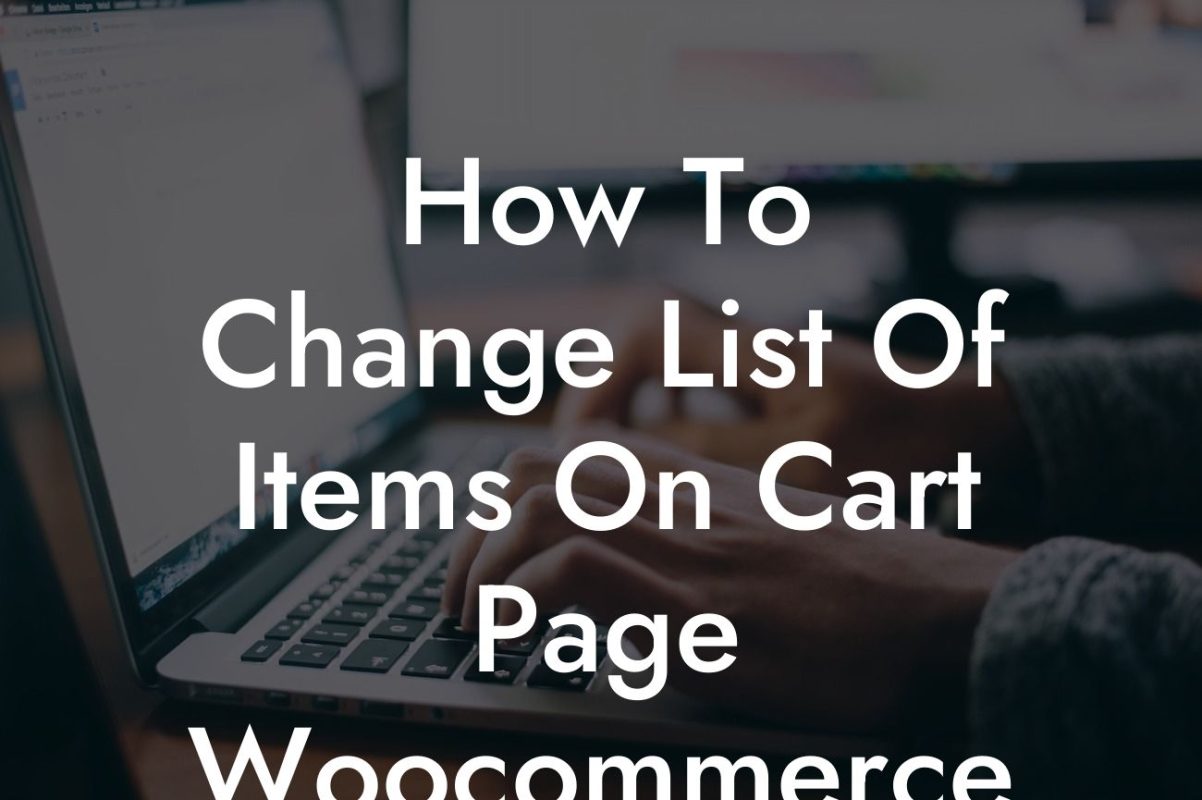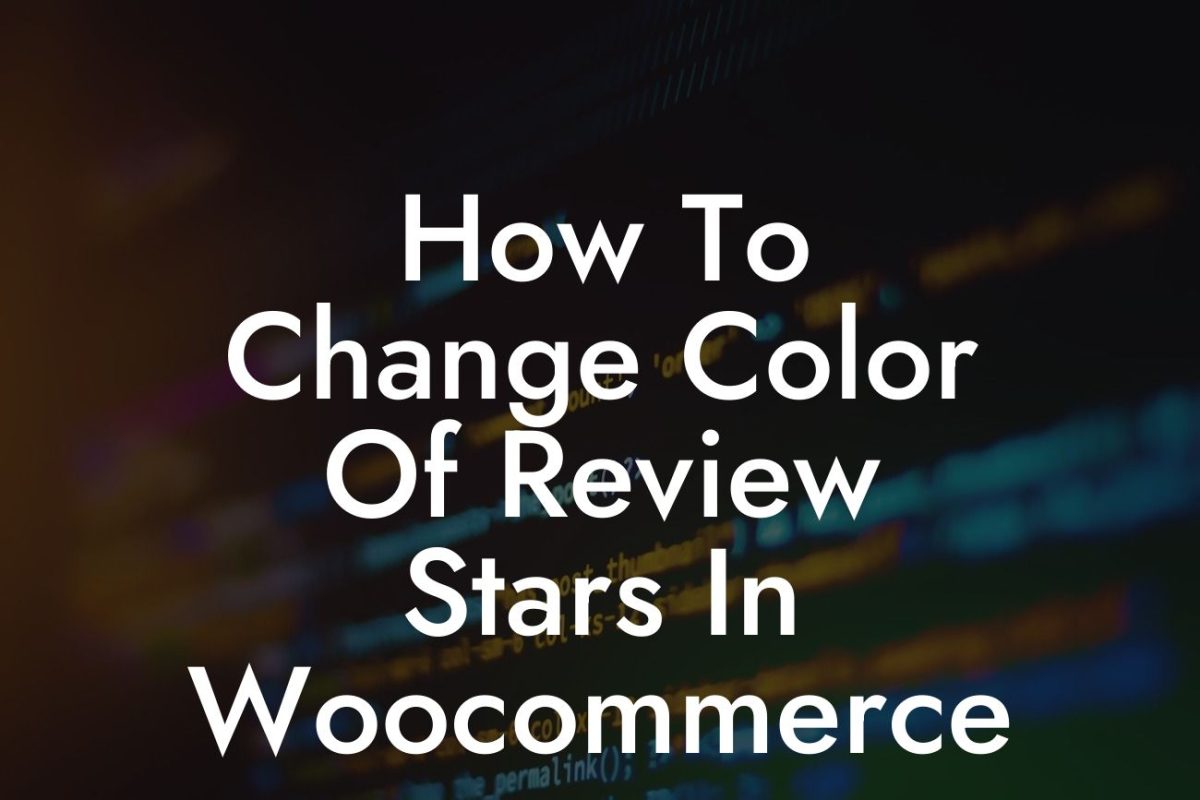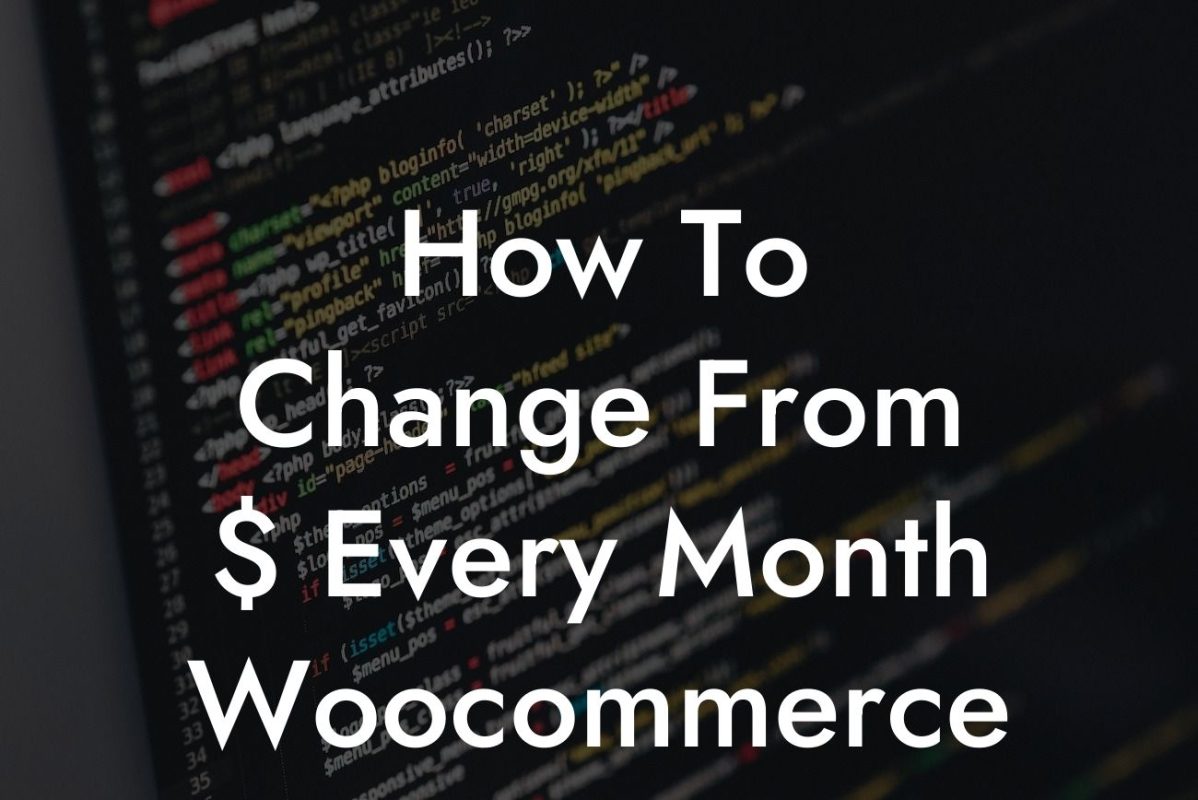Have you ever wanted to customize the text that appears on your cart page in Woocommerce? Well, you're in luck! In this article, we will show you how to change the cart total text on your Woocommerce cart page. By making this small but significant tweak, you can enhance your customers' shopping experience and make your online store more personalized.
To change the cart total text in Woocommerce, follow these simple steps:
1. Access the functions.php file:
- Go to your WordPress dashboard and navigate to Appearance > Theme Editor.
- On the right-hand side, you will find a list of files. Click on "Theme Functions (functions.php)" to open it.
Looking For a Custom QuickBook Integration?
2. Locate the function responsible for displaying the cart total text:
- Use the search function (Ctrl+F or Command+F) and search for "function woocommerce_cart_totals" within the functions.php file.
3. Customize the cart total text:
- Once you've located the function, find the line that contains the cart total text. It is usually something like:
- To change the text, simply edit the part within the parentheses. For example, if you want it to say "Checkout Total" instead, you can modify it to:
4. Save the changes:
- After making your desired changes, click on the "Update File" button to save the modifications.
How To Change Cart Total Text On Cart Page In Woocommerce Example:
Let's say you have a quirky online store that sells novelty items. Instead of the standard "Cart Total," you want to display "Grand Total." By following the steps outlined above, you can easily change the cart total text to match your brand's personality. This small adjustment can make a big difference in creating a more cohesive and engaging customer experience.
Congratulations! You have successfully learned how to change the cart total text on your Woocommerce cart page. Now, take your online store to the next level by exploring other helpful guides and resources on DamnWoo. Don't forget to check out our awesome plugins, designed specifically for small businesses and entrepreneurs like yourself. Share this article with others who may find it valuable, and let us know if you have any more questions. Happy customizing!