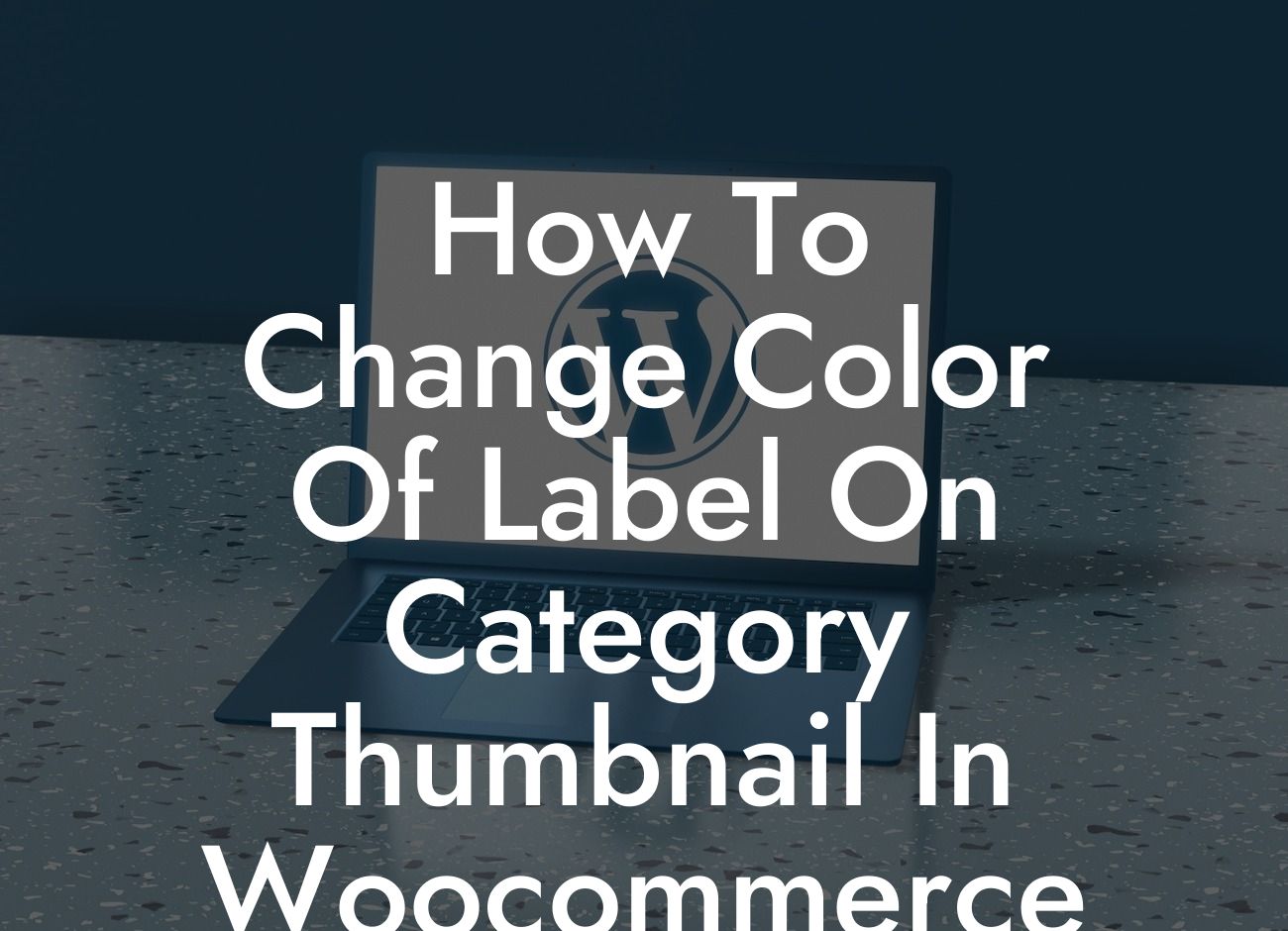Welcome to DamnWoo's blog, where we provide valuable insights to help small businesses and entrepreneurs excel in the digital world. In this article, we will guide you on how to change the color of the label on the category thumbnail in Woocommerce. By customizing this element, you can enhance the visual appeal of your website, create a cohesive brand experience, and improve user engagement. Follow these easy steps to make your online presence truly extraordinary.
The category thumbnail in Woocommerce is an essential part of organizing and displaying your products. By default, it comes with a label that helps users identify different categories on your website. However, the color of this label may not always match your branding or design preferences. Here's how you can change it:
1. Locate the style.css file in your WordPress theme:
- Access your WordPress dashboard.
- Go to "Appearance" and click on "Theme Editor".
Looking For a Custom QuickBook Integration?
- In the Theme Editor, find and open the "style.css" file (usually located on the right-hand side).
2. Identify the CSS class or ID related to the category thumbnail label:
- To change the color, you need to identify the specific CSS class or ID associated with the category thumbnail label.
- Inspect the element using your browser's developer tools (right-click on the label and select "Inspect" or "Inspect Element").
- Look for the CSS properties that control the label's color (e.g., color, background-color) to determine the appropriate class or ID.
3. Customize the color:
- Once you have located the CSS class or ID, add a new CSS rule to change the color.
- Use the "color" property to set the text color and the "background-color" property to define the background color.
- You can specify the desired color using various formats, including hexadecimal (#000000), RGB (rgb(0, 0, 0)), or specific color names (e.g., "red", "blue").
4. Save the changes and view the updated category thumbnails:
- After customizing the color of the label, click on the "Update File" button to save the changes.
- Refresh your website or visit the category pages to see the updated category thumbnails with the new label color.
- Make any further adjustments as needed until you achieve the desired result.
How To Change Color Of Label On Category Thumbnail In Woocommerce Example:
Let's say you have a fashion e-commerce store, and the default label color for your category thumbnails in Woocommerce doesn't match your brand's color scheme. You want to change it to a vibrant pink (#ff4081). By following the steps above, you can easily modify the label color to maintain brand consistency and create an appealing visual experience that resonates with your target audience.
Congratulations! You have successfully learned how to change the color of the label on the category thumbnail in Woocommerce. By personalizing this element, you can elevate your online presence and provide a memorable user experience. Don't stop here, explore other informative guides on DamnWoo's blog to discover more tips and tricks for optimizing your WordPress website. Additionally, make sure to try one of our awesome WordPress plugins to supercharge your success. Share this article with others who might find it useful and spread the word about DamnWoo's valuable resources for small businesses and entrepreneurs.