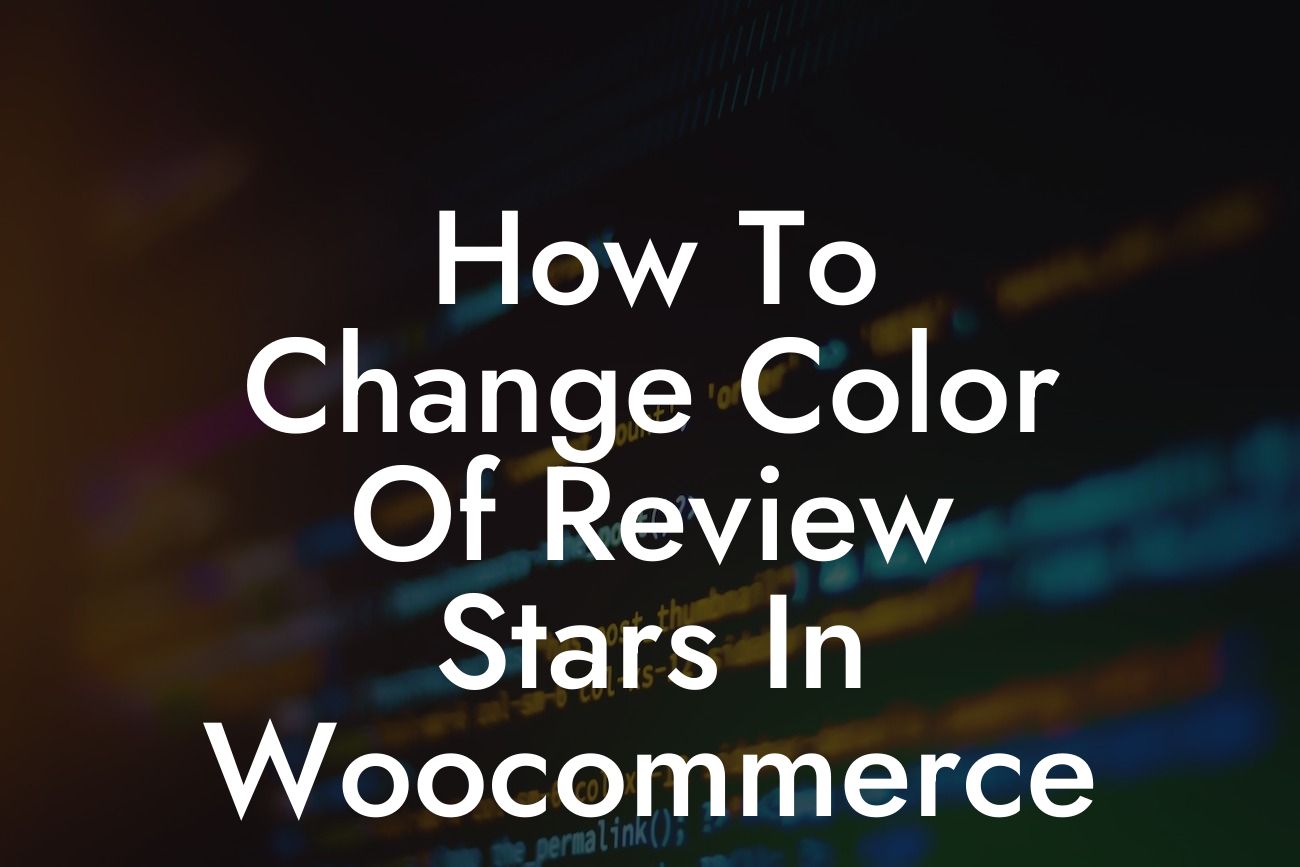Woocommerce is a powerful platform for online businesses, providing a robust framework for managing product pages and customer reviews. One of the key elements that can greatly enhance the aesthetics of your product pages is the ability to change the color of review stars. By customizing the color, you can align the design with your brand identity and make your product pages visually appealing. In this guide, we will walk you through a step-by-step process to change the color of review stars in WooCommerce, giving your online store the edge it deserves.
Changing the color of review stars in WooCommerce requires a simple CSS customization. Follow these easy steps to achieve the desired look:
1. Determine the color scheme: Before you begin, decide on the color you want your review stars to be. Make sure it complements your brand's visual identity and creates a cohesive look within your online store.
2. Access your WordPress dashboard: Log in to your WordPress dashboard and navigate to the "Appearance" tab, followed by "Customize." This will open the WordPress Customizer, where you can make various styling changes to your website.
3. Open the Additional CSS section: Within the WordPress Customizer, look for the "Additional CSS" option. Click on it to open the CSS editor, where you can add the necessary code to change the color of review stars.
Looking For a Custom QuickBook Integration?
4. Target the review stars: In the CSS editor, you need to target the specific CSS class responsible for the review stars. The class is usually ".star-rating" or ".woocommerce .star-rating." If you are unsure, you can inspect the element on your product page using the browser's developer tools to identify the correct CSS class.
5. Add the CSS code: Once you have identified the CSS class, you can add the custom CSS code to change the color of review stars. Use the following code snippet as a reference:
```css
.star-rating span::before {
color: #ff9900; /* Replace with your desired color */
}
```
Simply replace "#ff9900" with the hex code of your chosen color.
How To Change Color Of Review Stars In Woocommerce Example:
Let's say you want to change the color of review stars to a vibrant green shade. In your WordPress dashboard, navigate to "Appearance" > "Customize" and open the "Additional CSS" section. Find the correct CSS class by inspecting the review stars element and use the following code:
```css
.star-rating span::before {
color: #00b300;
}
```
Save the changes, and voila! Your review stars will now appear in a delightful green color.
Congratulations! You have successfully learned how to change the color of review stars in WooCommerce. By customizing this small element, you can elevate the appearance of your product pages and create a more engaging experience for your customers. Remember to explore other useful guides on DamnWoo to further enhance your online presence. Don't forget to try our awesome WordPress plugins and supercharge your success. Share this article with other entrepreneurs who can benefit from this valuable information.