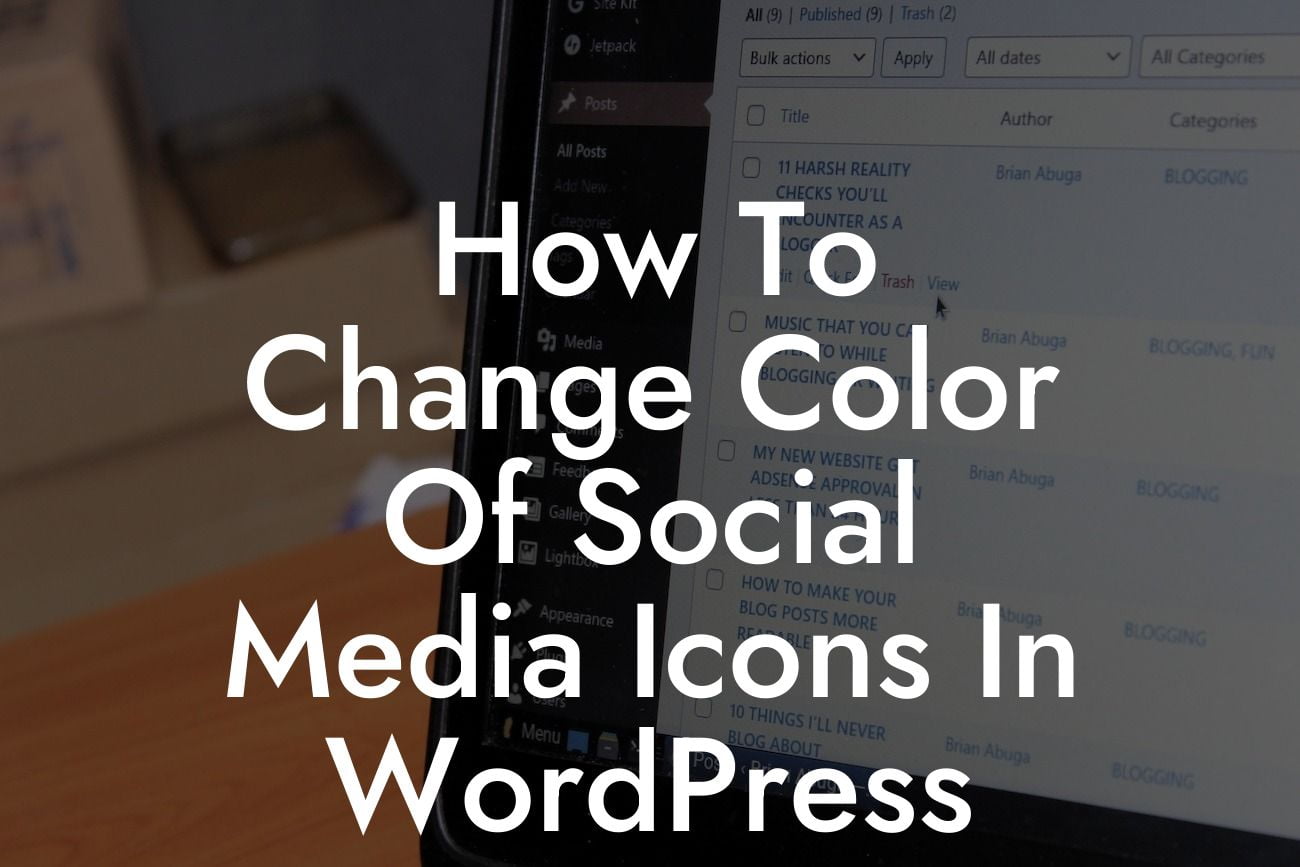Are you looking to add a personal touch to your WordPress website and change the color of your social media icons? A well-designed website often includes customization that suits your brand's aesthetics. In this comprehensive guide, we will walk you through the step-by-step process of changing the color of social media icons in WordPress. With our easy-to-follow instructions, you can enhance your online presence and create a truly memorable user experience.
To begin, log in to your WordPress dashboard and navigate to the Appearance section. From there, select Customize and find the Additional CSS option. Here, you can add custom CSS code to modify the appearance of your website. Locate the social media icons' class or ID by inspecting them using your web browser's developer tools. You can usually find them in a widget or menu section.
Once you've identified the class or ID, you can proceed by adding CSS code to change the color of your social media icons. Use the "color" property and define a specific color value or use hexadecimal codes. You can even experiment with different shades and gradients to match your website's design theme. Additionally, you can add other CSS properties to adjust the size, alignment, or hover effects of the icons.
When making these changes, it's crucial to preview your modifications before saving them to ensure the desired outcome. If you encounter any issues, make sure to review your code for errors or conflicts with other CSS rules. Remember to save your changes once you're satisfied with the new color of your social media icons.
How To Change Color Of Social Media Icons In Wordpress Example:
Looking For a Custom QuickBook Integration?
Let's say you have a blue-themed website, and you want to change the color of your social media icons to match your design. You can simply add the following CSS code:
.social-icons {
color: #005eff;
}
This code will change the color of your social media icons to a vibrant blue. Feel free to experiment with different color values until you find the perfect hue that resonates with your brand identity.
Congratulations! You've successfully learned how to change the color of social media icons in WordPress. By customizing the appearance of your website, you can create a visually cohesive online presence that aligns with your brand. Take a moment to share this guide with others who might find it helpful, and don't forget to explore other informative articles and guides on DamnWoo. To effortlessly enhance your website's functionality, be sure to check out our collection of awesome WordPress plugins.