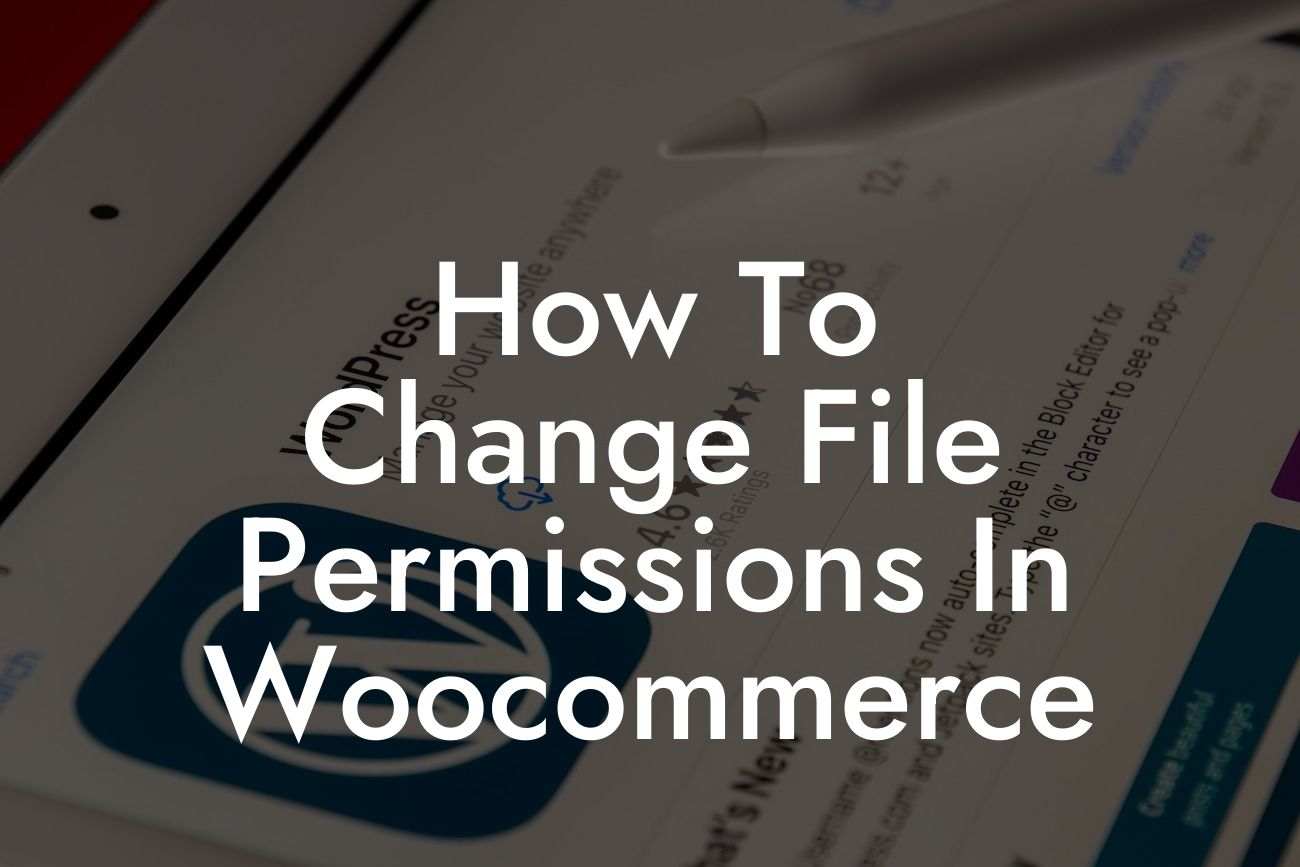Have you ever encountered file permission issues while using WooCommerce? Changing file permissions is crucial for maintaining a secure and fully functional website. In this article, we will guide you through the process of changing file permissions in WooCommerce, ensuring that you have the necessary knowledge to tackle any permission-related challenges that may come your way. Get ready to take control of your website's security and functionality with this step-by-step guide!
Changing file permissions in WooCommerce involves a few simple steps that require attention to detail. Let's dive into each step and gain a comprehensive understanding of the process:
1. Understanding File Permissions:
Before we begin changing file permissions, it's essential to understand the basics. File permissions consist of three sets of permissions - read, write, and execute - that can be granted to three different user categories - owner, group, and others. These permissions dictate who can perform specific actions on a file.
2. Accessing File Manager:
Looking For a Custom QuickBook Integration?
To change file permissions, you need to access your website's file manager. This can usually be done through your hosting provider's control panel or via FTP (File Transfer Protocol) using software like FileZilla. Once you're in the file manager, locate the file or directory for which you want to modify permissions.
3. Modifying File Permissions:
Right-click on the desired file or directory and select the "Change Permissions" option. A dialog box will appear, displaying the current permissions. Modify the permissions according to your needs, using the numerical value or the checkboxes provided. It's crucial to set appropriate permissions based on security requirements and plugin or theme recommendations.
4. Applying Permissions Recursively:
When dealing with directories, it's often necessary to apply permissions recursively, ensuring that the changes are propagated to all files and subdirectories within the selected directory. Select the option to apply permissions recursively, if available in your file manager or FTP software.
How To Change File Permissions In Woocommerce Example:
Let's consider a scenario where you installed a WooCommerce plugin and encountered an error related to file permissions. You would need to change the file permissions for the specific file causing the issue. By following the steps outlined above, you can easily navigate the file manager, modify the necessary permissions, and resolve the error, ensuring smooth WooCommerce functionality.
Congratulations! You have successfully learned how to change file permissions in WooCommerce. By acquiring this essential skill, you can strengthen your website's security and ensure the smooth operation of your online store. Don't forget to explore other valuable guides on DamnWoo and give our awesome WordPress plugins a try. Share this article with others who may find it helpful, as we believe in empowering small businesses and entrepreneurs like you to achieve extraordinary online success.