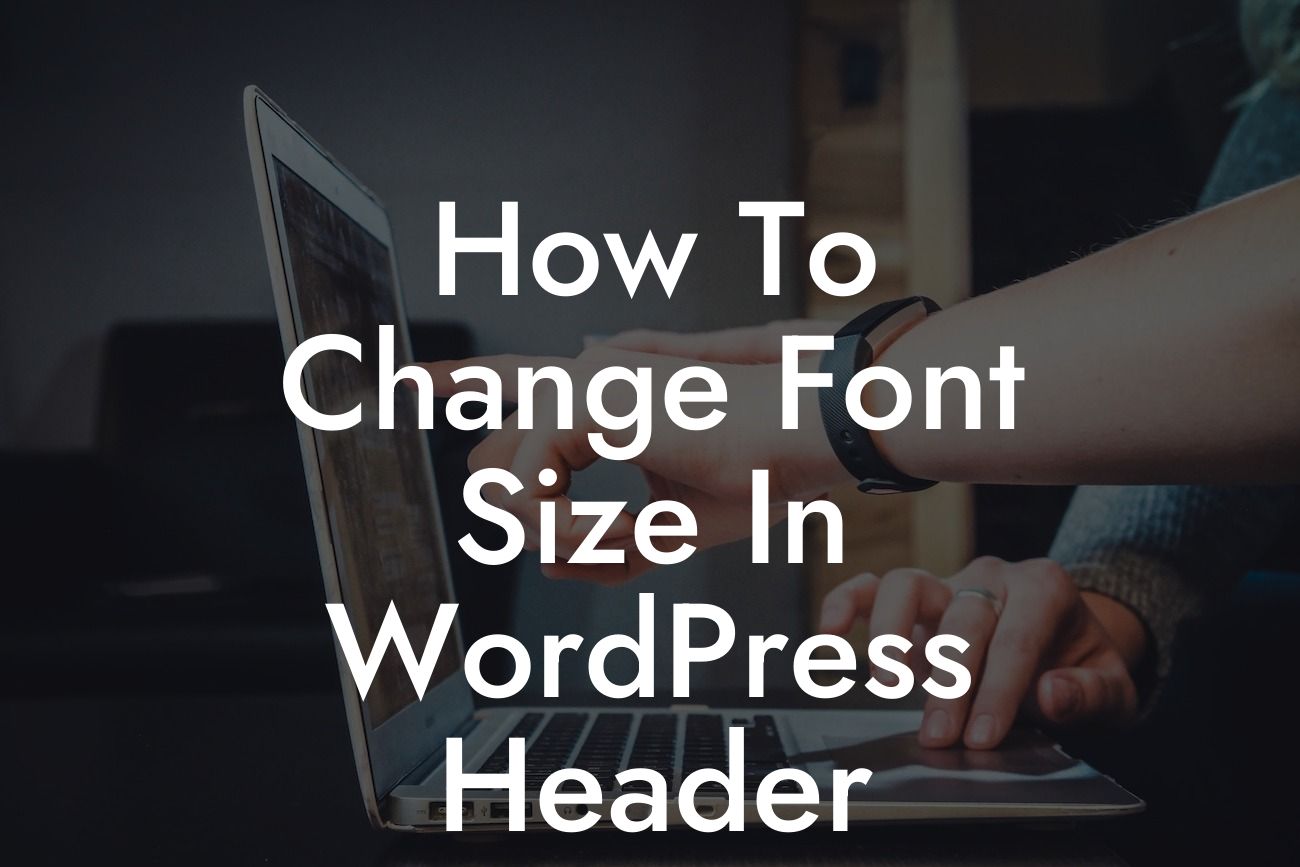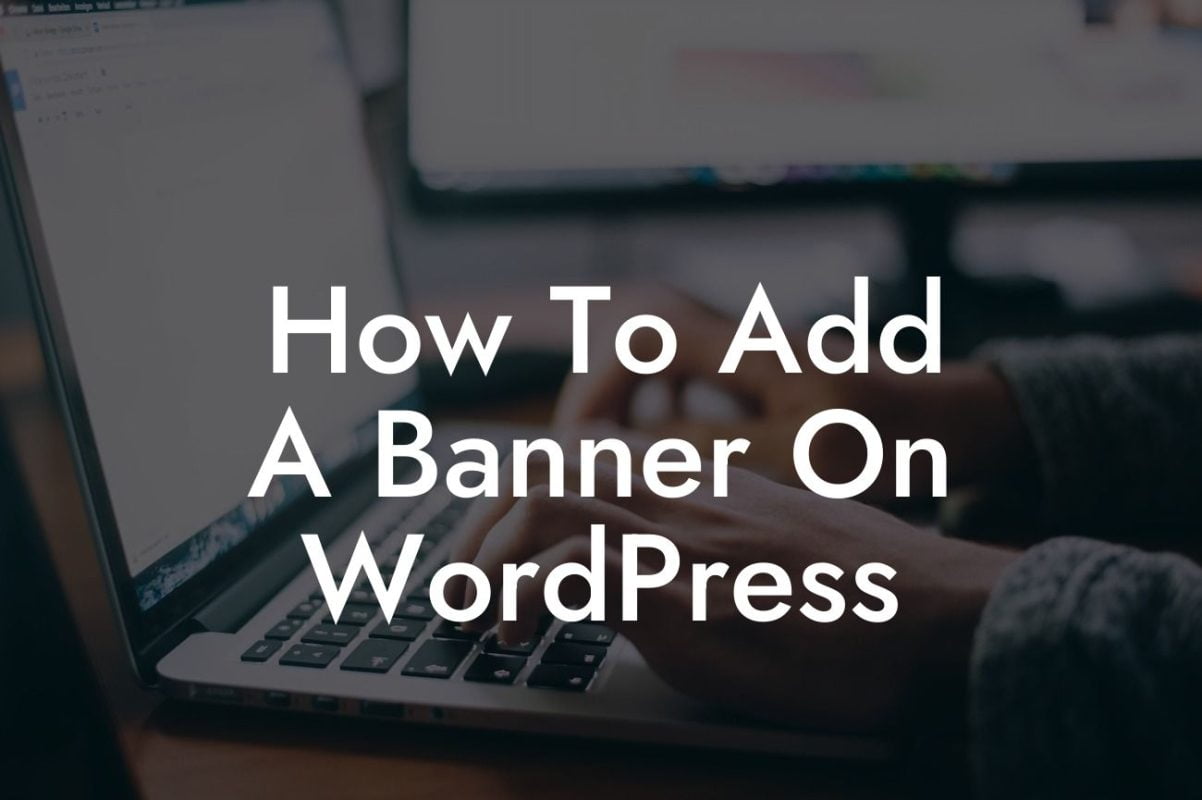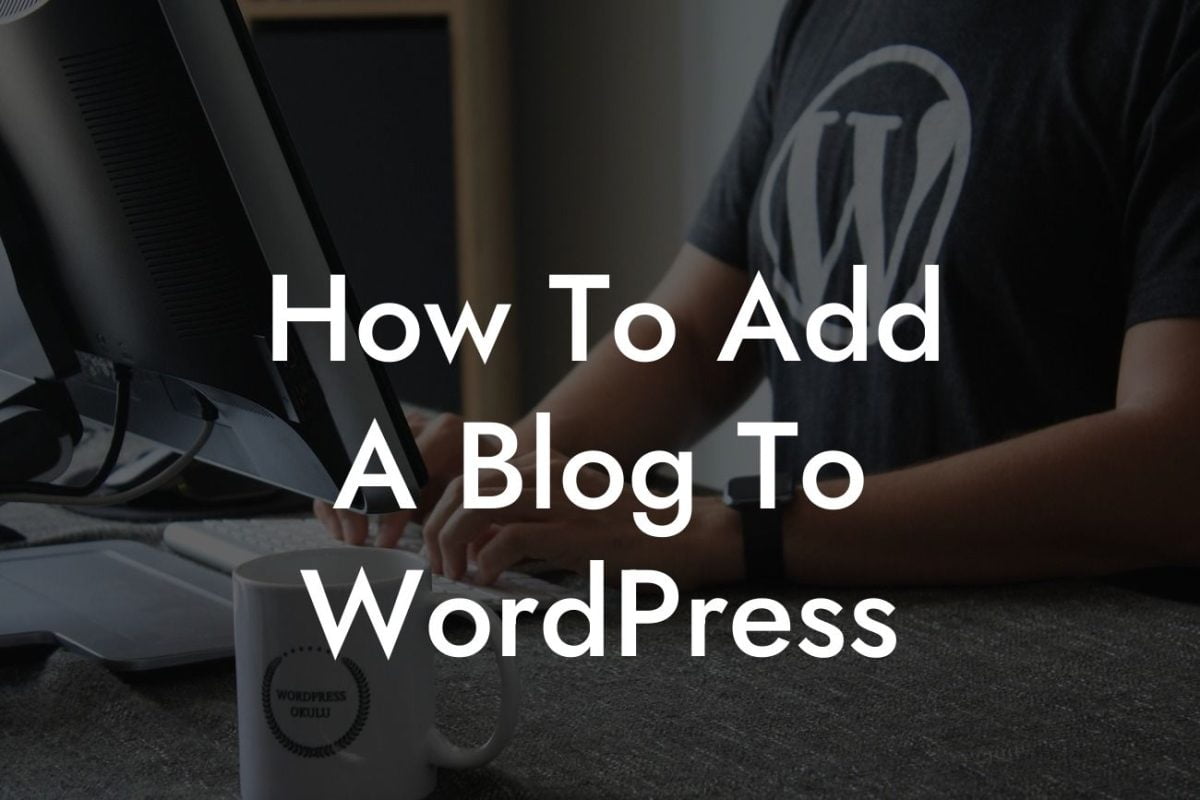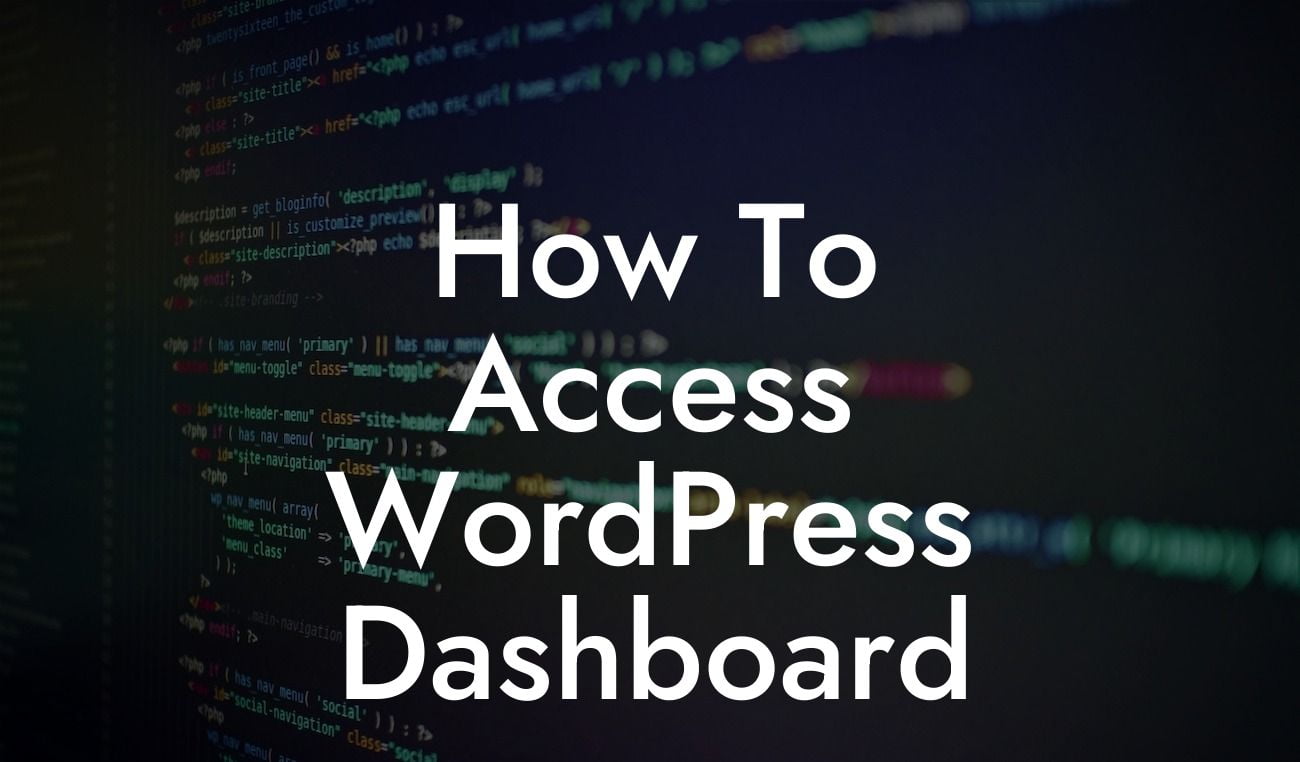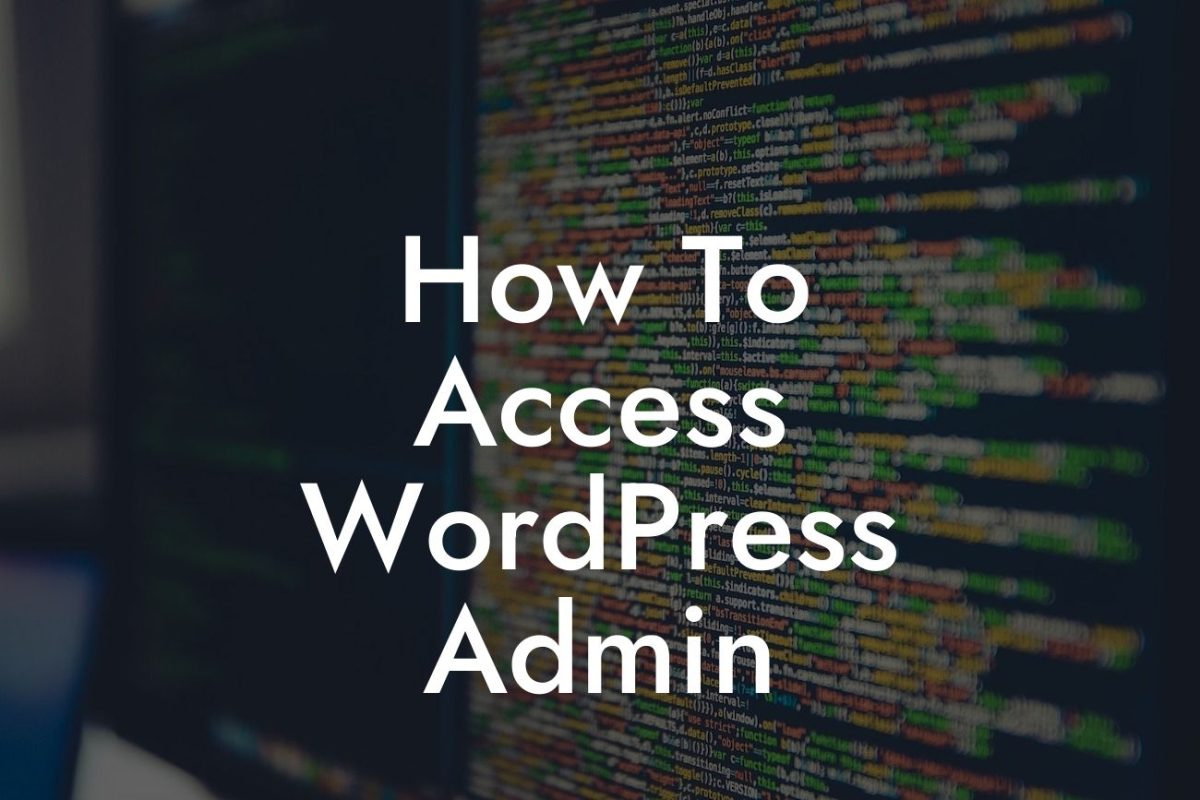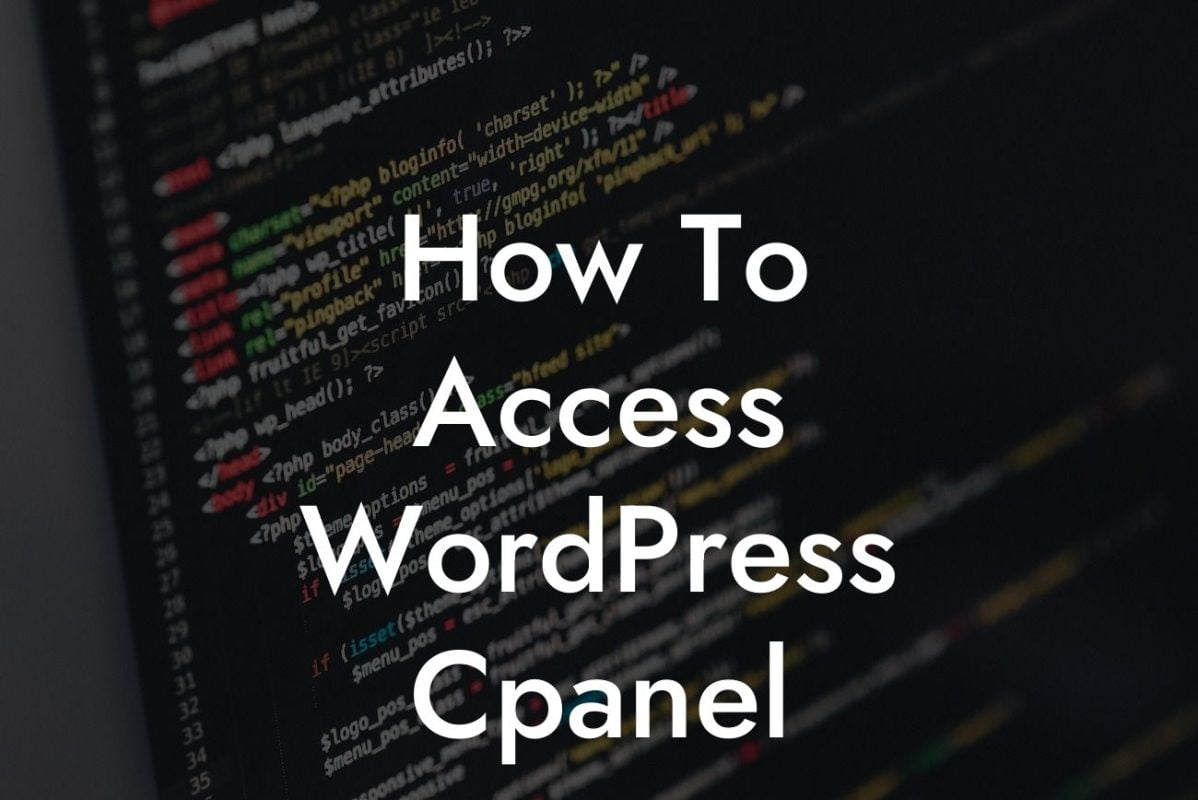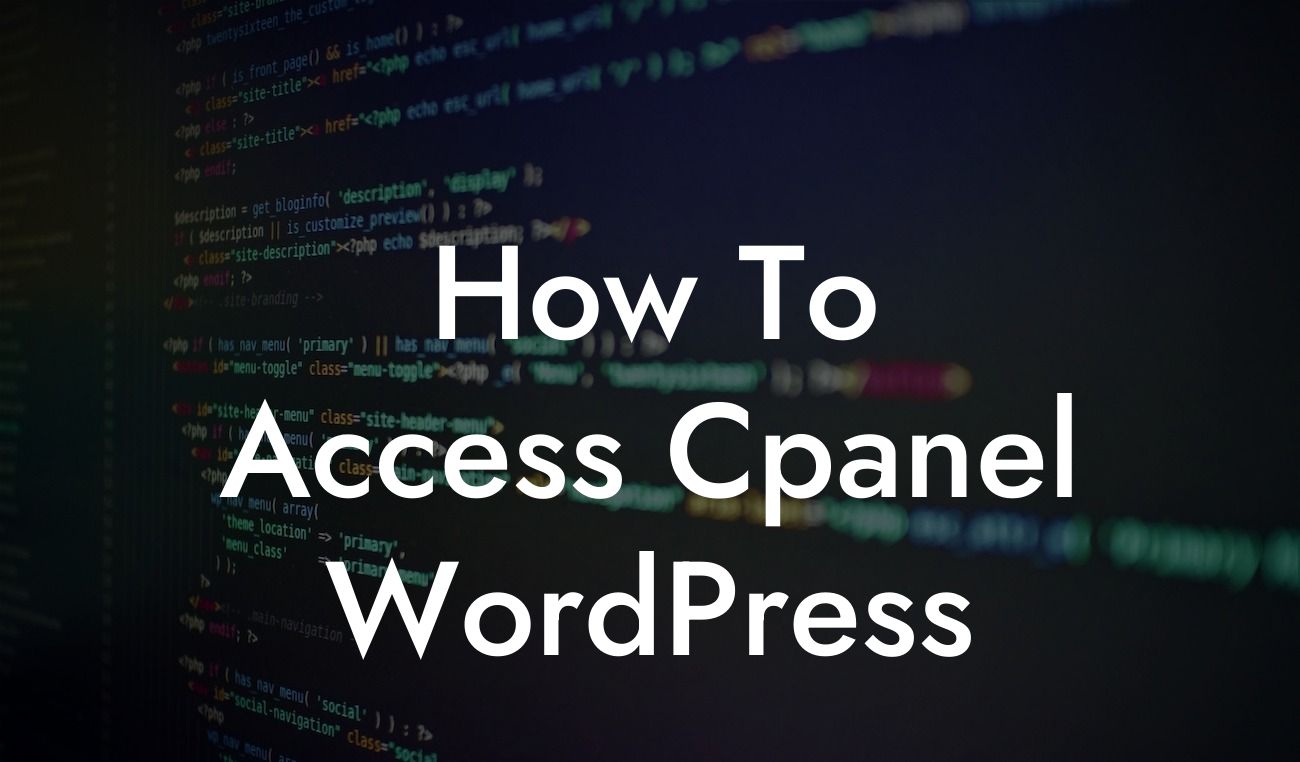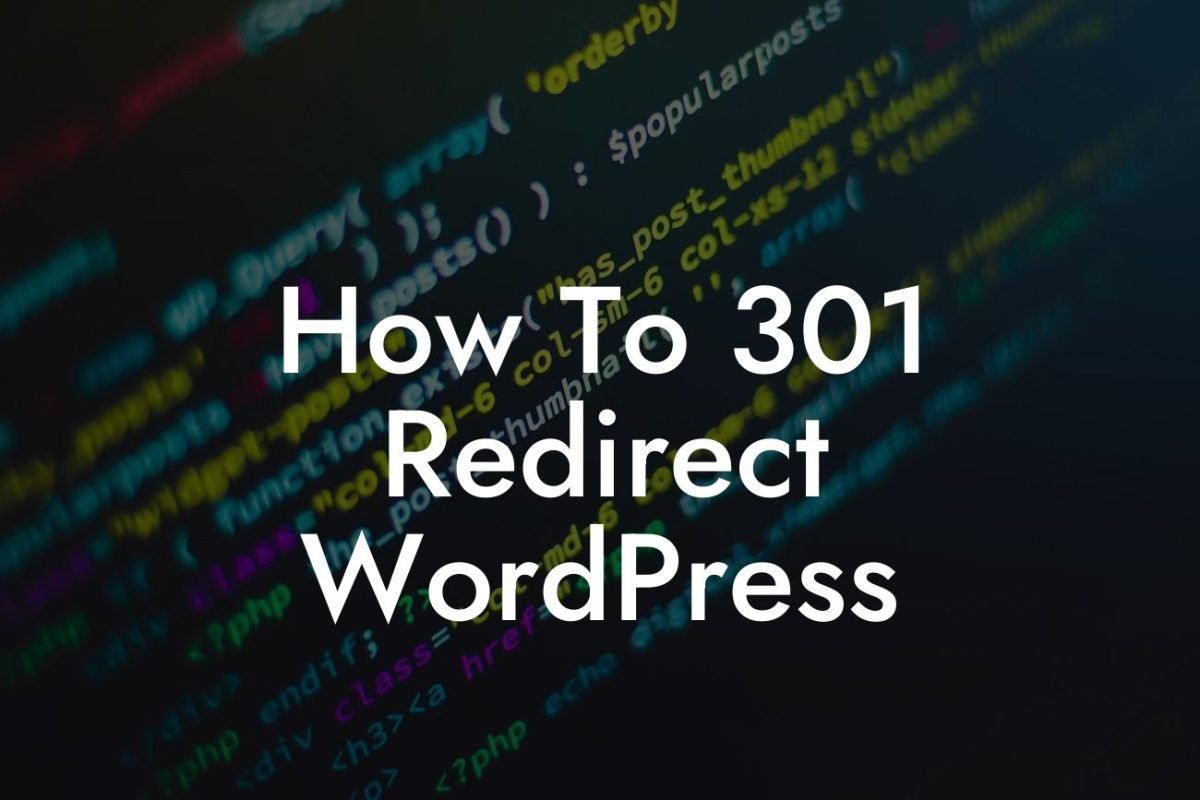Typography plays a crucial role in website design. The font size you choose for your WordPress header can greatly impact the overall look and feel of your website. So, if you're looking to customize your header and make it more visually appealing, you've come to the right place! In this guide, we will walk you through the process of changing the font size in your WordPress header. Say goodbye to generic and mundane headers, and embrace the extraordinary with DamnWoo's step-by-step instructions.
Changing the font size in your WordPress header may seem like a daunting task, but worry not, we'll break it down into easy-to-follow steps. Just follow these instructions:
1. Find the style.css file: Begin by locating the style.css file in your WordPress theme. This file contains all the CSS code that controls the appearance of your website.
2. Identify the header code section: Once you've found the style.css file, search for the header code section within the file. The header code section usually contains the CSS code related to the header.
3. Locate the font-size property: Within the header code section, look for the specific CSS selector that controls the font size of the header. It is typically defined as "font-size" or may be listed under a related property like "h1" or "h2".
Looking For a Custom QuickBook Integration?
4. Adjust the font size: Once you've identified the font-size property, you can change the value to the desired font size. You can enter the value in pixels, ems, or percentages, depending on your preference. Experiment with different values to find the perfect font size for your header.
5. Save the changes: After modifying the font size, save the changes to the style.css file. Make sure to double-check your changes to ensure accuracy.
How To Change Font Size In Wordpress Header Example:
Let's say you want to increase the font size of your WordPress header. In the style.css file, locate the header code section and find the font-size property. Change the value from the default "16px" to "22px" and save the changes. Voila! Your header font size has now been increased, giving your website a bold and impactful look.
Changing the font size in your WordPress header is just one way to enhance your website's design and captivate your audience. At DamnWoo, we offer a range of powerful WordPress plugins designed exclusively for small businesses and entrepreneurs like you. Explore our website to discover more guides, tips, and tricks to elevate your online presence. Supercharge your success by trying one of our awesome plugins today. Don't forget to share this valuable information with others who might find it helpful!
By following these simple steps, you can transform your WordPress header into an attention-grabbing element that leaves a lasting impression on your visitors. Embrace the extraordinary with DamnWoo and take your website design to new heights.
Note: The article content should be output in HTML with suitable H2, H3 headings tags and bullet point lists and ordered lists where necessary. The content inside each section should be output in HTML format.