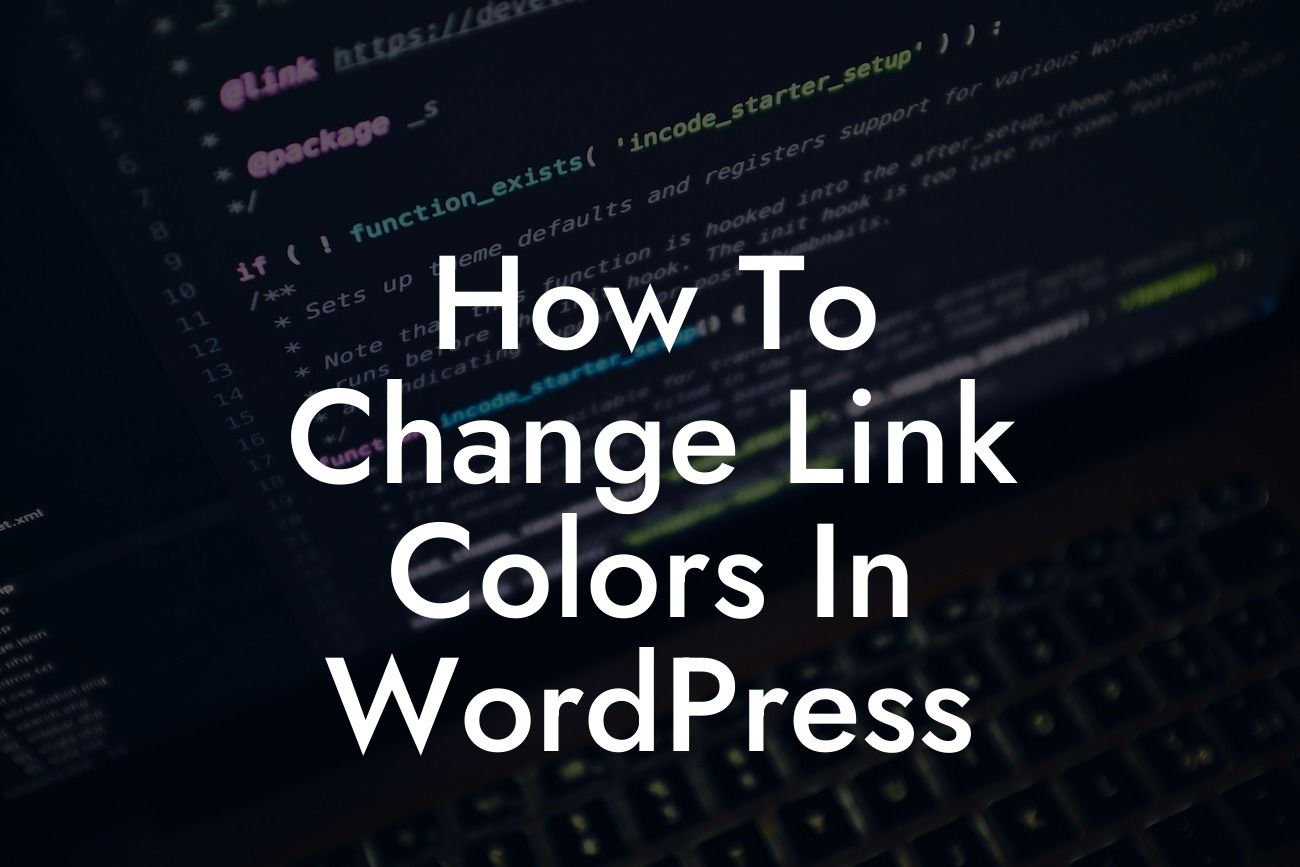Are you tired of the default link colors on your WordPress website? Do you want to customize the link colors to align with your branding or to create a more visually appealing website? Look no further! In this guide, we'll show you how to easily change link colors in WordPress, allowing you to unleash your creativity and make your website truly stand out.
Changing link colors in WordPress is a simple yet powerful way to enhance the overall appearance of your website. By customizing link colors, you can create a cohesive and visually captivating user experience.
To begin, log in to your WordPress dashboard and navigate to the "Appearance" section. Depending on your theme, you may find the option to customize link colors under the "Customize" tab or in the theme settings.
Once you locate the link color settings, you'll have the opportunity to choose the color that best represents your brand or complements your website's overall design. Experiment with different hues and shades, and preview the changes in real-time to ensure the perfect color combination.
Furthermore, it's crucial to consider the accessibility aspect of link colors. Ensure that the chosen colors provide sufficient contrast to make your links easily distinguishable for all users, including those with visual impairments.
Looking For a Custom QuickBook Integration?
To achieve this, use tools like the WebAIM Color Contrast Checker or the Contrast Ratio Calculator to evaluate the contrast ratio between your link color and the background. Aim for a minimum contrast ratio of 4.5:1 for regular text and 3:1 for large text.
In addition to customizing the link color, you can also style the appearance of different types of links, such as visited links and hover effects. This allows you to add interactive elements to your website and create a more engaging user experience. Most themes provide options to adjust these styles along with the primary link color.
How To Change Link Colors In Wordpress Example:
Imagine you run a website that offers graphic design services. You want to convey creativity and professionalism, and your brand colors consist of bold shades of blue. By changing the link colors to a vibrant blue that matches your brand, you can effortlessly incorporate your brand identity into your website, making it visually consistent and memorable for your visitors.
Congratulations! You've mastered the art of changing link colors in WordPress. By personalizing your website's link colors, you have taken an important step towards creating a unique and captivating online presence. Remember to explore other guides on DamnWoo to further enhance your website's aesthetics and functionality. Don't forget to check out our incredible range of WordPress plugins, designed exclusively for small businesses and entrepreneurs like you. Share this article with others who might find it useful, and start transforming your website today!