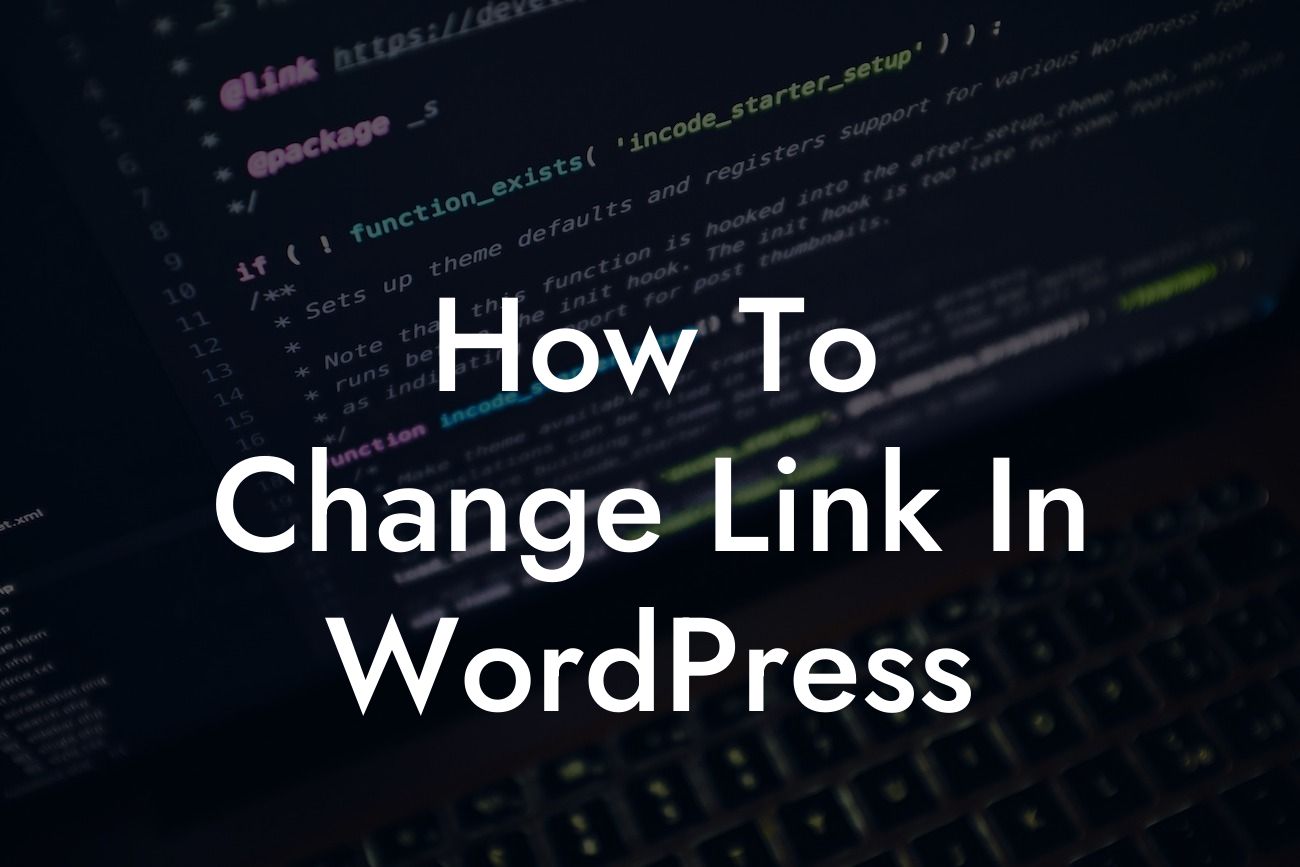Have you ever wanted to change the link in your WordPress website but didn't know how? In this detailed guide, we'll walk you through the step-by-step process of changing a link in WordPress. Whether you want to update a broken link, redirect your visitors to a new page, or simply change the URL for better SEO, DamnWoo's got you covered. Let's dive right in and discover the power of link customization.
Changing a link in WordPress may seem daunting at first, but with a few simple steps, you'll be able to transform your website effortlessly. Follow these instructions to give your online presence a much-needed boost:
1. Identify the link you want to change: Start by determining the link you want to modify or update. It could be a link within your website's content, navigation menus, or even in the footer. Knowing exactly which link you want to alter will help you proceed smoothly.
2. Access the WordPress dashboard: Log in to your WordPress admin dashboard by entering your credentials correctly. Once logged in, navigate to the "Pages" or "Posts" section, depending on where the link is located. Locate the specific page or post containing the link you wish to change.
3. Edit the page or post: Click on the page or post you want to edit and access its edit screen. Look for the link you wish to modify and highlight it. You can do this by simply placing your cursor at the beginning of the link and dragging it till the end.
Looking For a Custom QuickBook Integration?
4. Modify the link: With the link highlighted, click on the link icon in the editor toolbar. This will open a pop-up box where you can make changes to the URL, add a title, and even set the link to open in a new window. After making the necessary modifications, click "Update" to save the changes.
5. Check the updated link: It's always important to review your changes to ensure everything is working correctly. Visit the page or post where you made the modification and click on the link to confirm that it redirects you to the intended destination.
How To Change Link In Wordpress Example:
Suppose you run an e-commerce store and want to change the "Shop Now" button on your homepage to redirect customers to a specific product category instead. By following the steps above, you can easily modify the link associated with the button, guiding your potential customers to a more relevant and engaging shopping experience.
Congratulations! You've successfully learned how to change a link in WordPress. By customizing your links, you can optimize your website's navigation, improve user experience, and enhance your SEO efforts. Remember, at DamnWoo, we're dedicated to helping small businesses and entrepreneurs elevate their online presence. Be sure to explore our other guides for more valuable tips and tricks, and don't forget to check out our awesome WordPress plugins to supercharge your success. Share this article with your network to spread the knowledge!