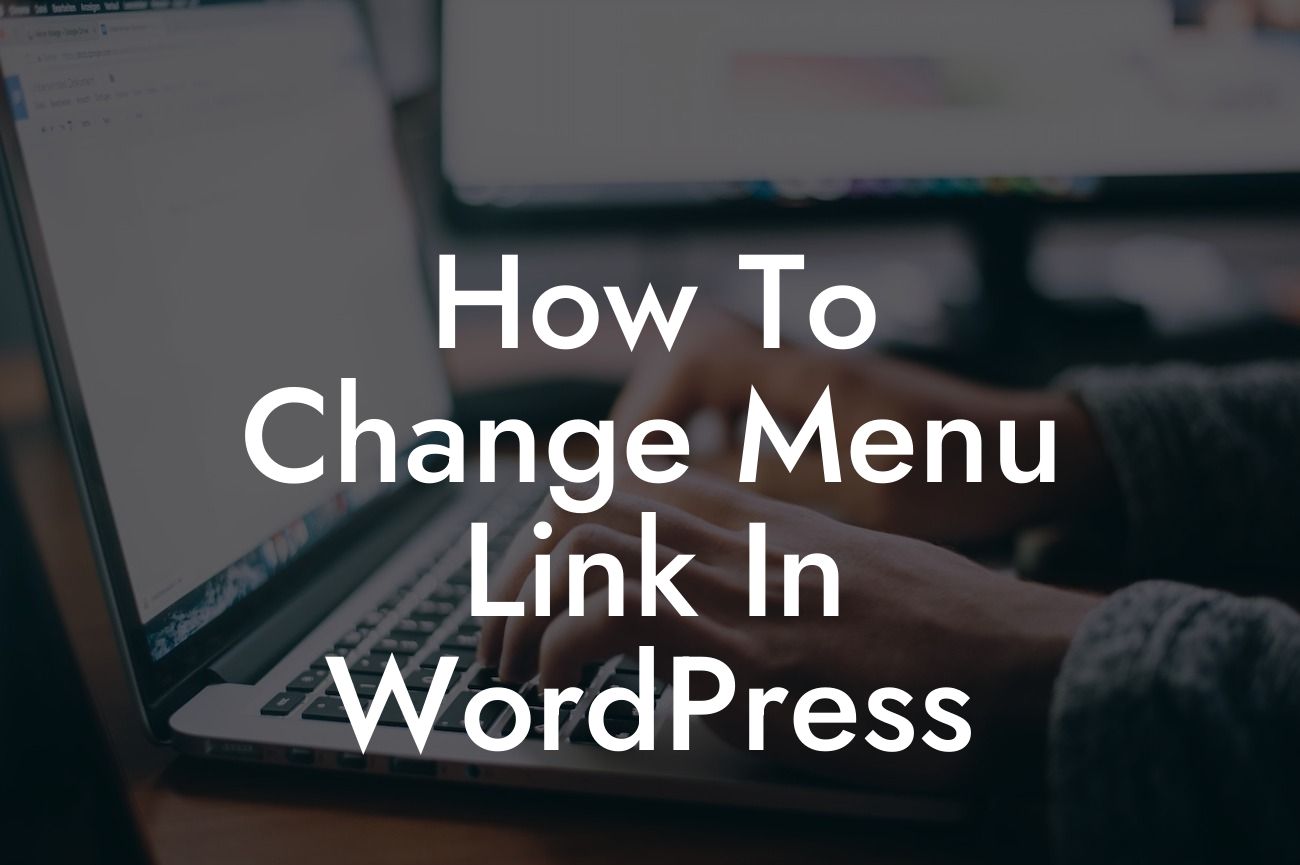Changing the menu link in WordPress may seem like a daunting task, but it's actually quite simple once you know how to do it. By customizing your menu links, you can improve your website's navigation, enhance user experience, and ensure that visitors can easily find the information they need. In this article, we will walk you through the process of changing menu links in WordPress, step by step.
Changing the Menu Link Text:
The first step in changing a menu link in WordPress is to modify the link text. Here's how you can do it:
1. Login to your WordPress dashboard and navigate to Appearance > Menus.
2. Select the menu you want to edit from the dropdown menu.
Looking For a Custom QuickBook Integration?
3. Locate the menu item you wish to change and click on it to reveal the editing options.
4. In the Navigation Label or Link Text field, update the text to your desired menu link.
5. Click on the Save Menu button to save your changes.
Changing the Menu Link URL:
If you also want to modify the URL that the menu link points to, follow these steps:
1. Similar to the previous steps, login to your WordPress dashboard and go to Appearance > Menus.
2. Choose the correct menu from the dropdown menu.
3. Locate the menu item you want to edit and click on it to expand the editing options.
4. In the URL field, update the web address to the new destination.
5. Click on the Save Menu button to save the changes.
Reordering Menu Links:
In addition to changing the text and URL of menu links, you might want to rearrange them. Here's how you can do it:
1. Access your WordPress admin panel and navigate to Appearance > Menus.
2. Select the menu you wish to reorganize.
3. Simply drag and drop the menu items into the desired order using the four-way arrow icon.
4. Don't forget to save your changes by clicking the Save Menu button.
How To Change Menu Link In Wordpress Example:
Let's consider a realistic example. Imagine you have a WordPress website for your bakery business, and you want to change the menu link from "Products" to "Delicious Treats." By following the above steps, you can easily customize the menu link text and create a more engaging and descriptive navigation option for your website visitors.
Congratulations! You now have the knowledge and skills to change menu links in WordPress. Take advantage of this newfound ability to optimize your website's navigation and improve user experience. Don't forget to explore other helpful guides on DamnWoo and try out our awesome WordPress plugins to enhance your online presence even further. Remember, unique and extraordinary solutions always outshine cookie-cutter approaches.