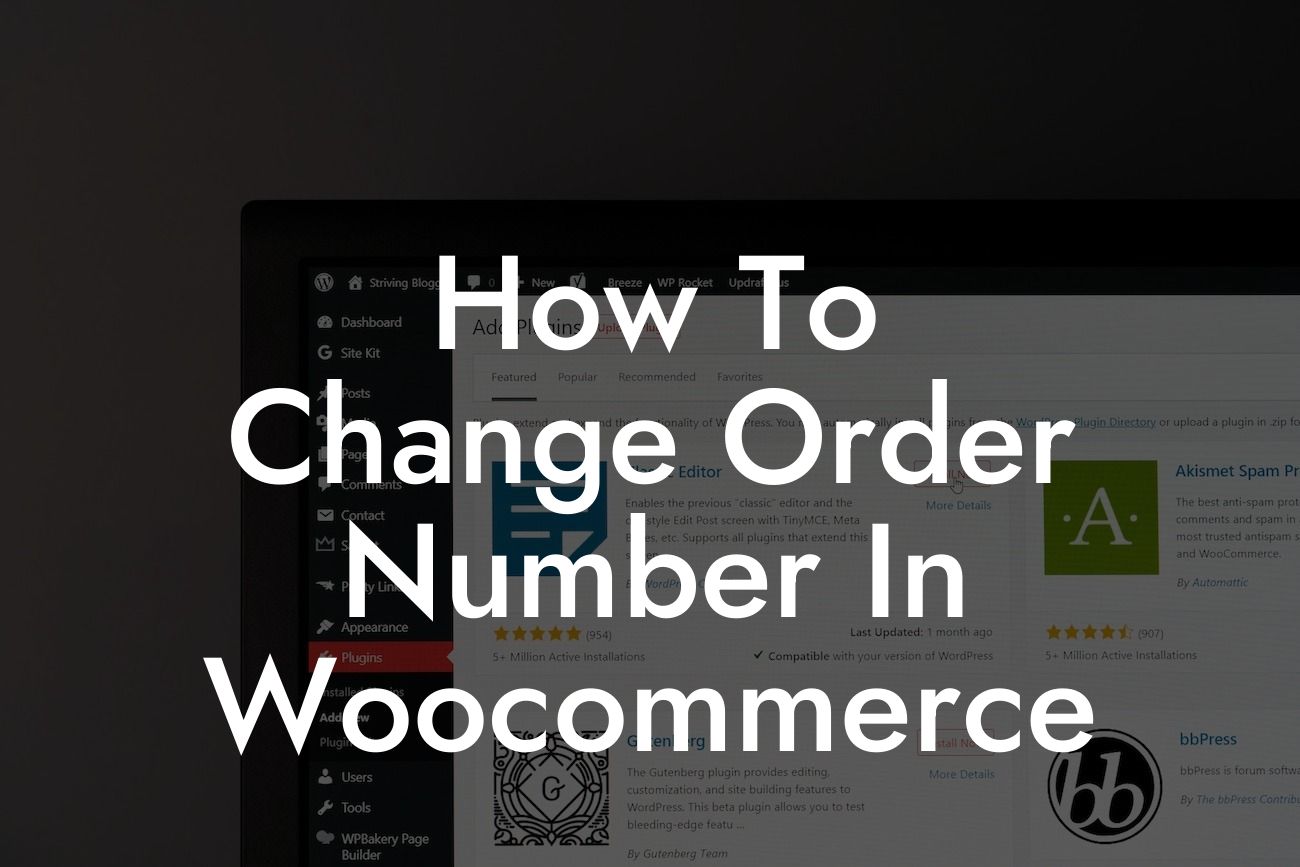Order numbers play a crucial role in managing an e-commerce store. They provide a systematic way of organizing and tracking orders, ensuring a smooth and efficient process. However, the default order numbering system in WooCommerce may not always align with your business needs. Fortunately, with a few simple steps, you can change the order number in WooCommerce to better suit your requirements. In this guide, we will dive into the process of changing the order number and explore the benefits it can bring to your online business.
Changing the order number in WooCommerce may sound like a daunting task, but fear not, it's simpler than you might think. Let's break it down into easy-to-follow steps:
Step 1: Install a suitable plugin
To change the order number in WooCommerce, you'll need to install a trusted plugin that offers this functionality. There are various plugins available, but one popular option is the "WooCommerce Sequential Order Numbers" plugin. Once installed and activated, this plugin allows you to customize your order numbers effortlessly.
Step 2: Configure the plugin settings
Looking For a Custom QuickBook Integration?
After installing the plugin, head to the WooCommerce settings page and find the "Order Numbers" tab. Here, you can configure the plugin to your desired settings. You have options to choose the starting number, prefix or suffix, number padding, and even include the order date or customer name if required. Experiment with different settings until you find the perfect fit for your business.
Step 3: Test your new order numbering system
Before applying the changes to your live store, it's crucial to test the new order numbering system in a staging environment. This ensures that everything is working smoothly and that your customers won't encounter any issues during the transition. Once you're satisfied with the test results, you can confidently apply the changes to your production store.
How To Change Order Number In Woocommerce Example:
Let's consider a hypothetical scenario where you run an online store selling handmade jewelry. By default, WooCommerce assigns order numbers in a sequential manner, starting from 1. However, you believe that incorporating a recognizable prefix, such as "JWL", followed by a unique number, would better align with your branding. With the help of the "WooCommerce Sequential Order Numbers" plugin, you can effortlessly change the order number to something like "JWL001", "JWL002", and so on. This not only enhances your brand identity but also creates a sense of professionalism and uniqueness for your customers.
Congratulations! You've successfully learned how to change the order number in WooCommerce, empowering your business with a tailored and branded ordering system. Now, it's time to put this knowledge into practice and watch your online store flourish. Don't forget to explore other guides on DamnWoo for more valuable insights and tips for your e-commerce journey. And why not try one of our awesome WordPress plugins specifically designed for small businesses and entrepreneurs? With DamnWoo, you can elevate your online presence and supercharge your success. Share this article with fellow entrepreneurs and help them enhance their WooCommerce stores too!
With the right order numbering system in place, say goodbye to cookie-cutter solutions and embrace the extraordinary on your e-commerce journey.