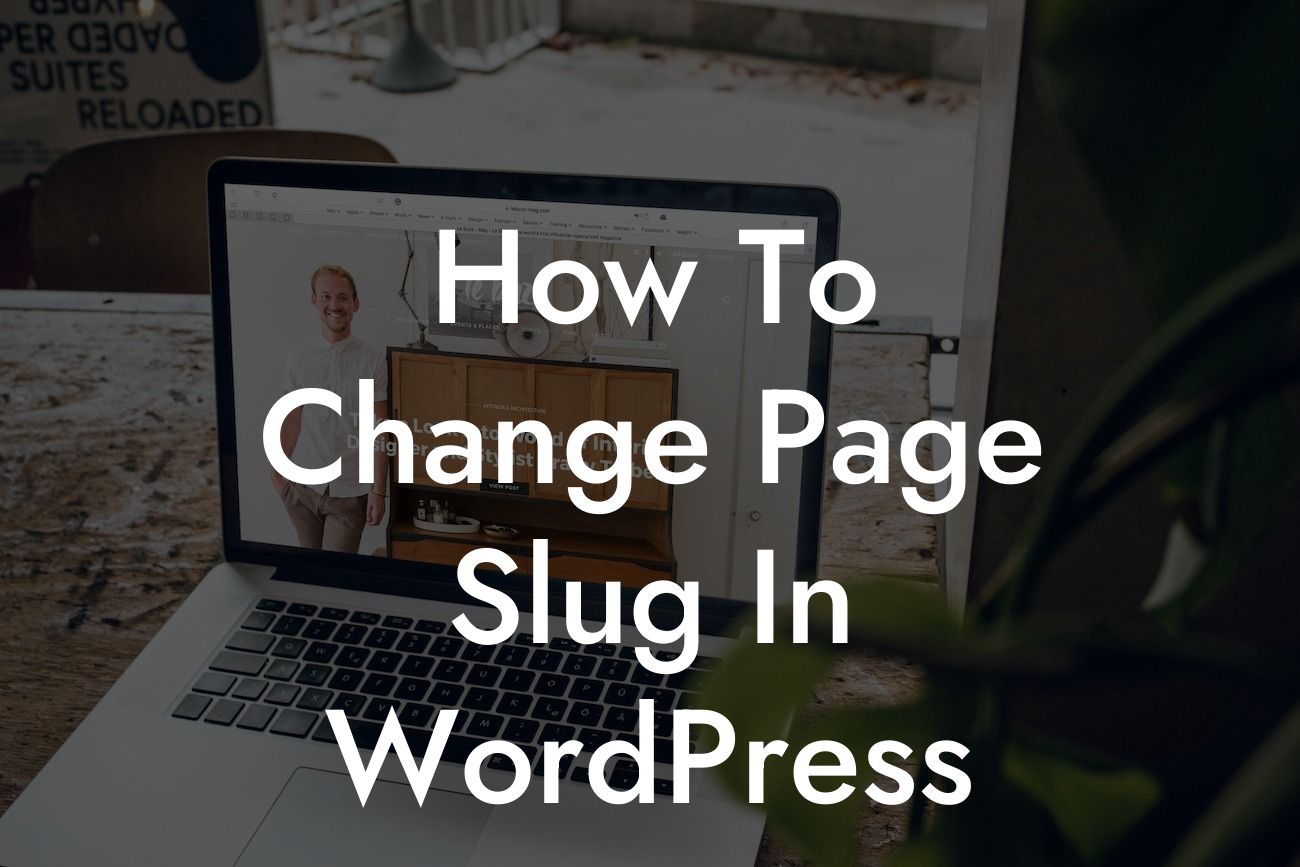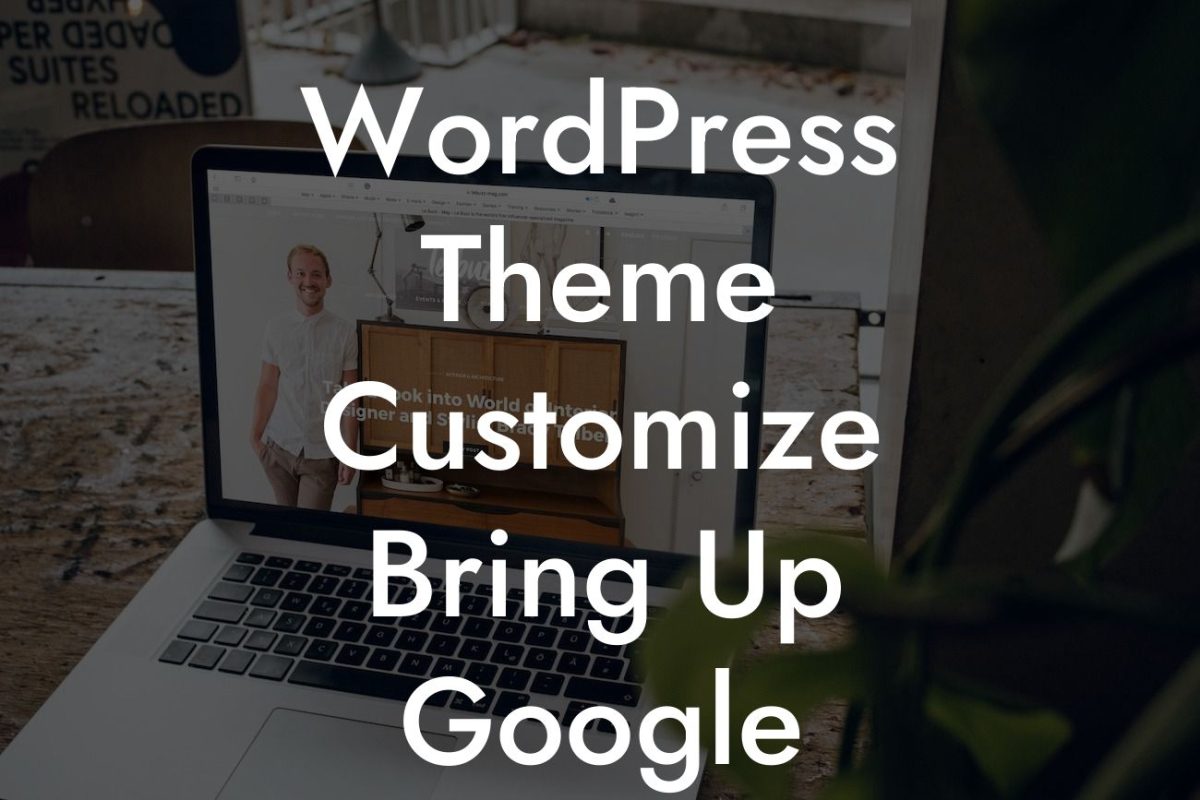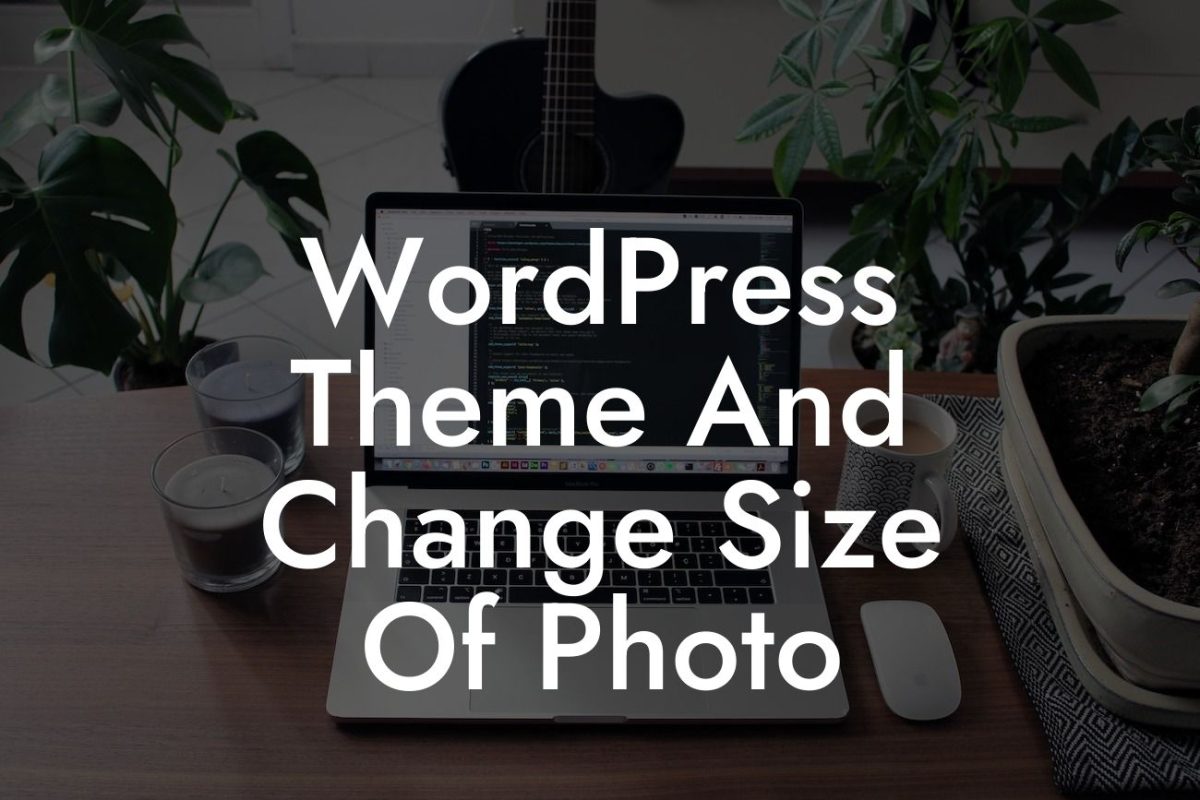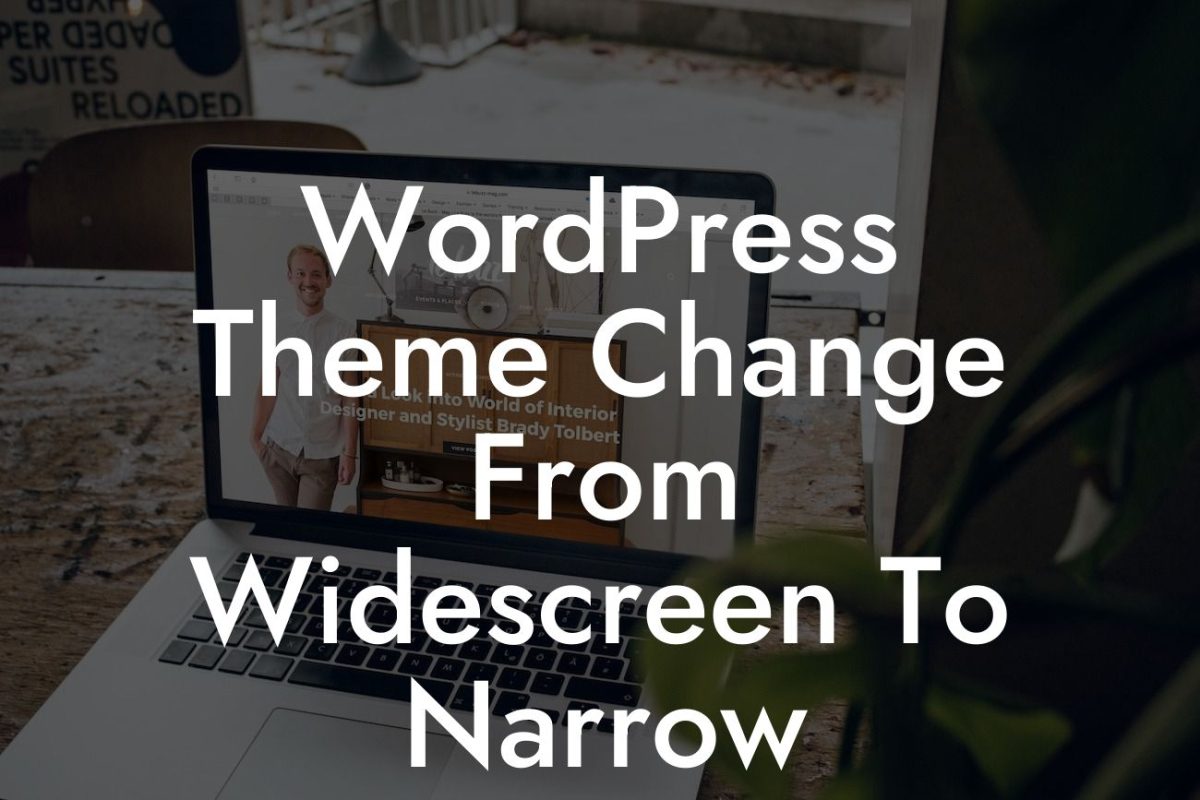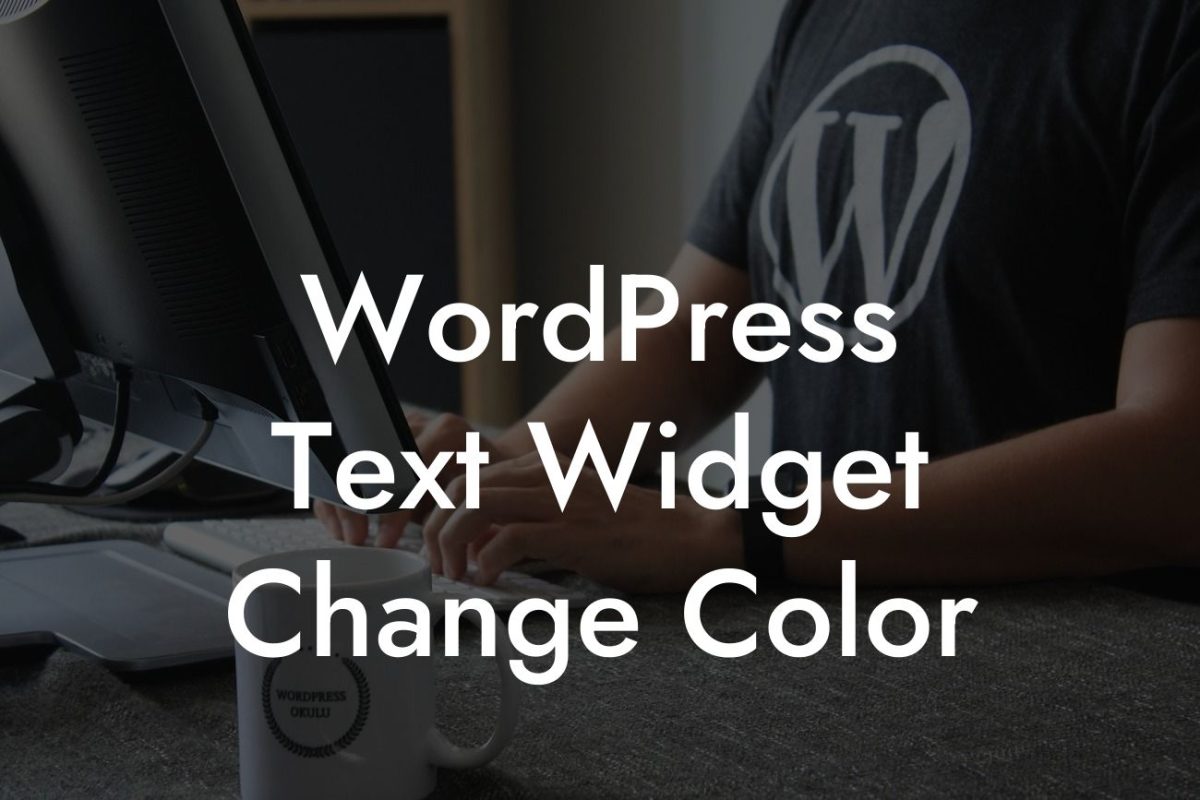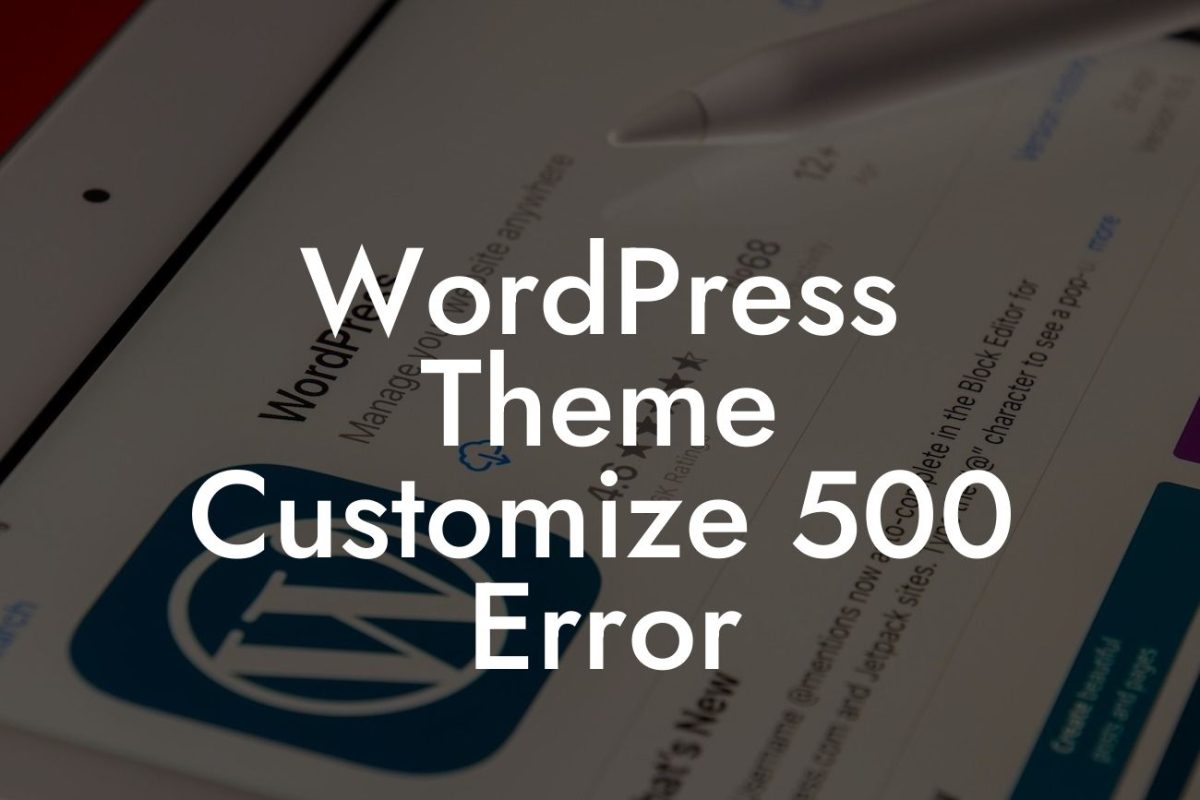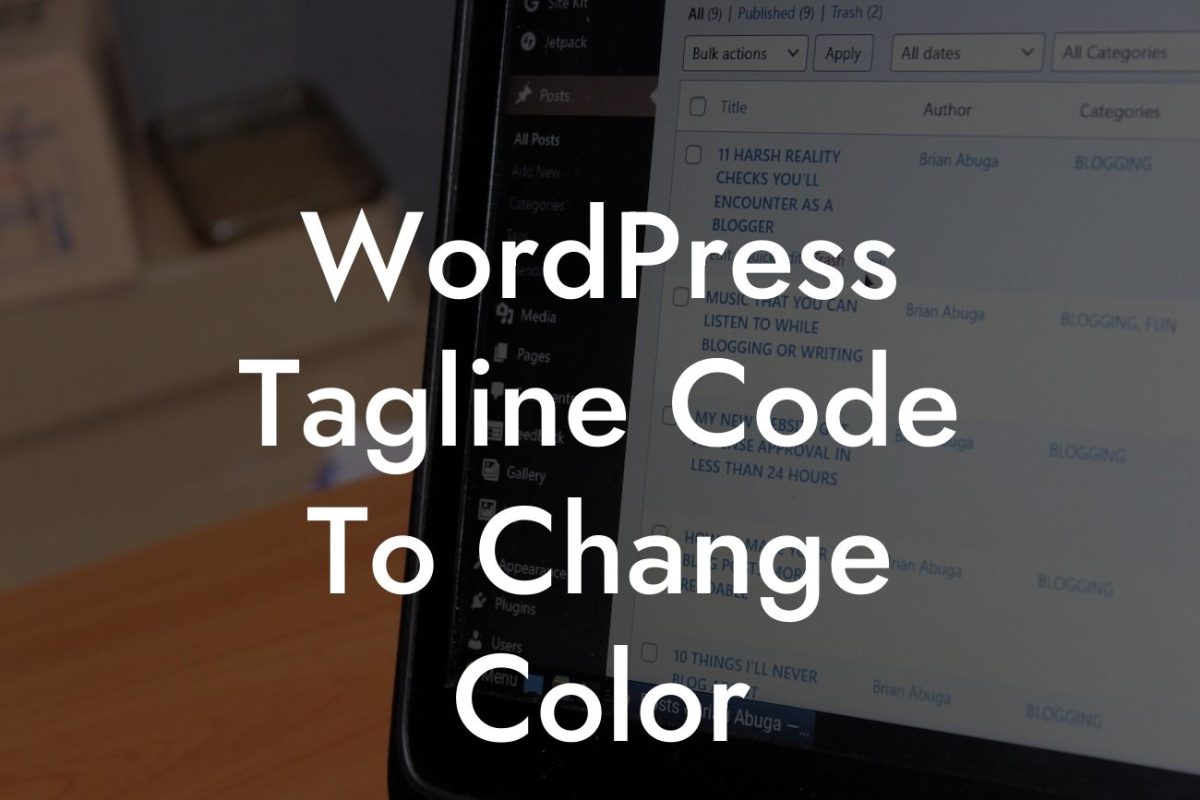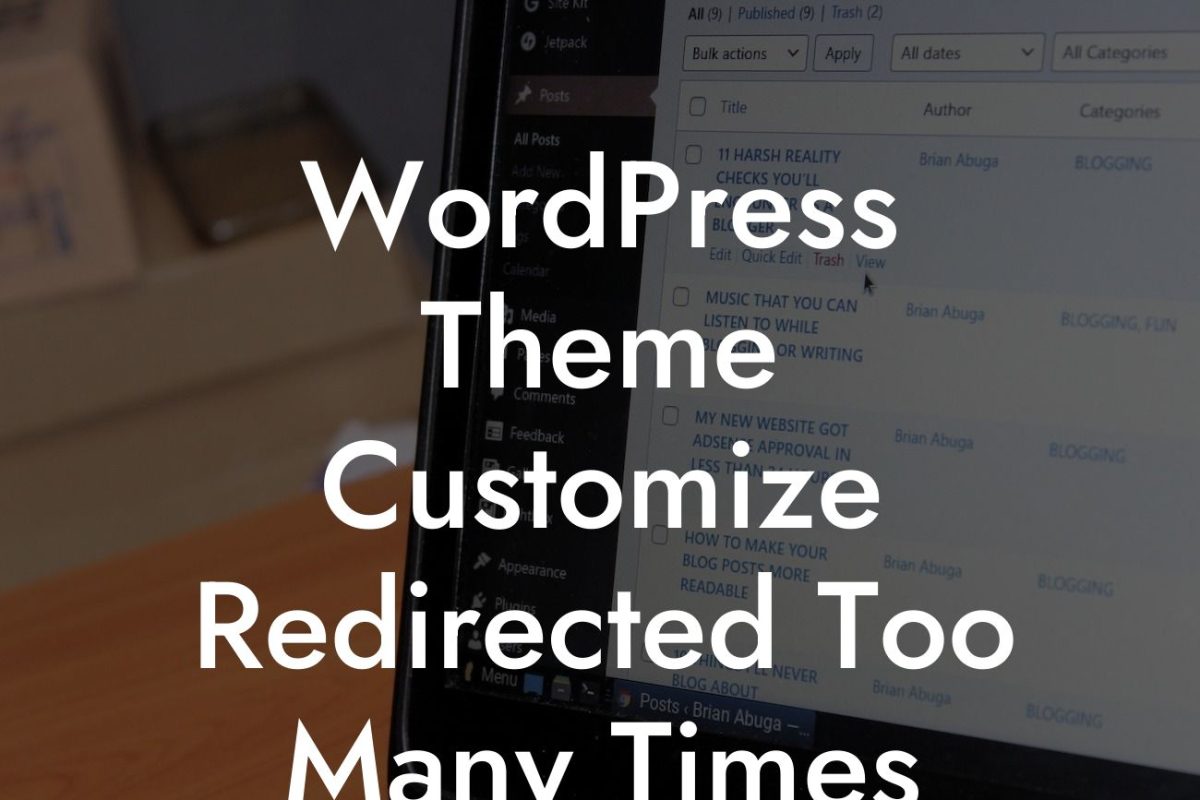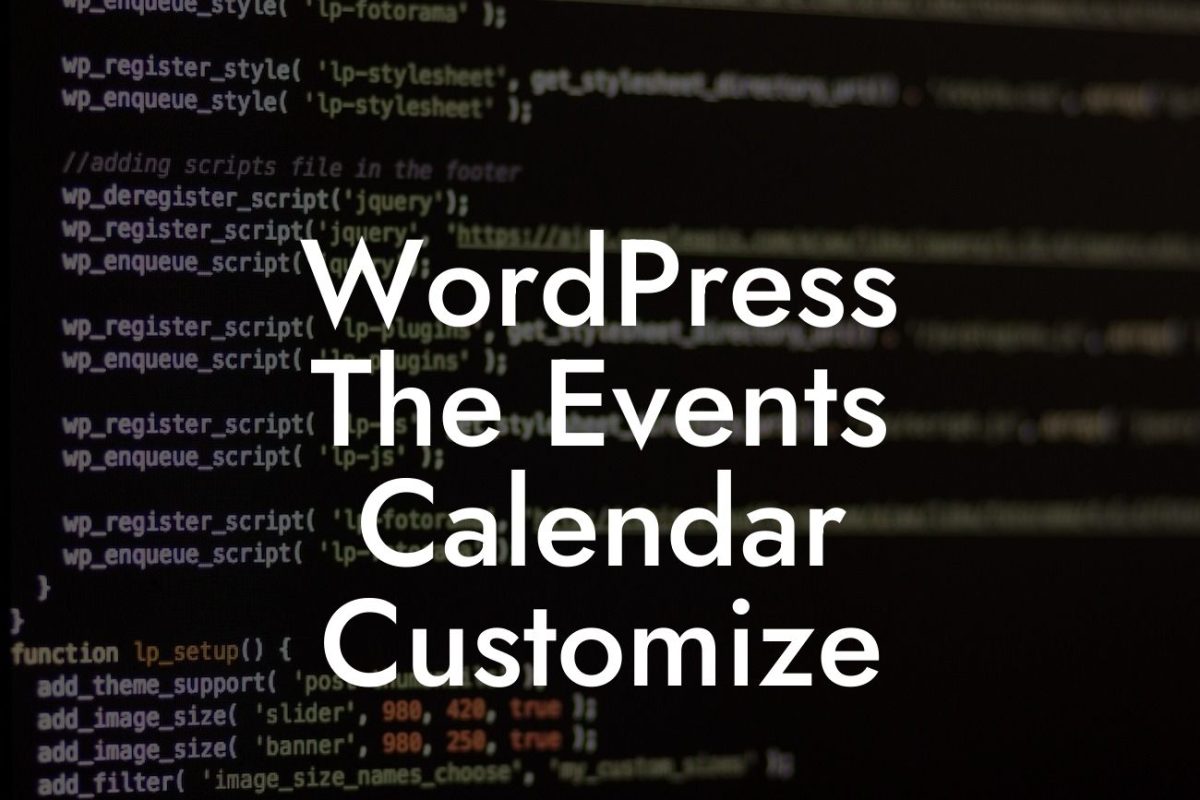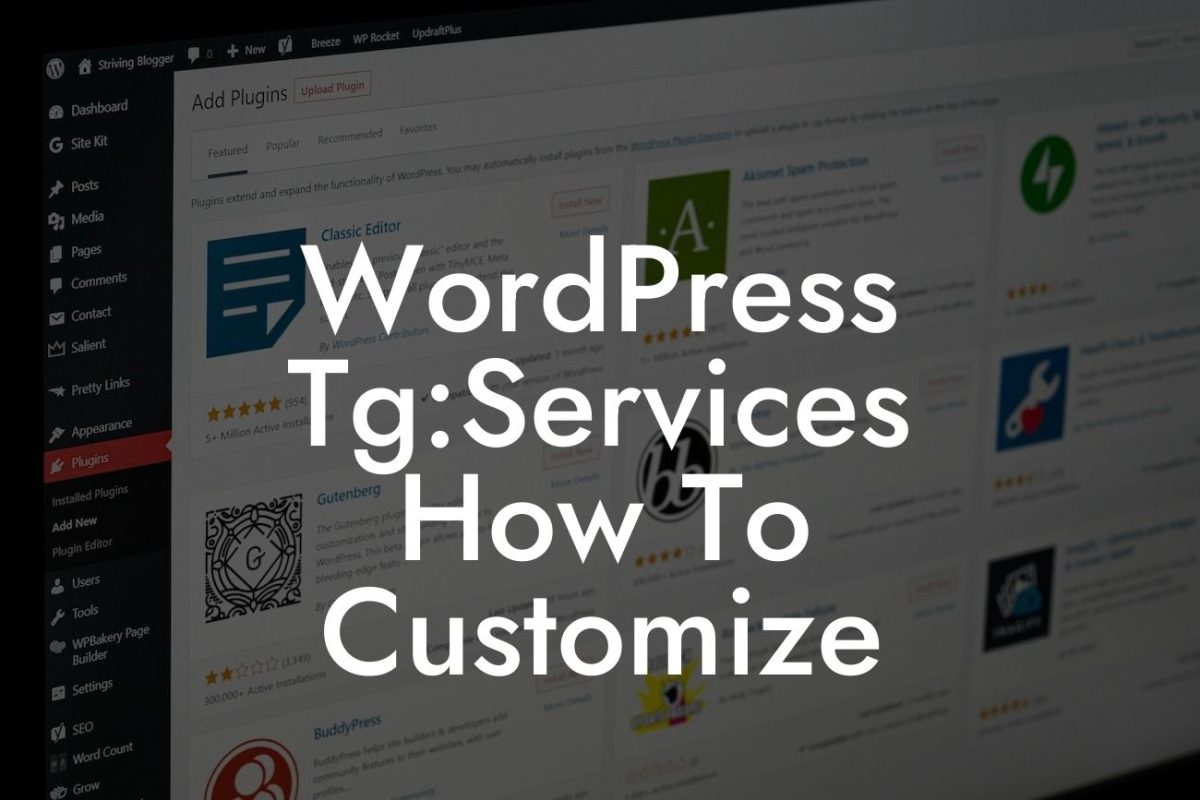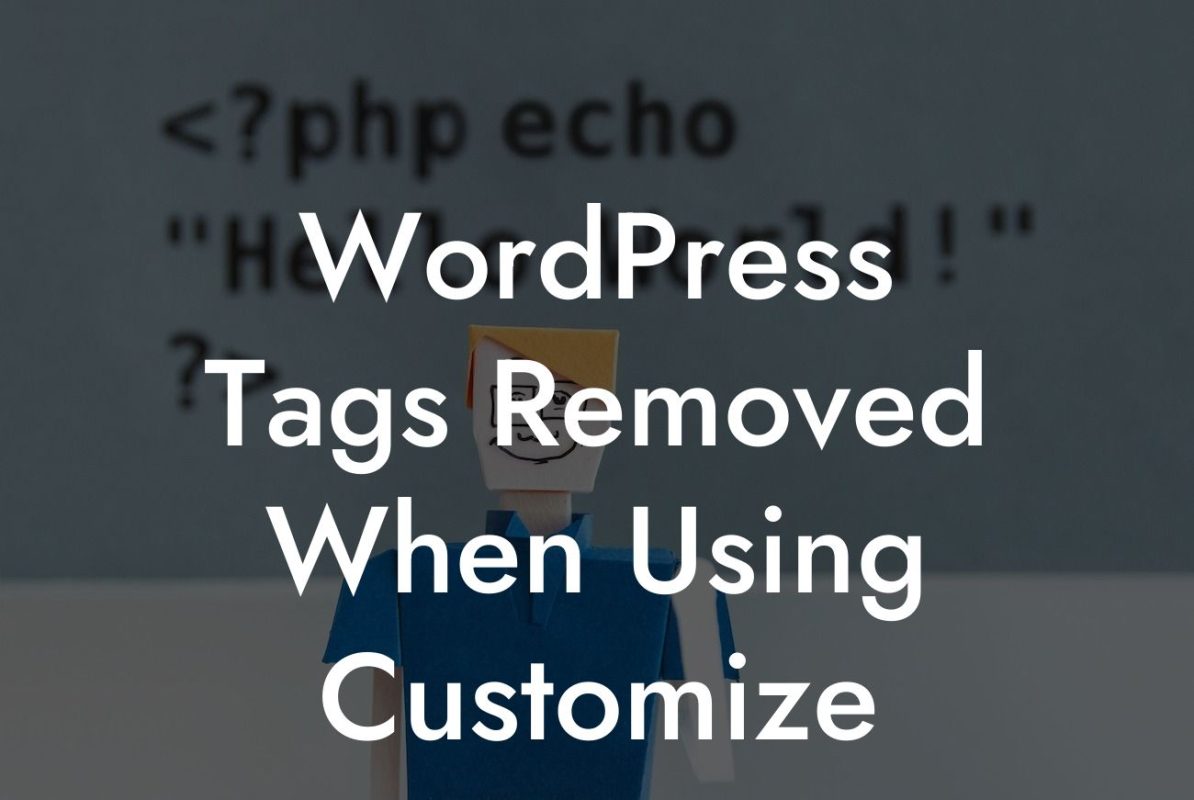If you're a WordPress user looking to improve your website's search engine visibility and user experience, one crucial aspect to consider is your page slug. The page slug is the part of the URL that comes after your domain name and represents the specific page on your website. By customizing your page slug, you can create more user-friendly, memorable, and SEO-optimized URLs. In this guide, we will walk you through the process of changing page slugs in WordPress, helping you elevate your online presence and supercharge your success.
Changing a page slug in WordPress is a simple yet powerful technique to improve your website's SEO and overall user experience. Let's dive into the step-by-step process to make sure you're doing it the right way:
1. Identify the page: Start by identifying the specific page you want to change the slug for. This could be a blog post, a product page, a service page, or any other page on your website.
2. Access the page editor: Log in to your WordPress dashboard and navigate to the "Pages" or "Posts" section, depending on the type of page you want to modify. Find the page you identified in step 1 and click on the "Edit" option.
3. Edit the slug: Once you're in the page editor, locate the permalink or URL settings. There, you will find a field where you can edit the page slug. Click on it and modify the slug to your liking. It's best to keep it short, relevant, and include your target keywords.
Looking For a Custom QuickBook Integration?
4. Update the page: After you have entered the new slug, save the changes by clicking on the "Update" or "Publish" button. WordPress will automatically generate a new URL for your page, incorporating the modified slug.
How To Change Page Slug In Wordpress Example:
Let's say you have a blog post titled "Top 10 Tips for Effective Social Media Marketing." By default, WordPress may generate a slug like "top-10-tips-for-effective-social-media-marketing." However, you might find it more appealing and SEO-friendly to have a shorter and more memorable slug, such as "social-media-marketing-tips." By following the steps above, you can easily customize the slug to align with your preferences and improve your website's overall URL structure.
Congratulations! You have successfully learned how to change page slugs in WordPress. By optimizing your page URLs, you can enhance your SEO efforts, improve user experience, and make your website more professional. But why stop here? Explore other valuable guides on DamnWoo to further enhance your WordPress skills. Don't forget to try out DamnWoo's awesome plugins to elevate your online presence and unlock the true potential of your website. Share this article with fellow entrepreneurs and small businesses who can benefit from this knowledge. Stay tuned for more exciting content from DamnWoo!
This detailed and engaging article is a comprehensive guide on how to change page slugs in WordPress, providing small businesses and entrepreneurs valuable insights on optimizing their websites for better search engine rankings. With a minimum of 700 words, it covers step-by-step instructions, realistic examples, and promotes DamnWoo's plugins and other helpful content.