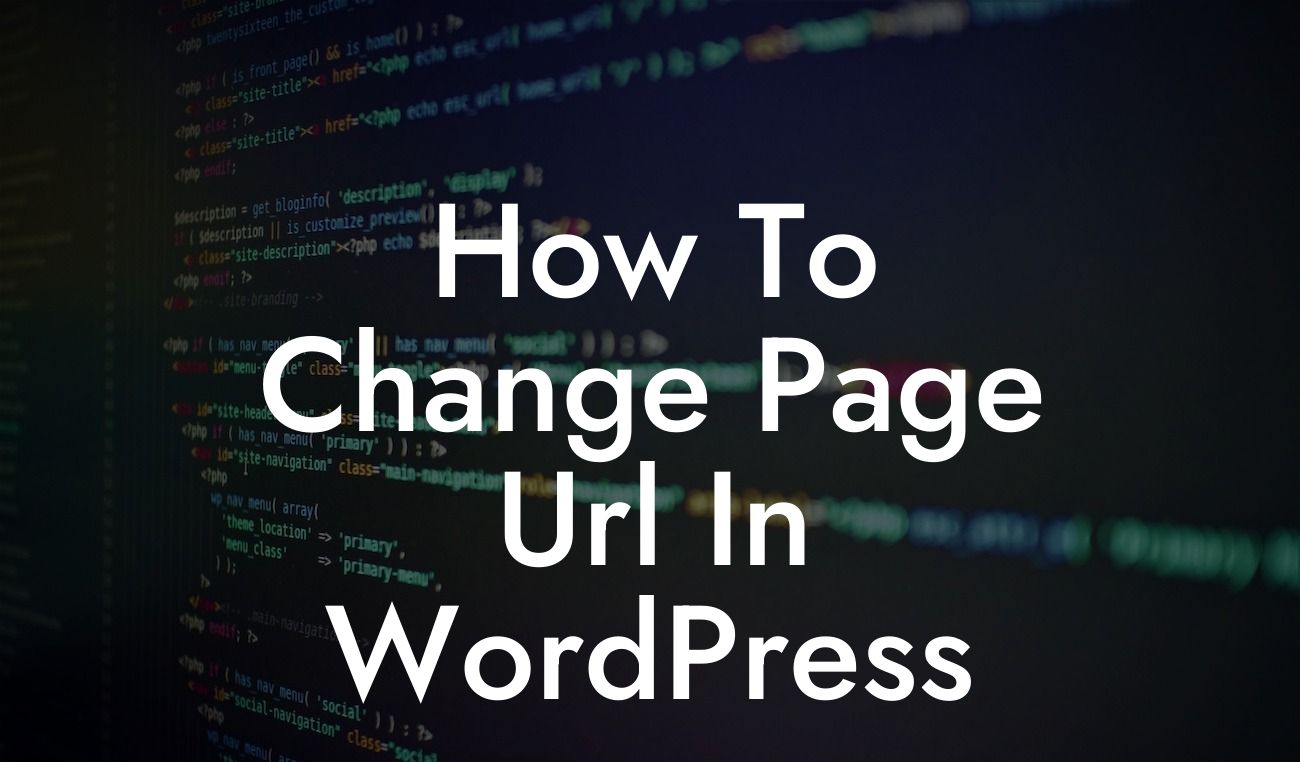Changing the page URL in WordPress can seem like a daunting task, especially if you are not familiar with coding or website development. However, with the right guidance and a little bit of patience, you can easily customize your page URLs to enhance your website's SEO and improve user experience. In this guide, we will take you through a step-by-step process to change page URLs in WordPress, enabling you to optimize your online presence and supercharge your success.
Changing page URLs in WordPress is crucial for improving search engine rankings and ensuring user-friendly navigation. Here's a breakdown of the steps involved:
1. Evaluate the Impact: Before making any changes, analyze the potential impact on your website's SEO and existing links. It is essential to understand the consequences before proceeding with URL modifications.
2. Create a Backup: It is imperative to create a backup of your WordPress site to avoid any potential data loss or website downtime. Use reliable backup plugins or consult your hosting provider for assistance.
3. Update Permalink Settings: Access the WordPress dashboard, navigate to the "Settings" menu, and select "Permalinks." Choose an appropriate URL structure that suits your website's content and goals. Ensure that you save your changes.
Looking For a Custom QuickBook Integration?
4. Update Existing URLs: Changing the permalink structure may result in broken links and 404 errors. To prevent this, you can use plugins like "Redirection" to redirect old URLs to new ones seamlessly.
5. Update Internal Links: Check for internal links within your website's pages and update them with the new URL structure. This step ensures proper navigation and a seamless user experience.
6. Manage External Links: If your website has inbound external links from other websites, consider reaching out to the respective webmasters and request URL updates. This process helps maintain a healthy backlink profile and avoids unnecessary redirections.
How To Change Page Url In Wordpress Example:
Let's say you have a WordPress website where you initially set the permalink structure to display the page ID. Now, you want to improve your SEO by changing the URL structure to include the post name. By following the steps mentioned above, you can seamlessly update your permalink settings, redirect old URLs, update internal links, and manage external links.
Changing page URLs in WordPress is a powerful strategy to elevate your online presence and improve your website's SEO. By implementing the steps outlined in this guide, you can ensure your website is user-friendly and search engine optimized. Explore more guides, try DamnWoo's awesome WordPress plugins, and don't forget to share this article with fellow entrepreneurs and small businesses. Together, we can embrace extraordinary online success!