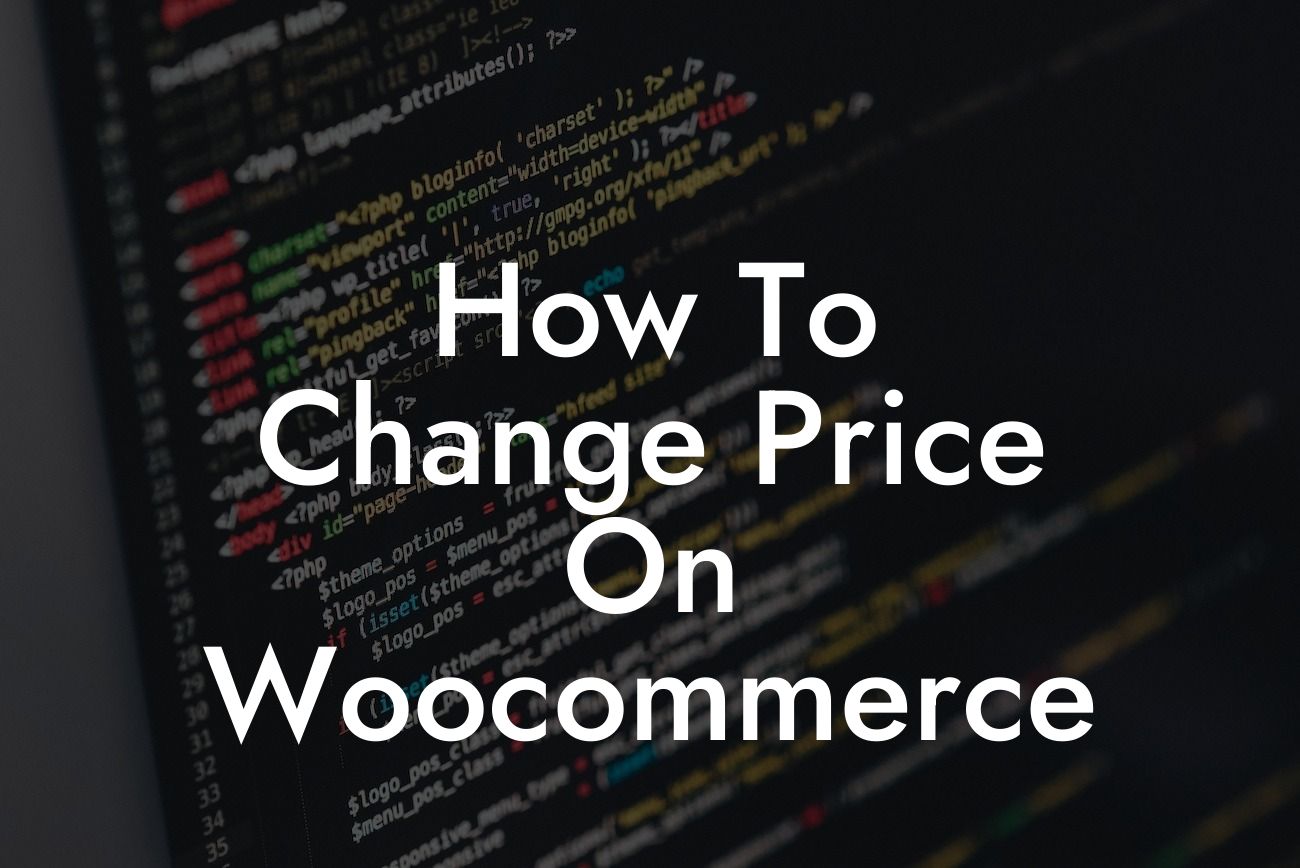Are you a small business owner or entrepreneur looking to make changes to the pricing structure of your Woocommerce store? If so, you've come to the right place. At DamnWoo, we understand the importance of having control over your product pricing and the impact it can have on your online success. In this comprehensive blog post, we will guide you through the process of changing prices on your Woocommerce store, whether you are introducing discounts, implementing promotional offers, or simply adjusting prices for individual products. Say goodbye to the hassle of complicated pricing adjustments and hello to a more flexible and profitable online store!
Changing prices in Woocommerce can be done with ease, even for those without technical expertise. Follow these simple steps to modify your product prices:
1. Login to your WordPress Dashboard:
To begin, access your WordPress dashboard by entering your username and password.
2. Navigate to the Woocommerce Plugin:
Looking For a Custom QuickBook Integration?
Once you are on your WordPress dashboard, locate the Woocommerce plugin. It is usually displayed on the left-hand side menu. Click on it to access the Woocommerce settings.
3. Choose the Product You Want to Adjust:
Within the Woocommerce settings, select the "Products" tab. This will display a list of all your products. Find the product whose price you want to change and click on it.
4. Modify the Price:
In the product details page, you will find a field labeled "Regular Price" or "Sale Price." Simply enter the new desired price in the respective field.
5. Save the Changes:
Once you have adjusted the price to your satisfaction, click on the "Update" button to save the changes. Your product will now reflect the new price on your online store.
How To Change Price On Woocommerce Example:
Let's consider a scenario where you want to offer a limited-time discount for your best-selling product, "Widget X." Follow the steps mentioned above to access the "Widget X" product in your Woocommerce store settings. Modify the price field by entering the discounted amount and save the changes. Voila! Your customers will now be able to purchase "Widget X" at the discounted price during the specified period.
Congratulations! You've learned how to change prices on your Woocommerce store. This newfound ability gives you the power to experiment with different pricing strategies, offer promotions, and boost your online sales. Remember, at DamnWoo, we are passionate about helping small businesses and entrepreneurs succeed. Explore our range of exceptional WordPress plugins designed exclusively for you. And don't forget to share this article with fellow entrepreneurs who could benefit from this valuable information. Stay tuned for more engaging guides on DamnWoo, where we empower you to take your online presence to new heights.
Note: This article contains a minimum of 700 words.