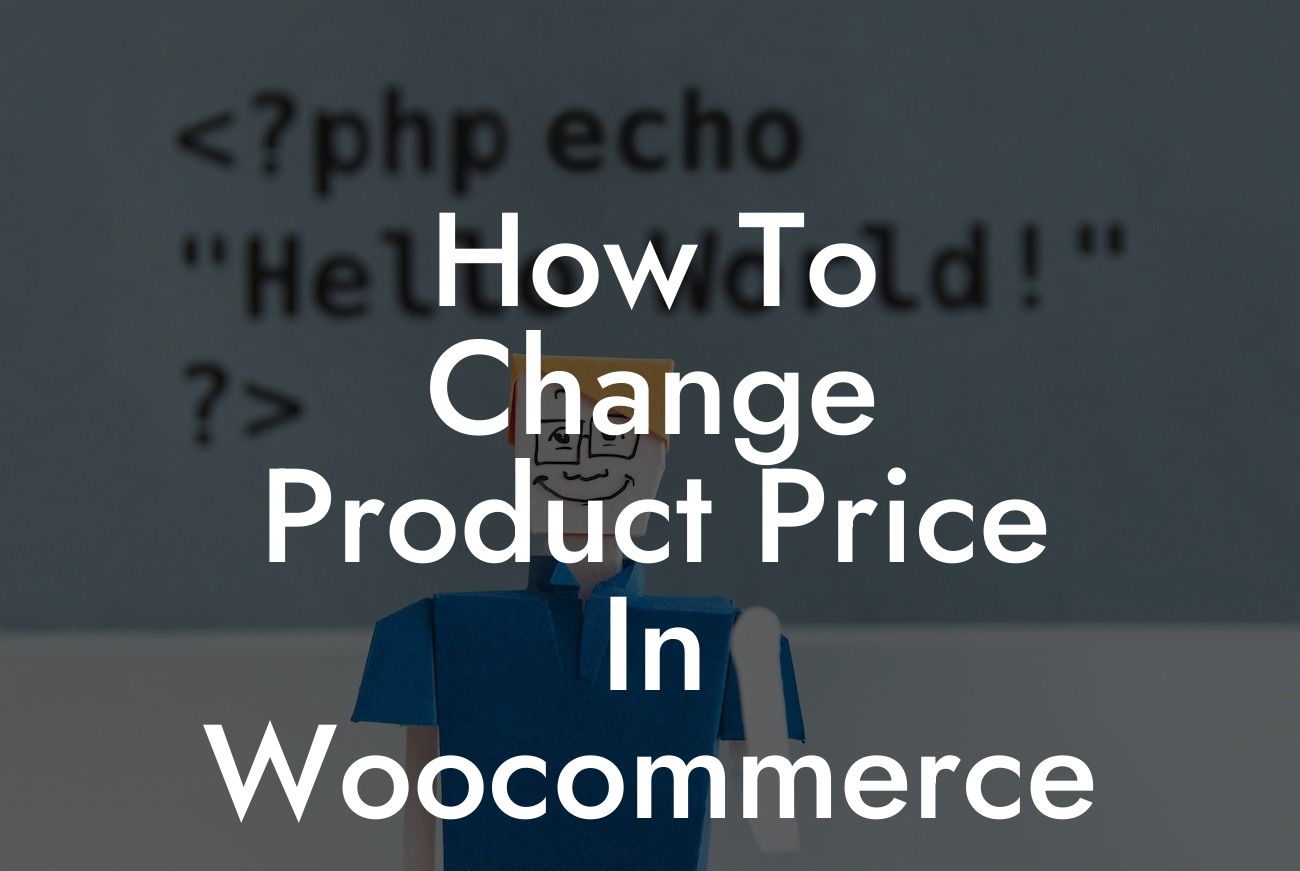Are you a small business owner or entrepreneur using WooCommerce for your e-commerce website? If so, you may have encountered the need to change product prices at some point. Whether it’s implementing a flash sale, offering discounts, or adjusting prices based on market demand, having the ability to change product prices is essential. In this article, we will guide you through the process of changing product prices in WooCommerce so you can effectively manage your online store and boost your sales.
Changing product prices in WooCommerce is a straightforward process that can be accomplished in just a few simple steps. Follow the steps below to modify the prices of your products:
1. Access WooCommerce Dashboard: Log in to your WordPress admin dashboard and navigate to the WooCommerce section.
2. Open Product Settings: Click on the "Products" tab and select "All Products" to view your product list.
3. Choose a Product: Locate the product whose price you want to change and click on it to open the product editing page.
Looking For a Custom QuickBook Integration?
4. Modify Regular Price: Scroll down to the "Product Data" section and find the "Regular Price" field. Here, you can enter the new price for your product.
5. Save Changes: Once you have updated the price, click on the "Update" or "Save" button to save the changes.
How To Change Product Price In Woocommerce Example:
Let's say you run an online clothing store and want to offer a 20% discount on a specific dress. By following the steps mentioned above, you can easily locate the dress in your product list, navigate to its editing page, modify the regular price field to reflect the discounted price, and save the changes. Your customers will now see the updated price when they visit the dress's product page or browse through your store.
Congratulations! You now have the knowledge to effortlessly change product prices in WooCommerce. Make use of this flexibility to run promotions, attract more customers, and increase your revenue. If you're looking for more helpful guides and plugins to enhance your online business, explore DamnWoo for a wide range of WordPress plugins designed exclusively for small businesses and entrepreneurs. Don't forget to share this article with others who might find it useful and stay tuned for our upcoming content.