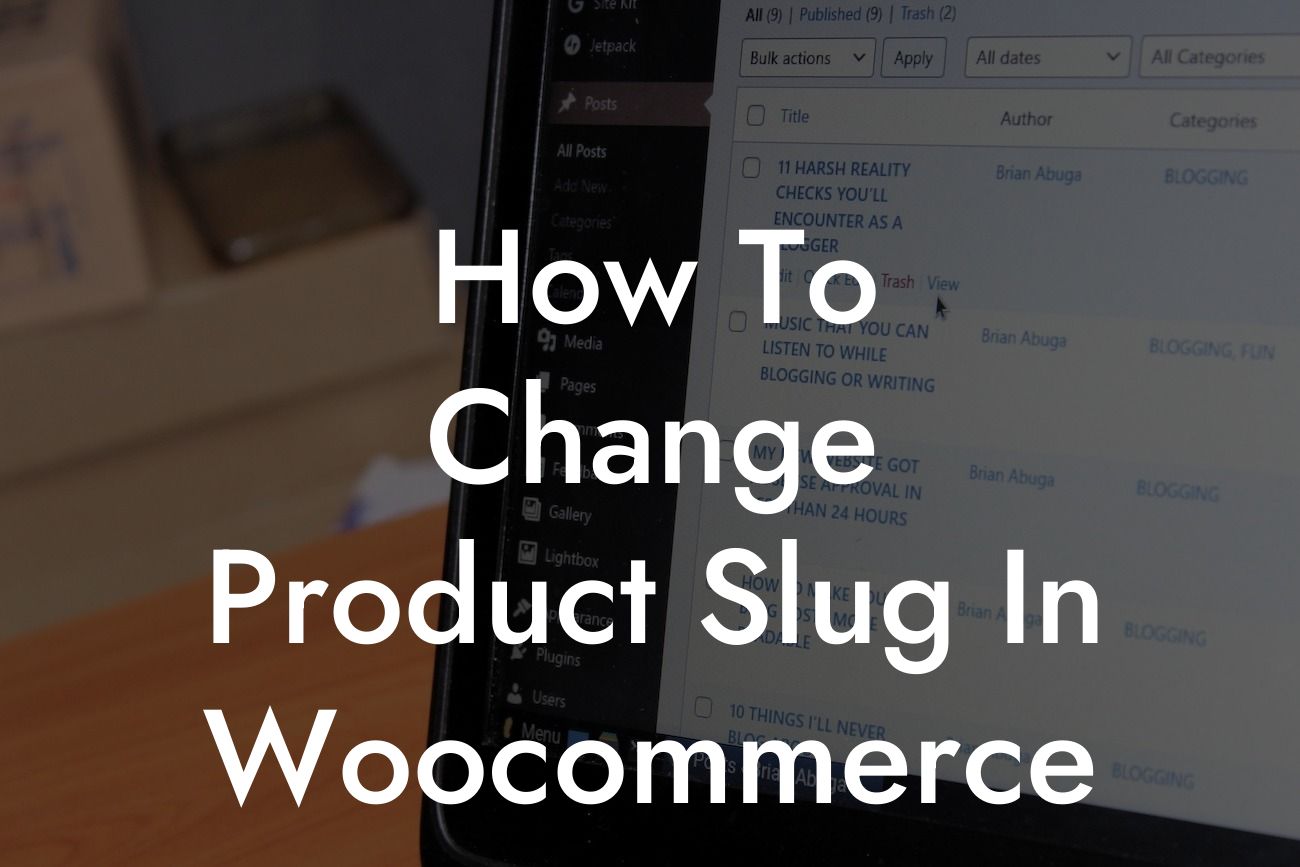Are you in the world of e-commerce, running a small business or taking the entrepreneurial route? If so, then you're probably familiar with WooCommerce, a powerful platform that enables you to create and manage your online store with ease. However, you might find yourself in a situation where you need to change the product slug in WooCommerce to optimize your website for search engines or make it more user-friendly. In this article, we'll show you the step-by-step process to change product slugs and improve your online presence with DamnWoo.
Changing the product slug in WooCommerce is a simple but crucial task that can have a significant impact on your website's visibility. Follow these steps to ensure your products have SEO-friendly URLs:
1. Identify the Product: Start by identifying the product for which you want to change the slug. Navigate to the WooCommerce dashboard, and select the "Products" tab. Locate the desired product and click on it to access the editing options.
2. Edit the Slug: Within the product editing screen, scroll down to the "Product data" section. Here, you'll find a field labeled "Slug." Click on the edit button next to it, and a text field will appear. Enter the desired slug for your product, ensuring it's concise, relevant, and contains the target keywords. Avoid using special characters or spaces, as this can negatively impact SEO.
3. Update the Product: Once you've entered the new slug, click on the "Update" button to save the changes. WooCommerce will automatically generate a redirect for the old slug, ensuring that any existing links pointing to the old URL still work.
Looking For a Custom QuickBook Integration?
4. Verify the Slug Update: To confirm that the slug change has been successfully implemented, visit the product page on your website. Check the URL in the browser's address bar, ensuring it reflects the new slug you've chosen.
How To Change Product Slug In Woocommerce Example:
Let's consider a hypothetical scenario. Jane owns an online boutique selling handmade jewelry. She has a product called "Stunning Silver Necklace." By default, WooCommerce generates a slug based on the product's name, resulting in something like "stunning-silver-necklace." However, Jane wants her product to rank higher in search engine results for the keyword "silver necklace." Following our step-by-step guide, Jane changes the slug to "silver-necklace" to make it more SEO-friendly. Now, her product's URL will be www.example.com/product/silver-necklace.
Congratulations! You've successfully learned how to change the product slug in WooCommerce. By optimizing your product URLs, you've taken a step towards improving your online presence and ensuring that potential customers can easily find your products. Don't forget to explore other helpful guides on DamnWoo to further enhance your website. Plus, why not try one of our awesome WordPress plugins? They're crafted exclusively for small businesses and entrepreneurs like you. Share this article with others looking to boost their WooCommerce store and upgrade their online success.