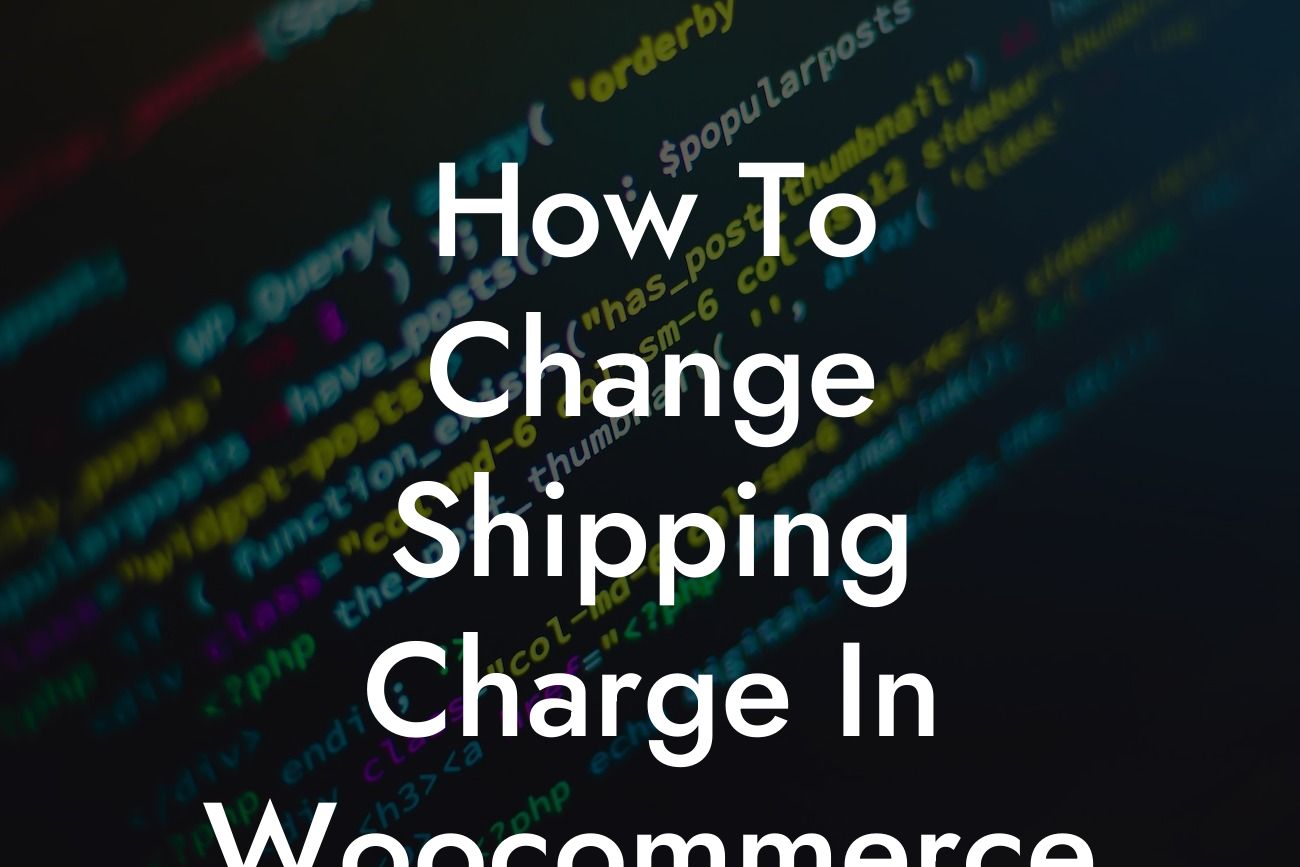Do you run a small business or are you an entrepreneur venturing into the world of e-commerce? If so, you probably understand the importance of a seamless and user-friendly online shopping experience. One critical aspect of this experience is managing and customizing shipping charges. In this comprehensive guide, DamnWoo will show you exactly how to change shipping charges in WooCommerce, a popular plugin for WordPress. Say goodbye to default templates and cookie-cutter solutions, and get ready to elevate your online business to new heights.
Shipping charges play a significant role in every online transaction. How you handle shipping can make or break your business. Let's dive into the details of changing shipping charges in WooCommerce, step by step.
1. Installing and Activating the WooCommerce Plugin
Before we begin, ensure that you have installed and activated the WooCommerce plugin on your WordPress site. Once installed, navigate to your WordPress dashboard, click on "Plugins," and activate WooCommerce.
2. Accessing the Shipping Options
Looking For a Custom QuickBook Integration?
Once WooCommerce is activated, you'll find a dedicated "WooCommerce" tab in your WordPress dashboard. Click on it, and select "Settings" from the dropdown menu. From the sub-menu, choose "Shipping" to access the shipping options.
3. Configuring the Shipping Zones
Shipping zones allow you to define specific geographical regions and set shipping rules accordingly. Select "Shipping Zones" from the top menu and click on "Add Shipping Zone." Give your zone a name, choose the desired regions, and set up your desired shipping methods for each zone.
4. Creating Shipping Methods
Under each shipping zone, you can create different shipping methods tailored to your business needs. For example, you may offer free shipping for certain products or charge based on weight or location. To create a new shipping method, click on "Add Shipping Method" under your desired shipping zone and configure the options accordingly.
5. Setting Up Shipping Rates
To change the shipping charge, you need to set up shipping rates for the created shipping methods. WooCommerce offers several options, including flat rates, table rates, and real-time rates from shipping carriers. Choose the most suitable option for your business and enter the required details. You can set different rates based on factors like weight, destination, or product types.
How To Change Shipping Charge In Woocommerce Example:
Imagine you own an online store that sells handmade crafts. You want to offer free shipping within your country for orders above $50. For international orders, you want to charge a flat rate of $10. With WooCommerce, you can easily set up these rules and customize the shipping charges to meet your specific requirements.
Congratulations! You are now equipped with the knowledge to change shipping charges in WooCommerce. Take advantage of this newfound power to optimize your online business and provide a superior shopping experience to your customers. Explore our other guides on DamnWoo to further enhance your WordPress website, and don't forget to try our fantastic plugins. Share this article with fellow entrepreneurs who might benefit from it. Your success is our priority at DamnWoo.