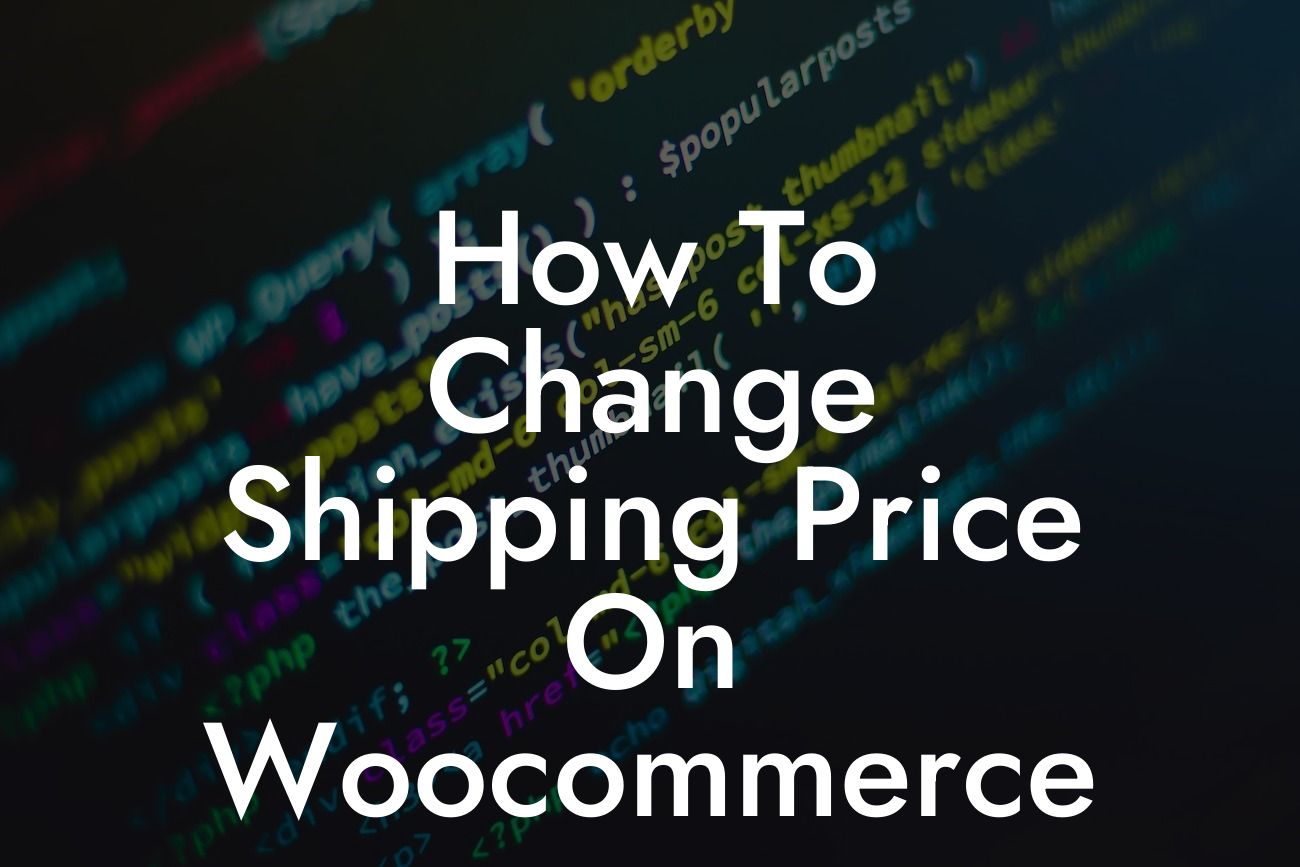---
Setting up a successful online business requires careful attention to detail, and one crucial aspect is managing your shipping costs effectively. In this guide, we will walk you through the step-by-step process of changing the shipping price on your Woocommerce store. By mastering this essential skill, you can optimize your shipping costs, boost customer satisfaction, and ultimately elevate your online presence. Say goodbye to cookie-cutter solutions, as we dive into the extraordinary world of Woocommerce shipping management.
Shipping is an integral part of any e-commerce business, and Woocommerce offers a robust platform to manage your shipping options. Follow these steps to modify your shipping prices:
1. Login to your Woocommerce Dashboard:
- Head to your website's backend and log in.
Looking For a Custom QuickBook Integration?
- Navigate to the Woocommerce settings.
2. Access Shipping Zones:
- Click on the "Shipping" tab in the Woocommerce settings.
- Under the "Shipping Zones" section, you will find a list of your current shipping zones.
3. Modify Existing Shipping Zone:
- Select the shipping zone you want to change the price for.
- Click on the "Edit" button.
4. Edit Shipping Method:
- Within the selected shipping zone, find the shipping method you wish to modify.
- Click on the "Edit" button next to that method.
5. Set New Shipping Price:
- Locate the "Cost" field and enter the new desired shipping price.
- Save the changes.
6. Additional Settings (Optional):
- Depending on your business needs, you may have additional shipping options available.
- Explore those options, such as free shipping thresholds or specific location restrictions, to further customize your pricing strategy.
How To Change Shipping Price On Woocommerce Example:
Let's say you run an online store selling handmade products, and you want to increase your shipping prices to accommodate rising shipping costs. By following the steps outlined above, you can easily adjust the shipping price for the desired shipping zone and method. For instance, you can increase the standard shipping price from $5 to $7, ensuring your business can sustainably cover shipping expenses without compromising profitability.
Congratulations! You have successfully learned how to change the shipping price on your Woocommerce store. By optimizing your shipping costs, you can enhance customer satisfaction and drive the success of your online business. Remember to explore other helpful guides on DamnWoo to continue elevating your online presence. Additionally, don't forget to try out our awesome WordPress plugins, specifically designed for small businesses and entrepreneurs like you. Share this article with fellow business owners who will benefit from mastering the art of Woocommerce shipping management!