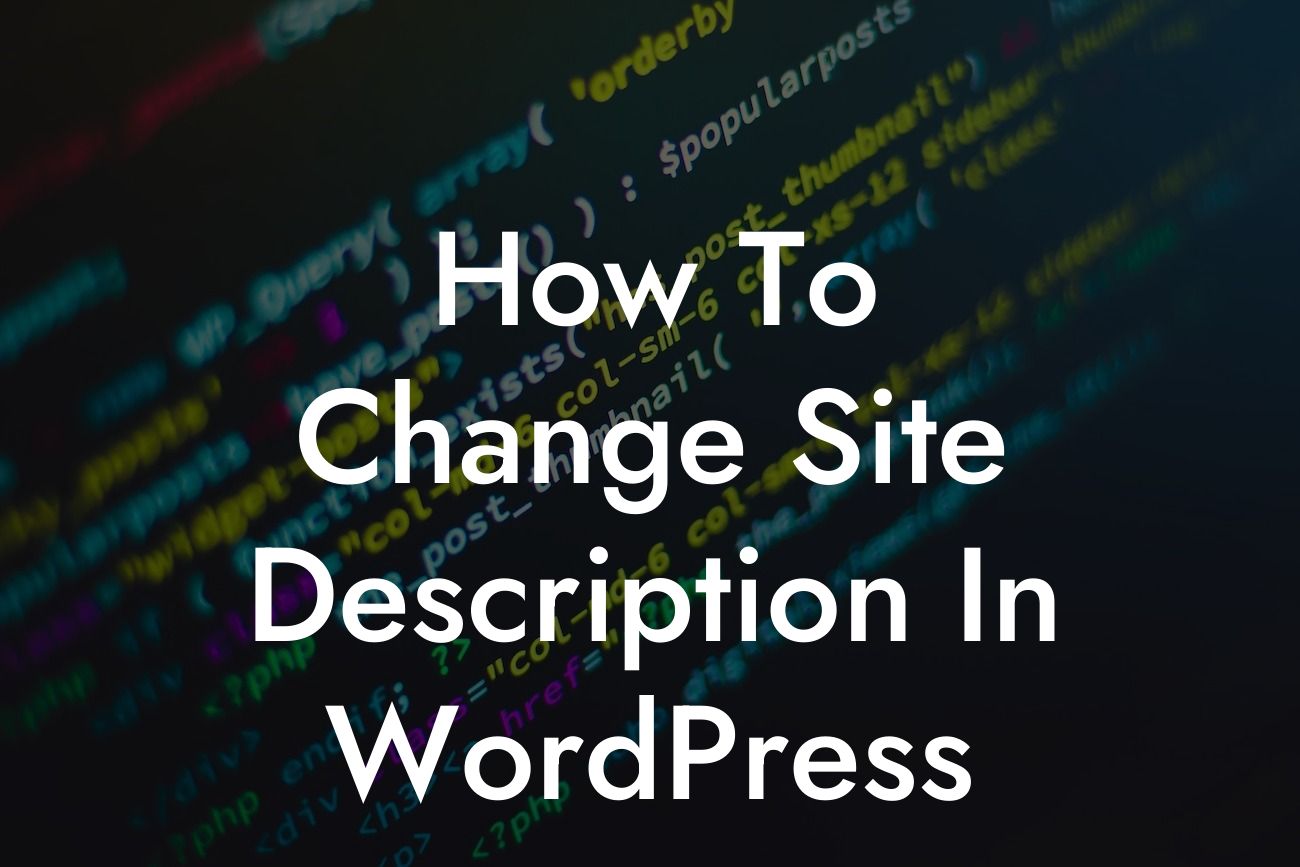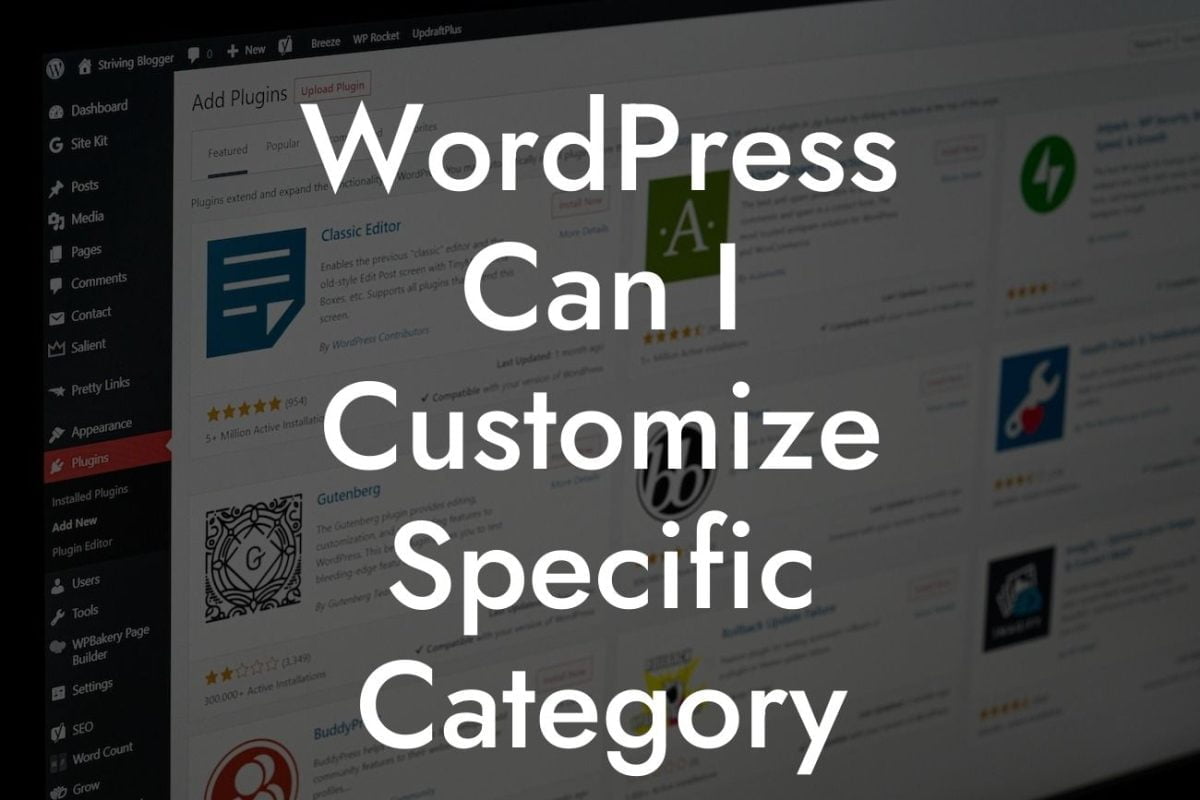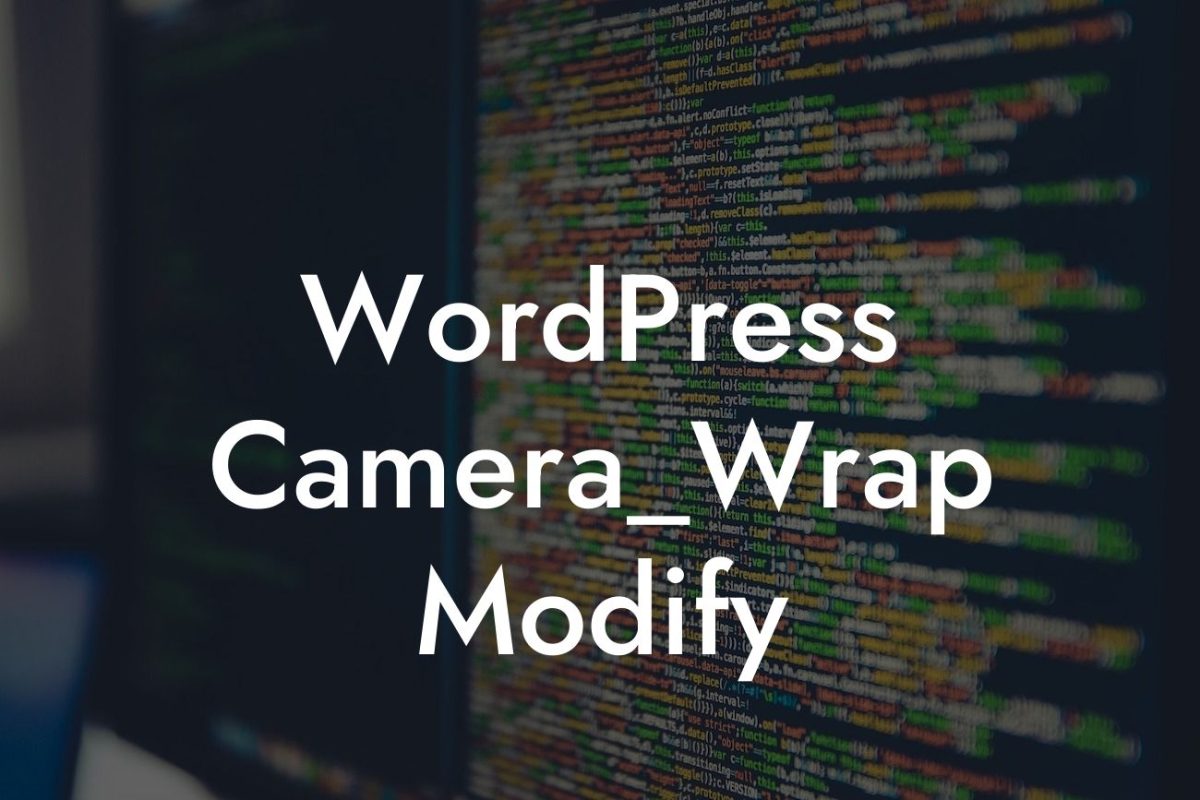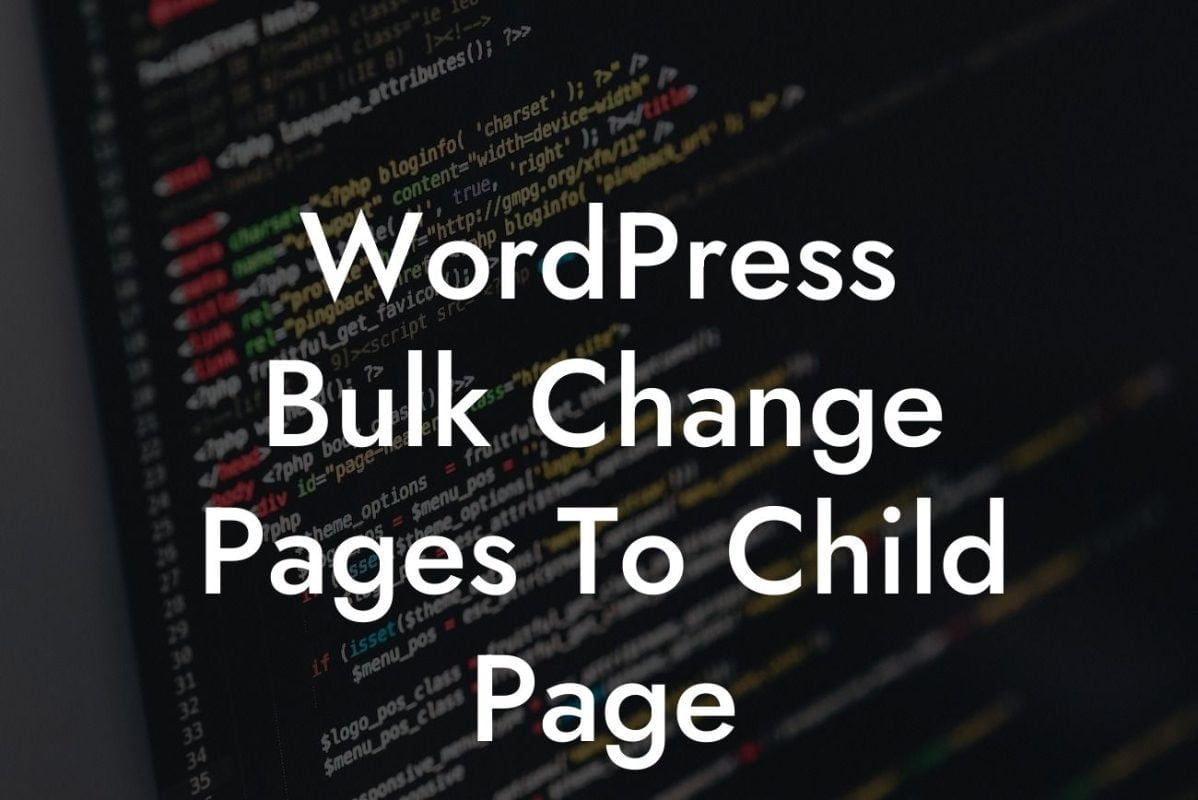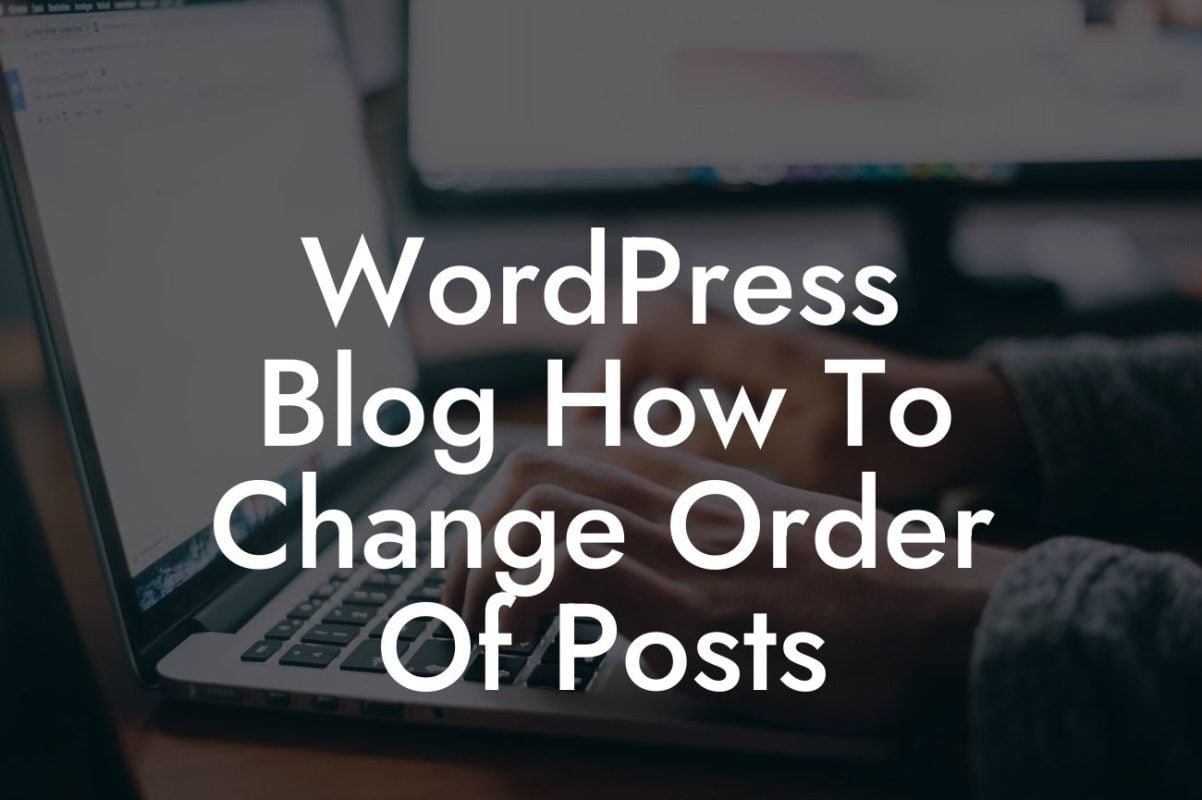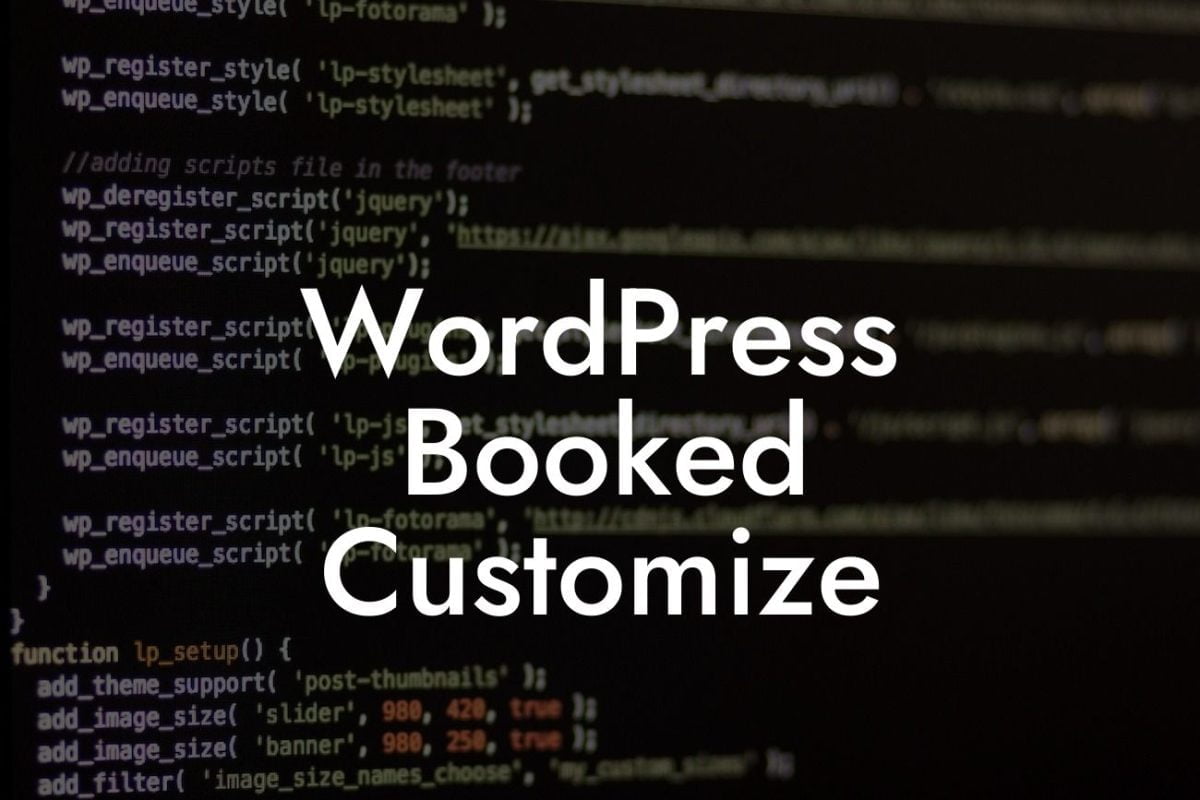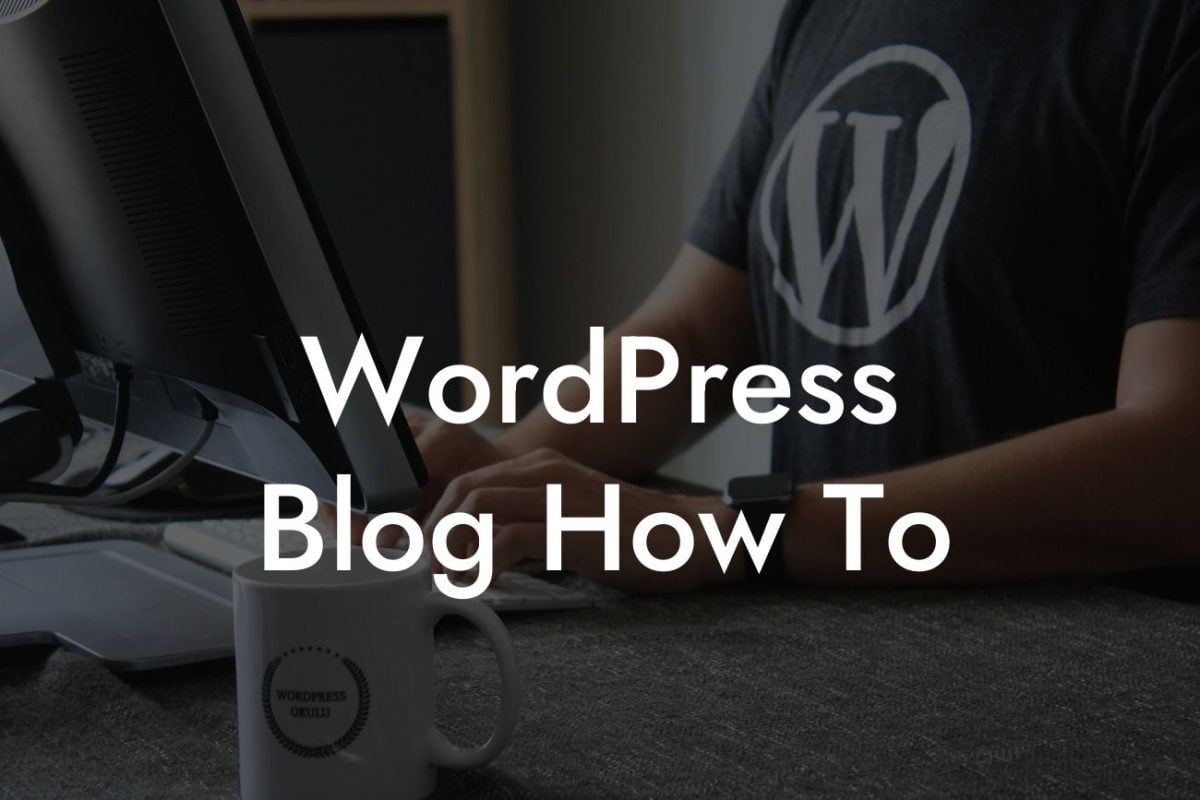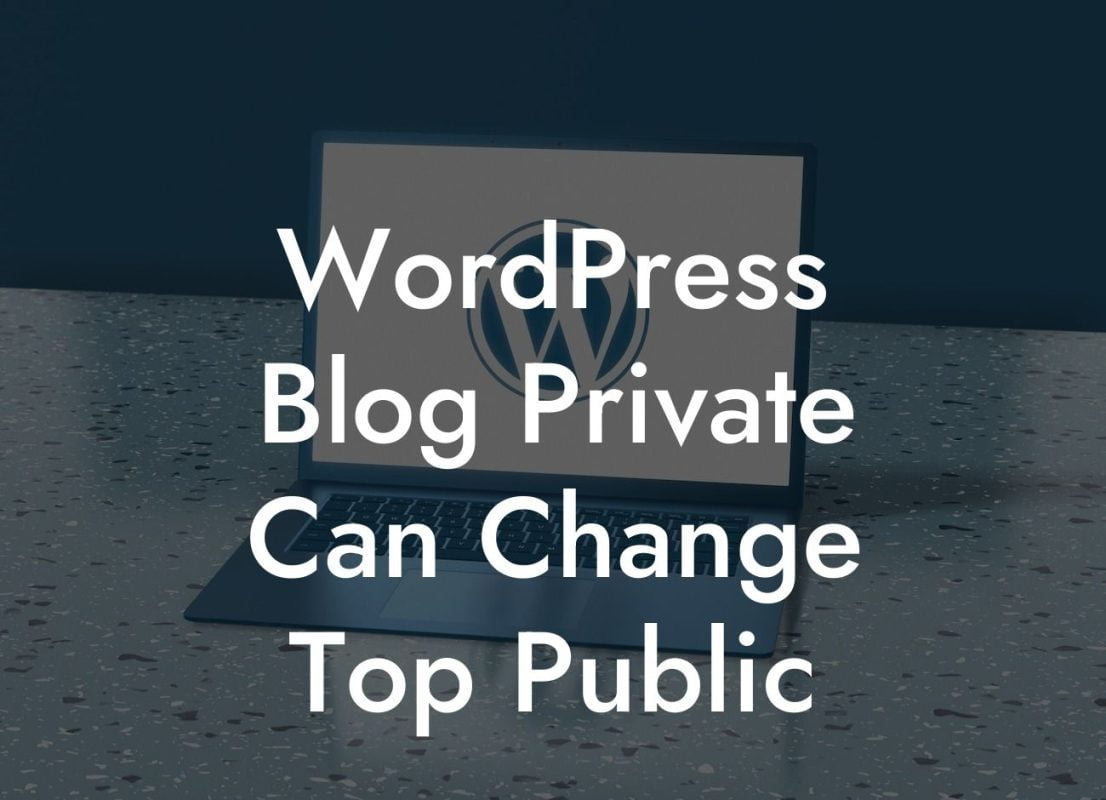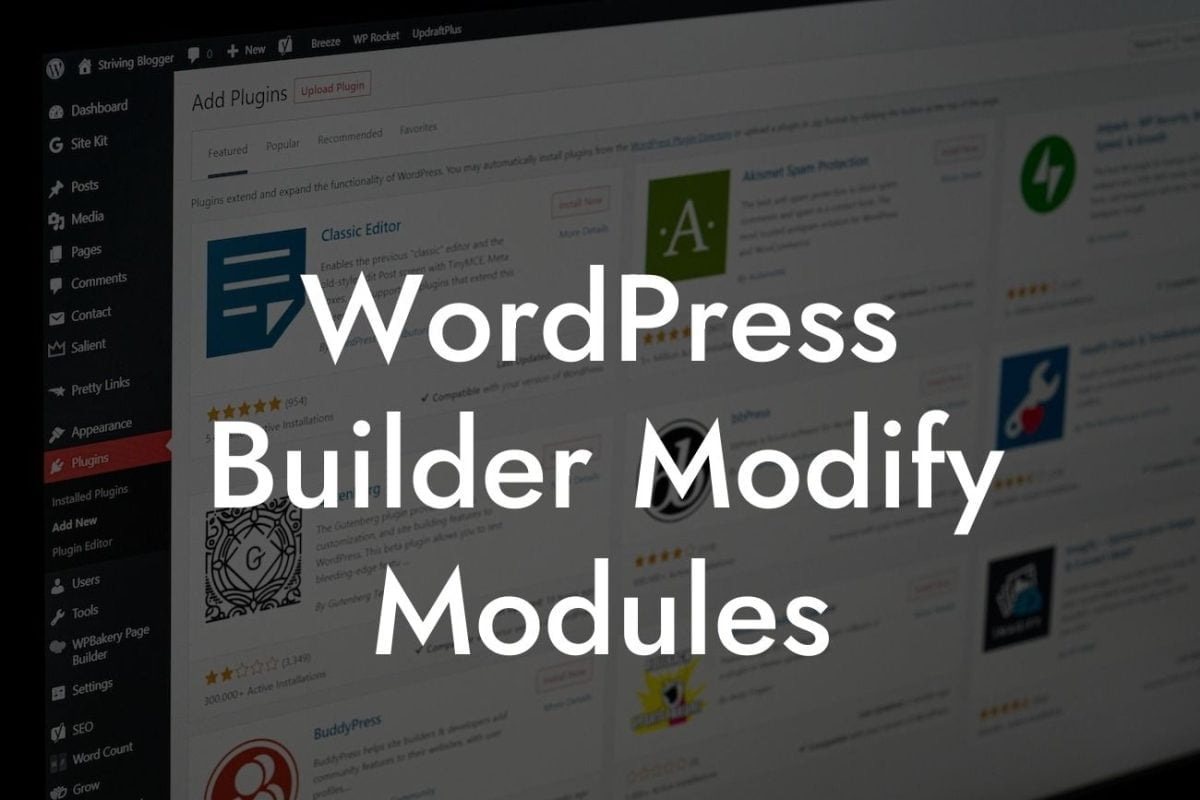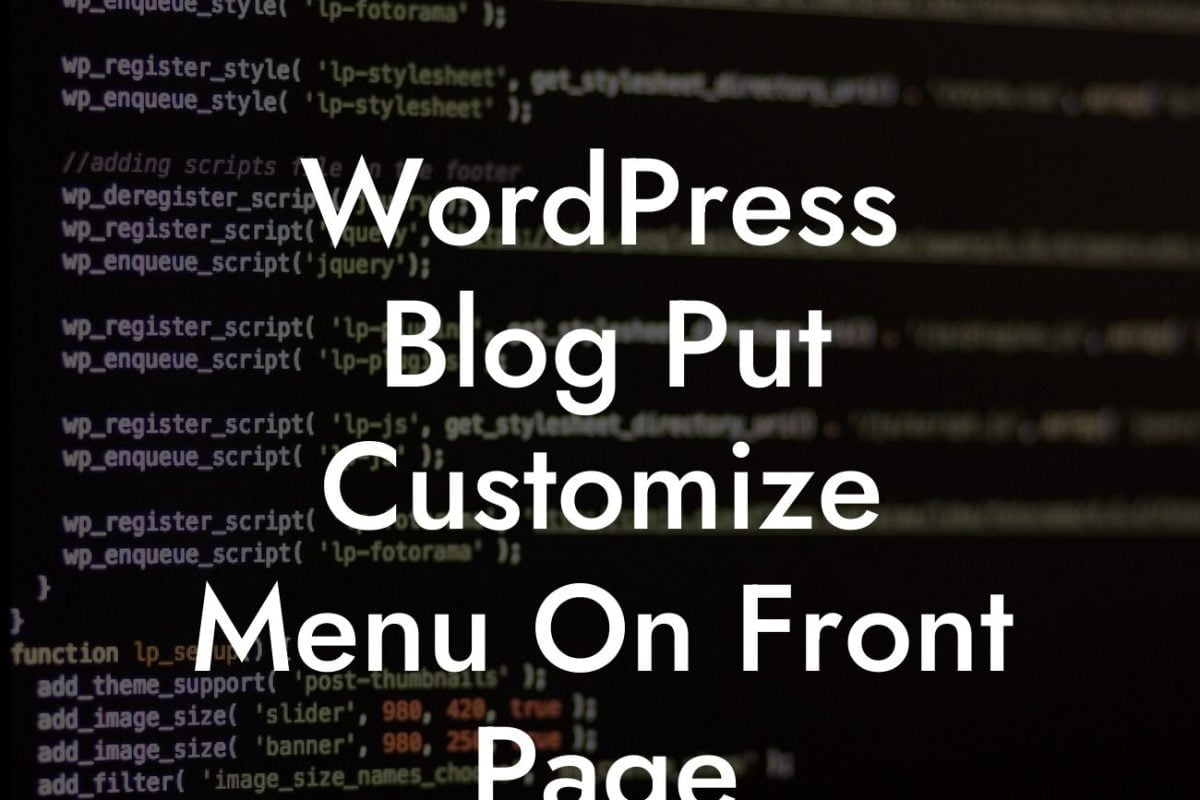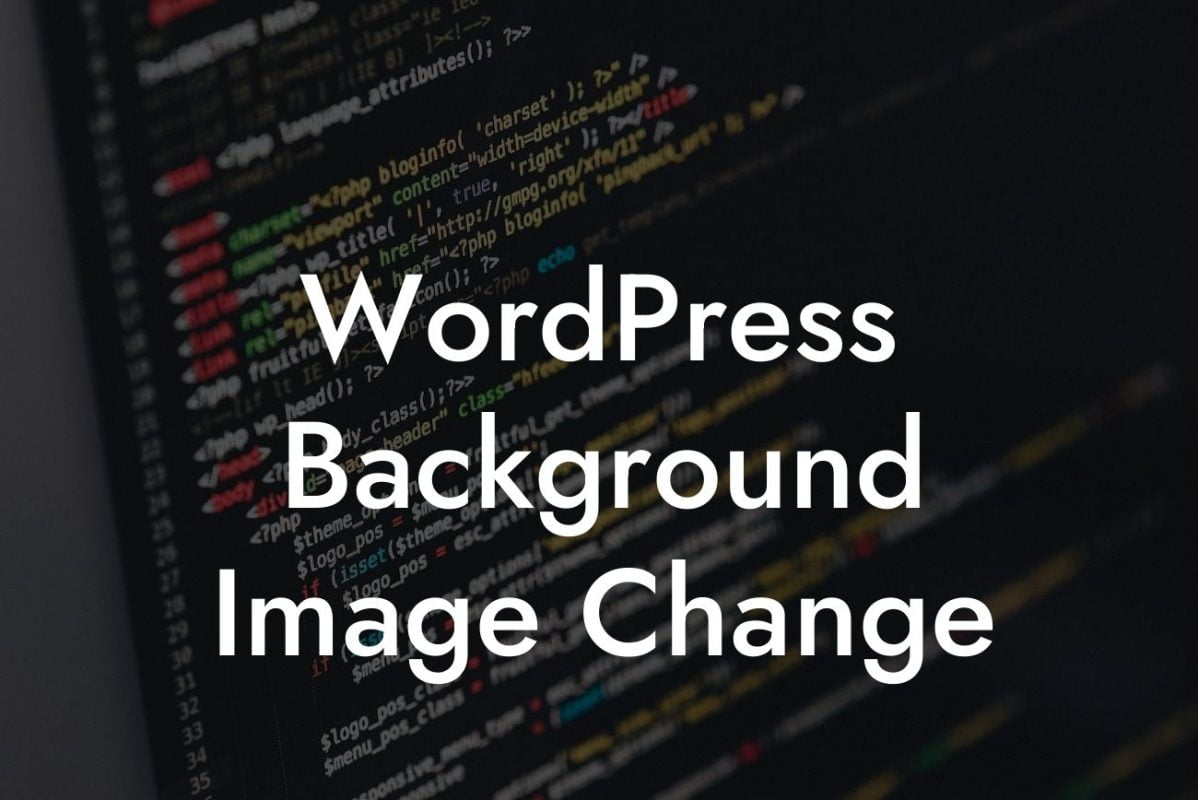Do you want to enhance the way your website appears in search engine results? The site description, also known as a
Changing the site description in WordPress is a straightforward process that can be done within minutes. Follow these simple steps to get started:
1. Log in to your WordPress Dashboard: Start by accessing your WordPress dashboard, using the login credentials provided by your hosting provider.
2. Navigate to the Yoast SEO Plugin: Yoast SEO is a popular WordPress plugin that provides extensive optimization features. If you haven't installed it already, go to "Plugins" from the left-hand menu and click on "Add New." Search for "Yoast SEO," click "Install Now," and then activate the plugin.
3. Access the Yoast SEO Settings: After activating the plugin, you will notice a new item called "SEO" on your left-hand menu. Hover over it and click on "General" to access the Yoast SEO settings.
4. Edit the Homepage's
5. Optimize Your Individual Pages and Posts: Yoast SEO allows you to optimize individual pages and posts by modifying their
6. Preview and Save: Before you save your changes, take a moment to preview how your site description will appear in search engine results. Yoast SEO provides a live preview for you to assess the effectiveness of your description. Once satisfied, click on "Save Changes."
How To Change Site Description In WordPress Example:
Let's say you own a small bakery called "Cupcake Delight." By changing the site description in WordPress, you can entice potential customers searching for delicious cupcakes to visit your website. A captivating
Congratulations! You have successfully learned how to change the site description in WordPress. By optimizing this aspect, you can leverage higher visibility in search engine results, attract more visitors to your website, and ultimately enhance your online success. Don't forget to explore other guides on DamnWoo to unlock additional tips and tricks for optimizing your website. Want to supercharge your WordPress site? Check out DamnWoo's awesome plugins and take your online presence to the next level. Share this article with others who may find it helpful on their online journey.