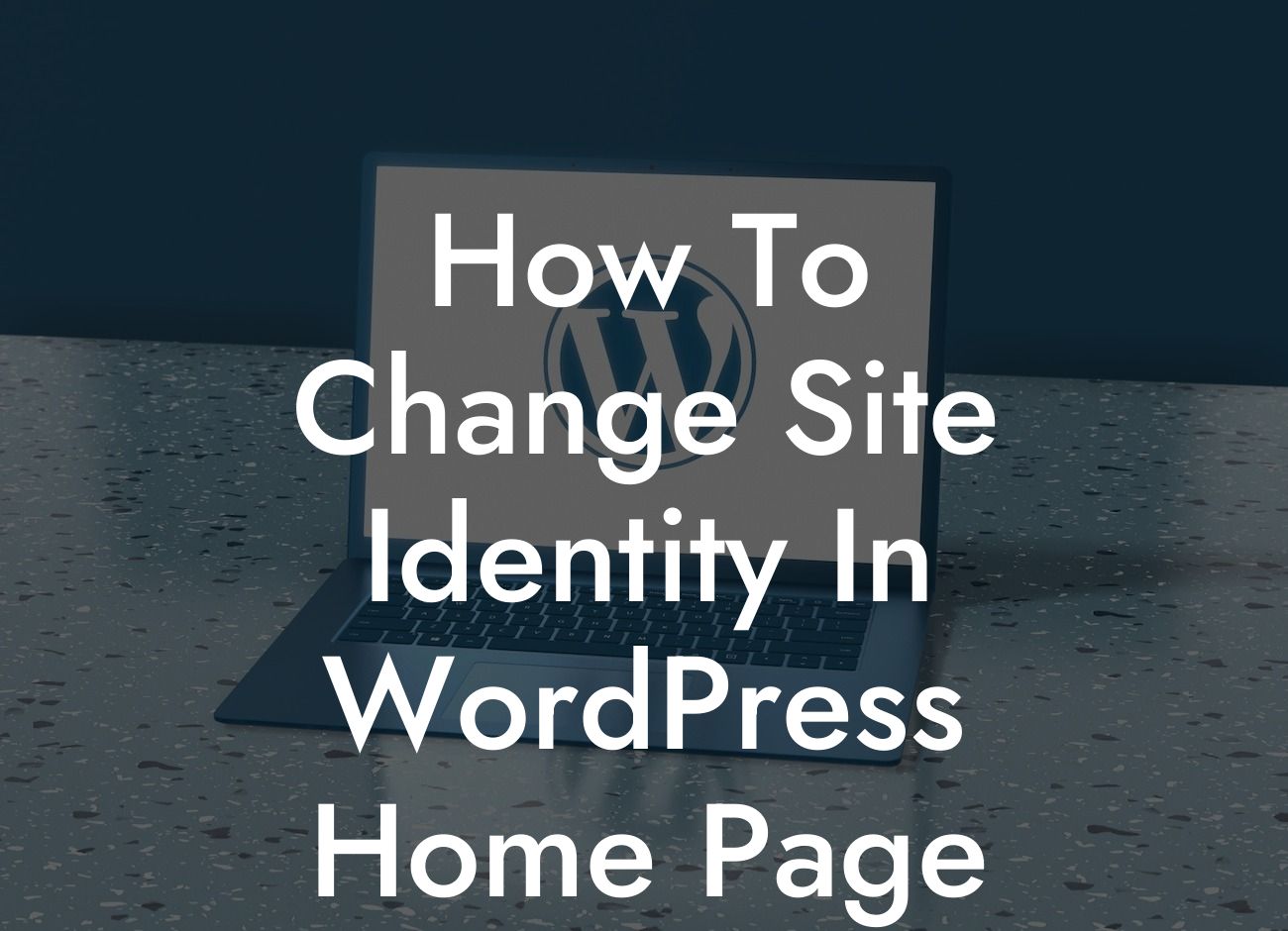Having a strong site identity is crucial for attracting and retaining visitors to your WordPress website. Your site identity, which includes your site title, tagline, and logo, plays a significant role in establishing your brand's presence and making a lasting impression. In this comprehensive guide, we will take you through the step-by-step process of changing the site identity on your WordPress homepage, helping you elevate your online presence and supercharge your success as a small business or entrepreneur.
Changing the site identity on your WordPress homepage is a simple yet incredibly powerful way to customize your website's appearance and align it with your unique branding. Follow these steps to ensure a seamless transition:
1. Access the Customizer: In your WordPress dashboard, navigate to "Appearance" and click on "Customize." This will open the Customizer, where you can make various changes to your site's design and settings.
2. Locate the Site Identity Section: Within the Customizer, you will find a menu on the left-hand side. Look for the "Site Identity" or "Logo & Title" option and click on it to access the relevant settings.
3. Customize your Site Title: By default, WordPress displays your site title as text in the header area. You can change this by simply editing the "Site Title" field. Make sure to choose a title that accurately represents your business or brand.
Looking For a Custom QuickBook Integration?
4. Add a Tagline: Many WordPress themes also allow you to include a tagline or slogan beneath your site title. This provides additional information about your website and further enhances your brand identity. Enter your desired tagline in the designated field within the Site Identity settings.
5. Upload or Change your Logo: To add or modify your website's logo, locate the "Logo" option within the Site Identity settings. Click on it, and you'll have the choice to either upload a new logo image or select one from your media library. Ensure that your logo aligns with your brand's visual identity and is optimized for web display.
6. Save your Changes: Once you are satisfied with the modifications you've made to your site identity, click on the "Save & Publish" button within the Customizer to save your changes and make them live on your WordPress homepage.
How To Change Site Identity In Wordpress Home Page Example:
Let's consider a small business owner named Sarah, who runs a boutique clothing store. Sarah wants to change the site identity of her WordPress homepage to reflect the unique style and personality of her brand. By following the steps outlined above, Sarah can easily update her site title to "Fashionista Boutique," add a tagline "Elevate Your Fashion Game," and upload a visually stunning logo that encapsulates the essence of her clothing store.
Congratulations! You've successfully learned how to change the site identity on your WordPress homepage. By customizing your site's title, tagline, and logo, you can establish a strong brand presence and set yourself apart from the competition. Start exploring other insightful guides on DamnWoo and discover how our awesome plugins can further enhance your online success. Don't forget to share this article with others who might find it valuable. Elevate your online presence with DamnWoo!