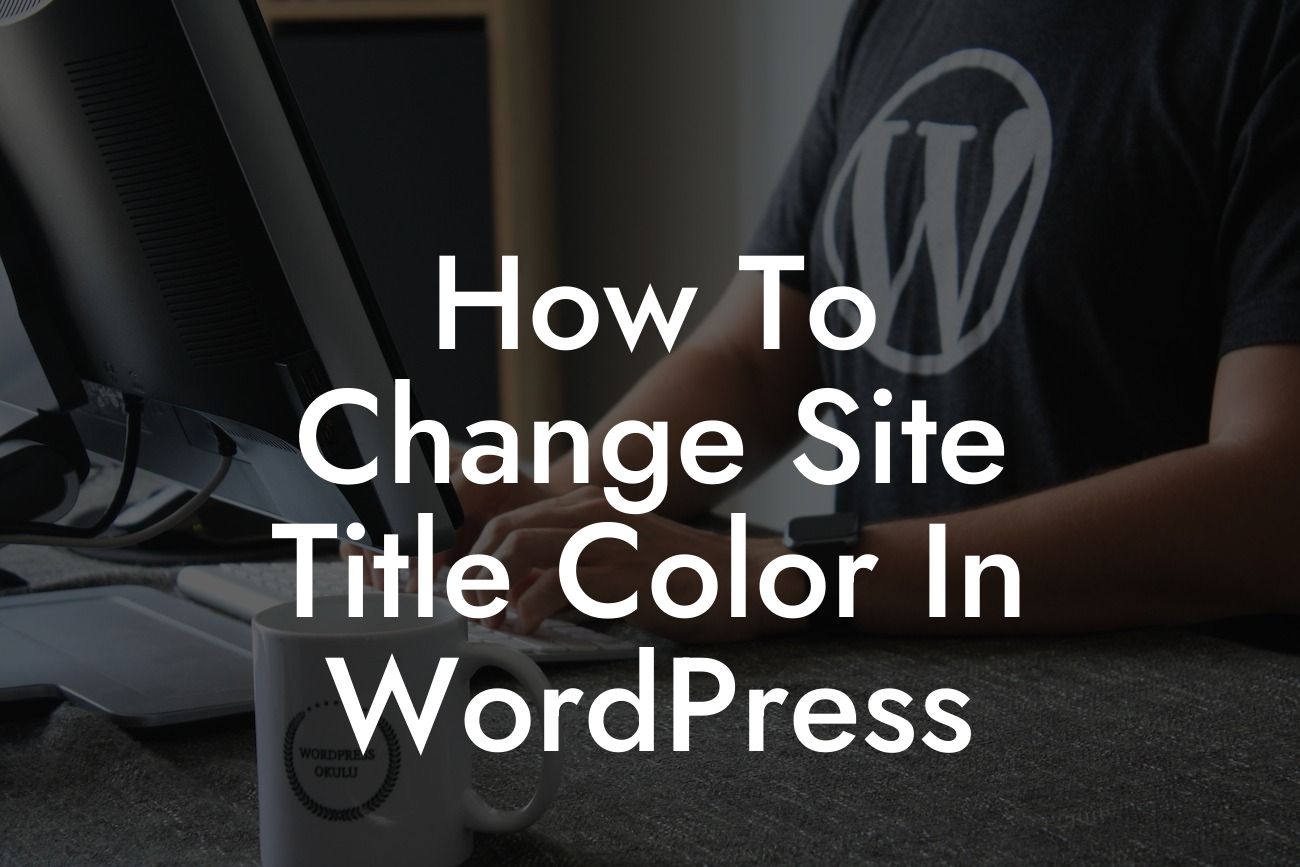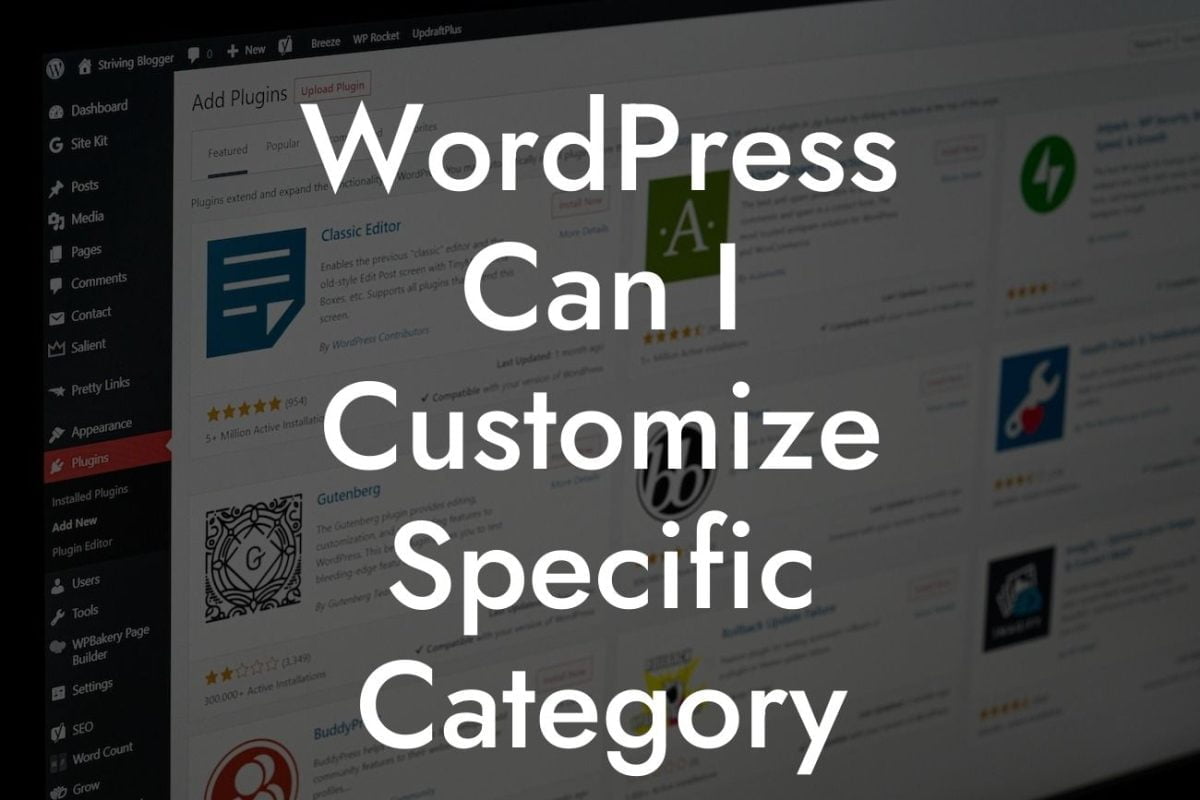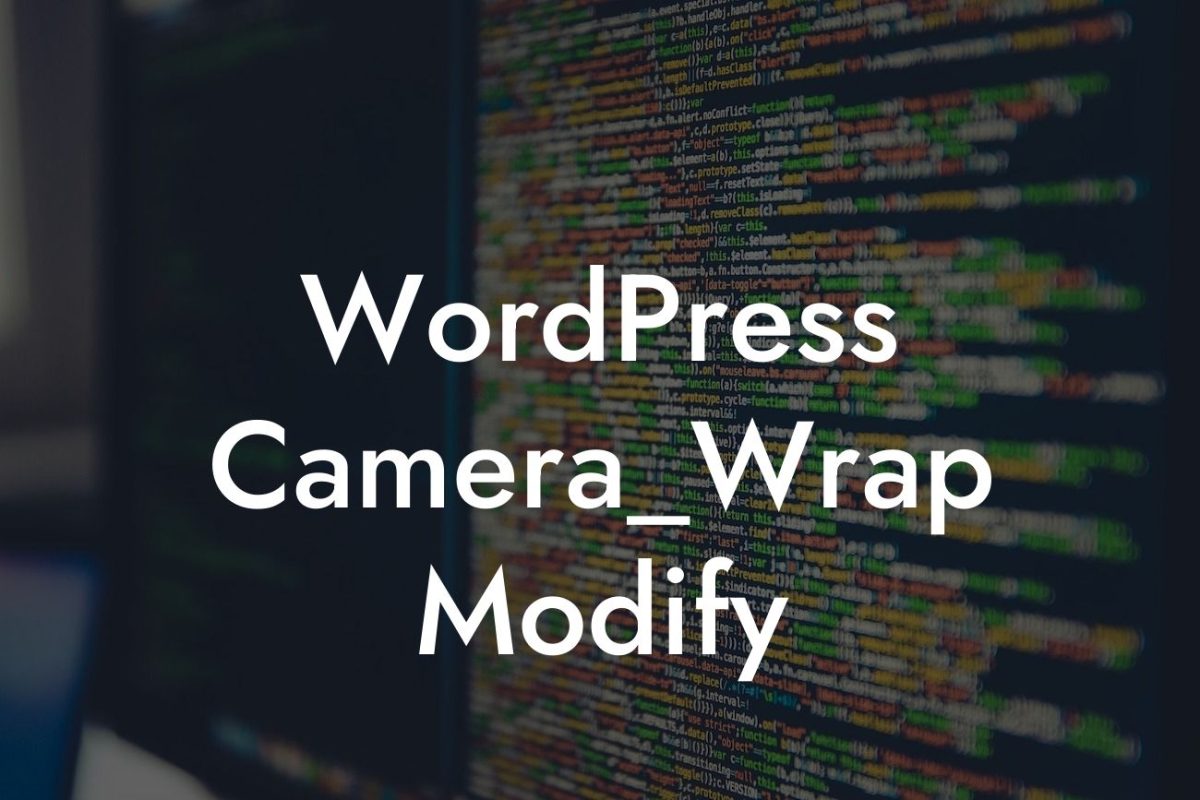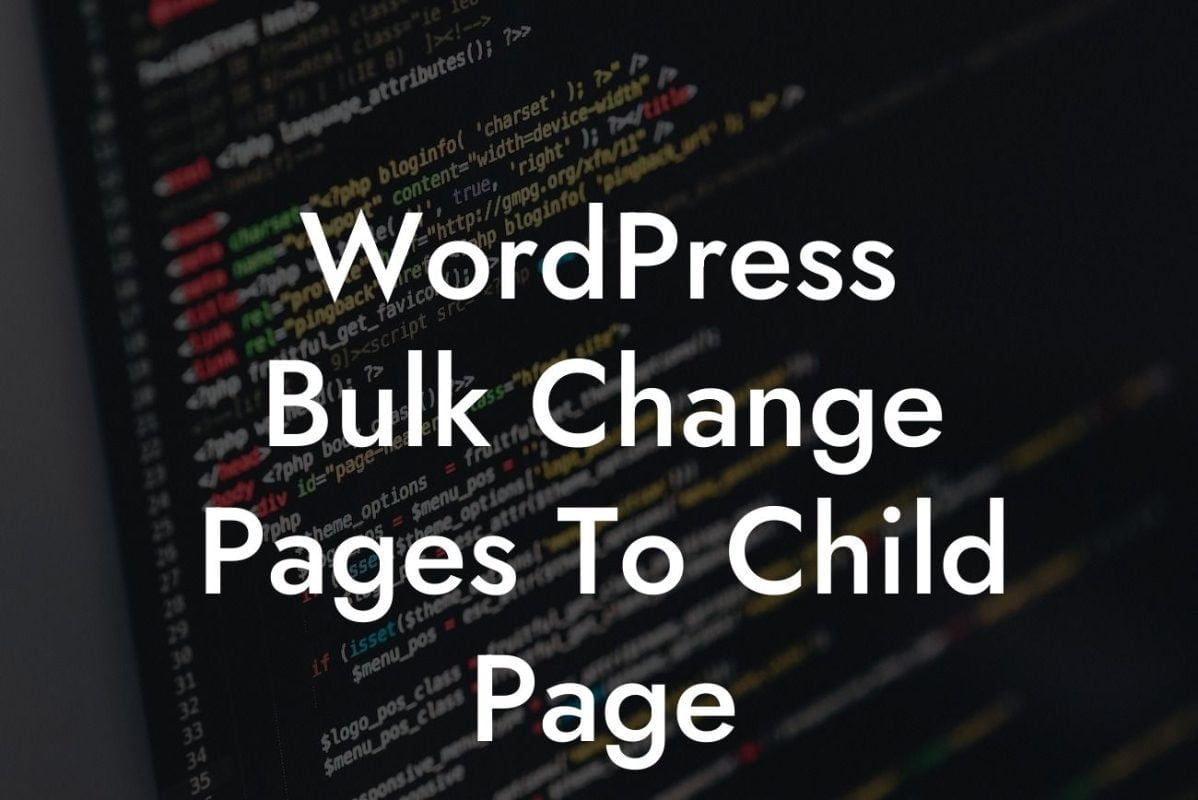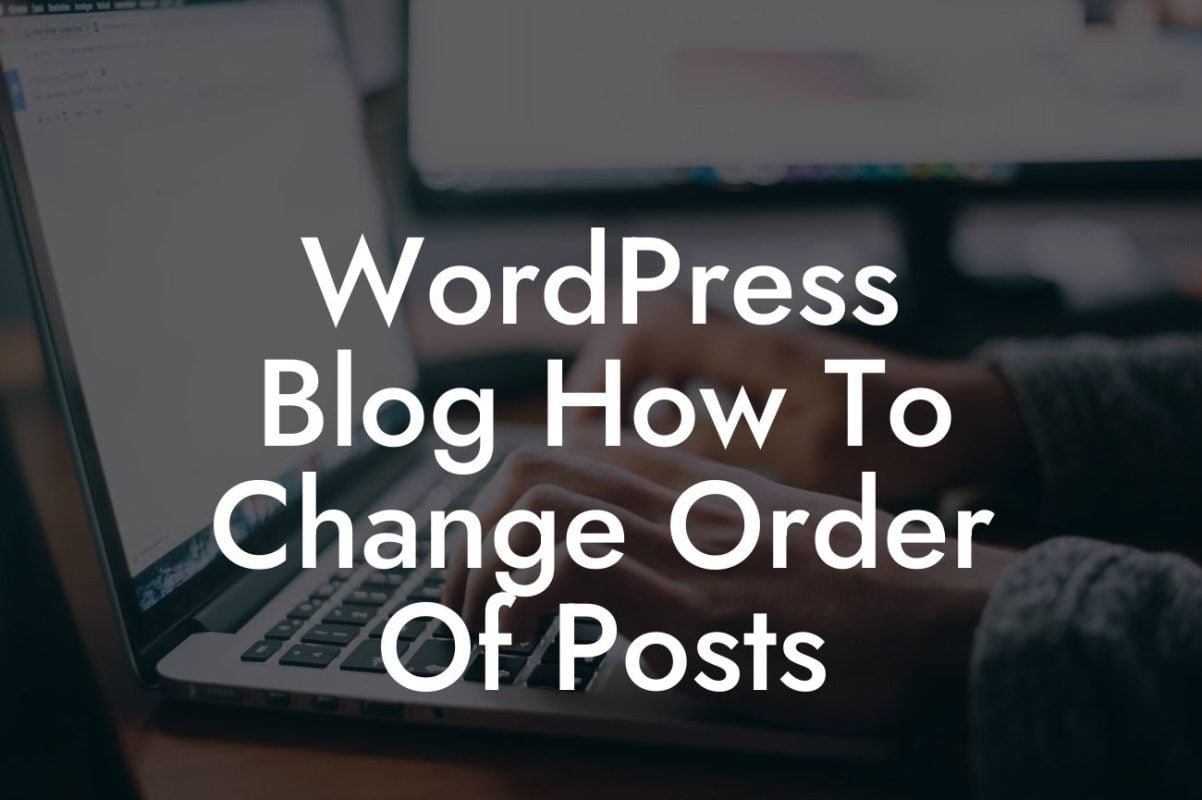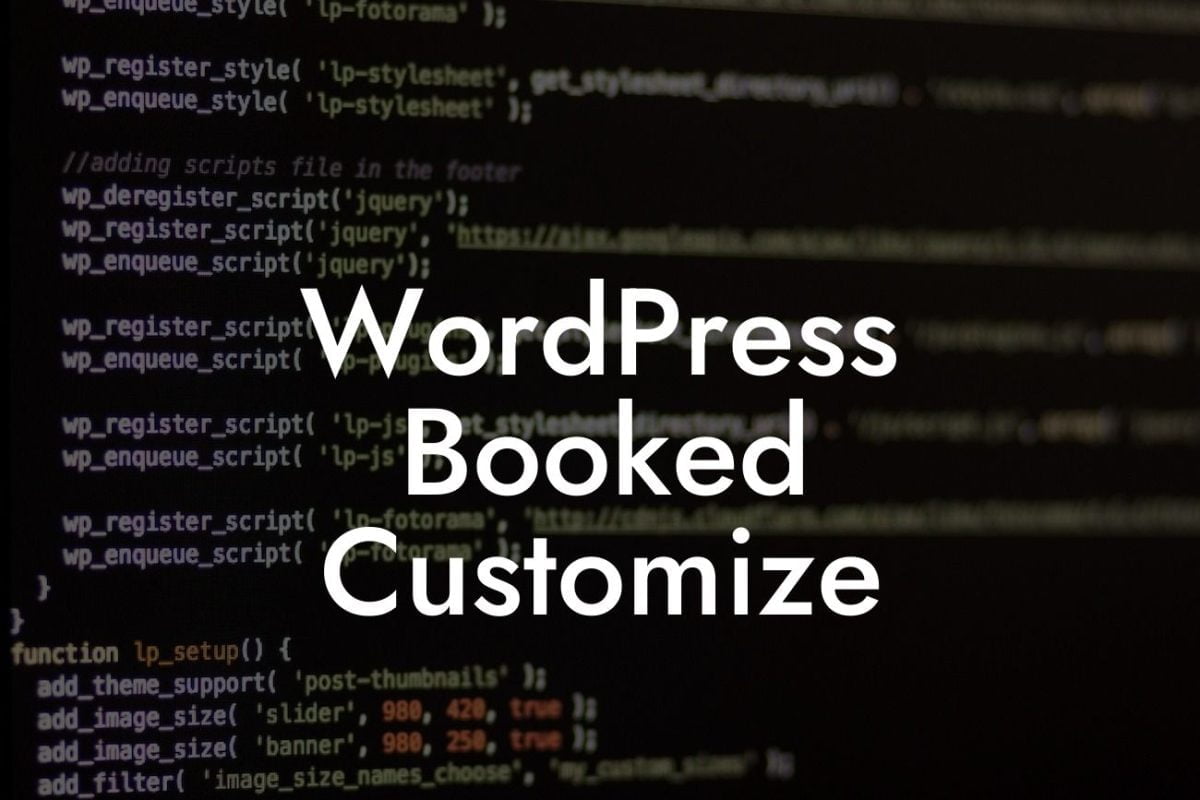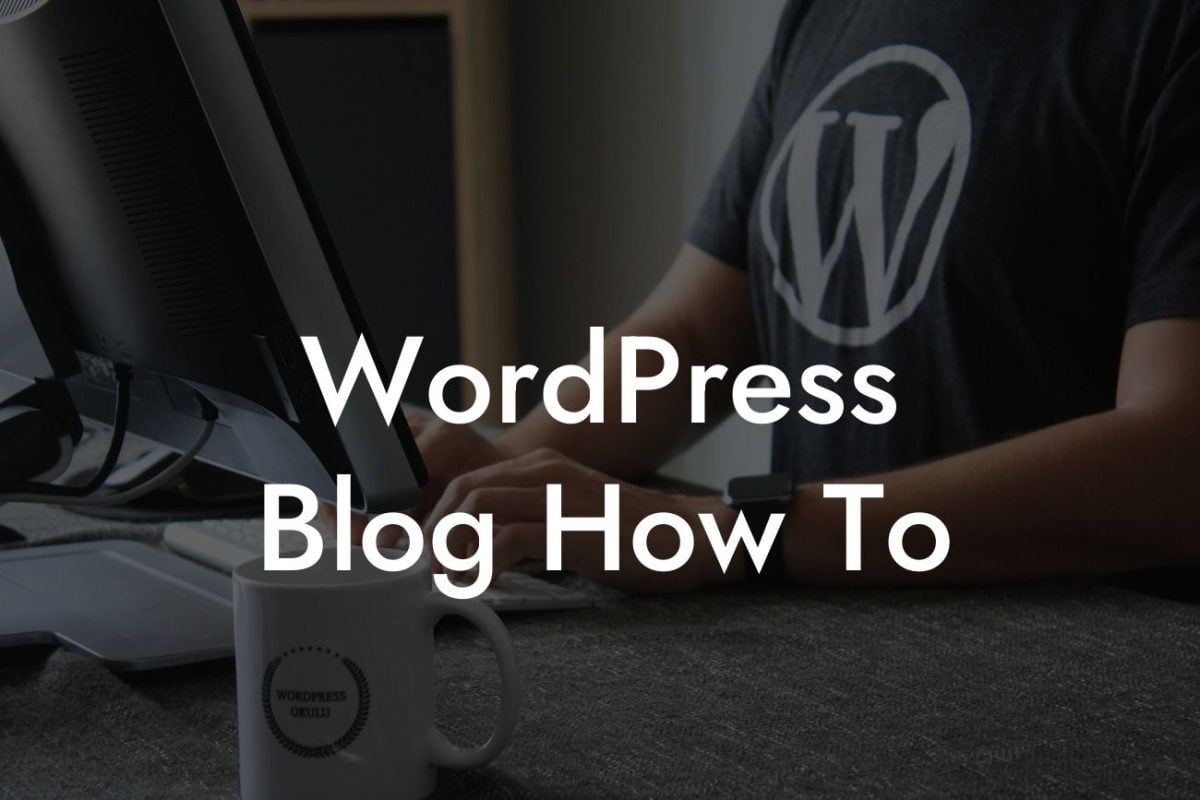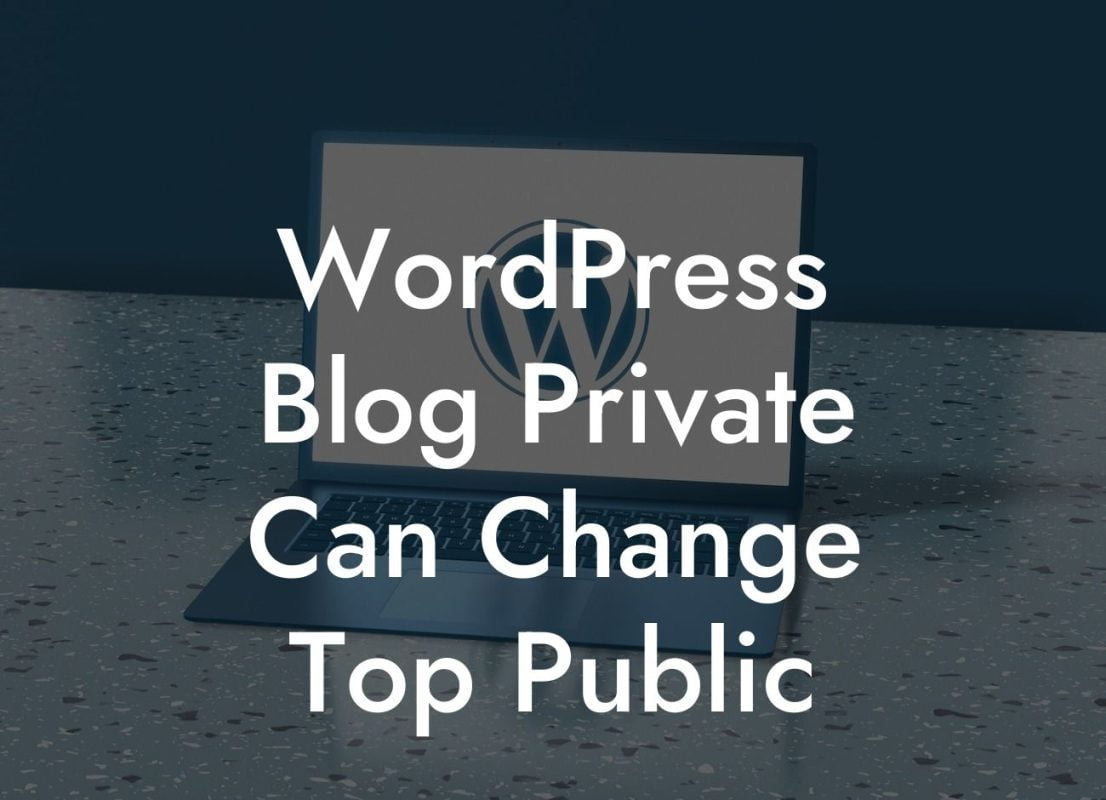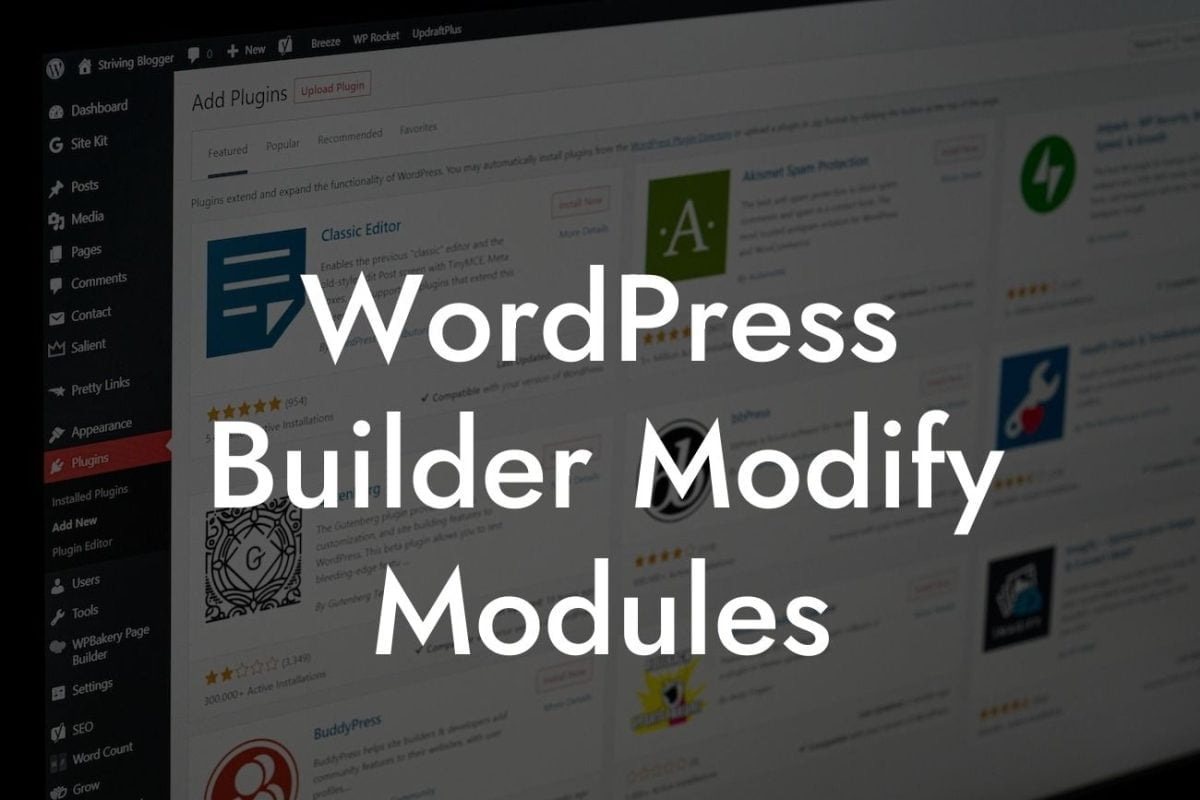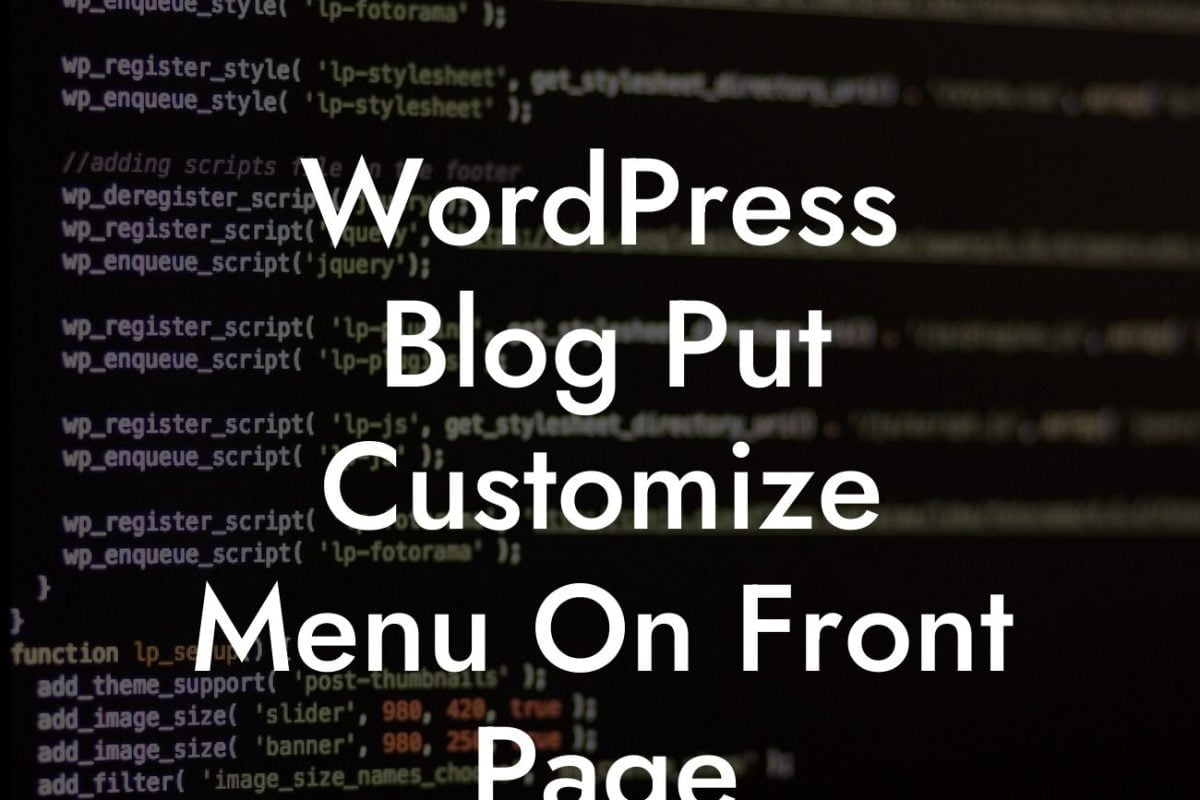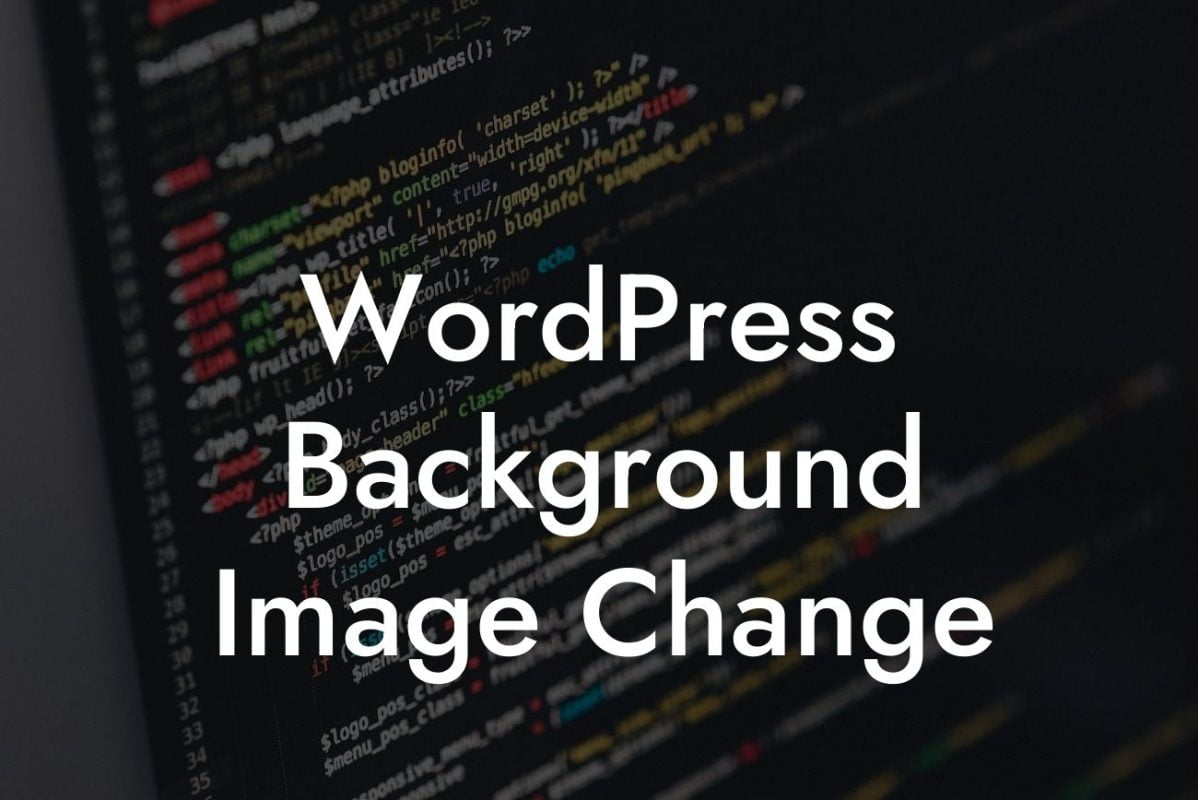Have you ever wanted to customize the appearance of your WordPress site, specifically the color of your site title? A visually appealing site title can leave a lasting impression on your visitors and enhance your brand identity. In this guide, we will walk you through the process of changing the site title color in WordPress. Say goodbye to standard title colors and hello to a more vibrant and captivating site!
Changing the site title color in WordPress can be accomplished by following these simple steps:
1. Access the WordPress Customizer: Begin by logging into your WordPress dashboard and navigating to "Appearance" in the left sidebar. Click on "Customize" to open the WordPress Customizer.
2. Select the Site Identity Tab: Within the WordPress Customizer, you'll find various customization options. Locate and click on the "Site Identity" tab.
3. Change the Site Title Color: Look for the "Site Title Color" option within the Site Identity settings. Click on the color picker to select your desired color using the provided color palette.
4. Preview and Publish: As you modify the site title color, the changes will be instantly reflected in the preview window. Once you are satisfied with the new color, click "Publish" to make the changes live on your website.
How To Change Site Title Color In WordPress Example:
Let's say you have a small business website selling handmade crafts. You want your site title to reflect the creativity and uniqueness of your products. By changing the site title color to a vibrant, eye-catching shade that matches your brand identity, visitors will be immediately captivated by your website's visual appeal. This customization helps reinforce your brand image and makes your website stand out from the competition.
Congratulations on successfully changing the site title color on your WordPress website! Now that you've learned how to customize this important element, why stop here? Explore other helpful guides on DamnWoo to optimize your WordPress site further. Additionally, take a moment to browse through our selection of awesome plugins designed exclusively for small businesses and entrepreneurs. Enhance your online presence and supercharge your success with DamnWoo!