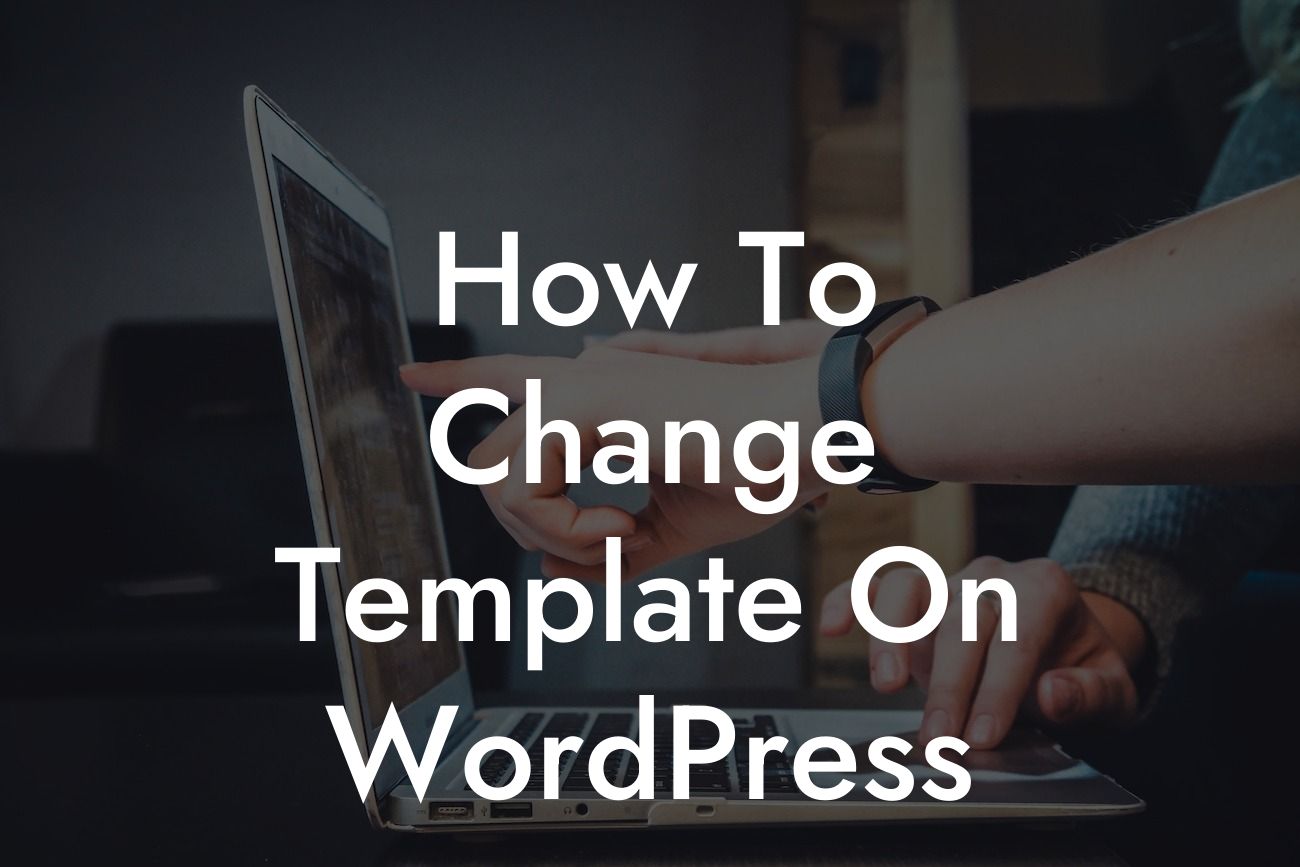Changing the template on WordPress can be a game-changer for your website. It's an opportunity to refresh your design, improve functionality, and enhance user experience. However, the process may seem daunting, especially if you're new to WordPress. But fear not! In this guide, we'll walk you through the step-by-step process of changing the template on WordPress, giving your website a remarkable facelift that'll set you apart from the competition.
Changing your WordPress template requires careful planning and execution. Here's a detailed breakdown of the process:
1. Research and choose your new template: Begin by exploring the vast array of WordPress templates available online. Look for a template that aligns with your brand, industry, and desired functionality. Determine if you want a free template or are willing to invest in a premium one. Consider factors such as responsiveness, page load speed, and user reviews before making a final decision.
2. Backup your website: Before making any changes, it's crucial to create a full backup of your WordPress website. This ensures that you can easily revert to your previous template if anything goes wrong during the switch.
3. Install and activate the new template: Once you've selected your desired template, it's time to install and activate it. Access your WordPress admin dashboard, navigate to "Appearance," and click on "Themes." Click on the "Add New" button, upload the template file, and then activate it.
Looking For a Custom QuickBook Integration?
4. Customize the new template: After activating the new template, take some time to customize it according to your brand's identity and requirements. Modify the color scheme, fonts, logo, images, and other elements to reflect your unique style. Utilize the built-in customization options or consider using a page builder plugin for more flexibility.
5. Test and optimize: With your new template in place, thoroughly test your website's functionality. Check if all the pages, features, and plugins are working correctly. Optimize the template by optimizing images, enabling caching, and ensuring responsive design across different devices.
How To Change Template On Wordpress Example:
Let's say you're a small business owner running an e-commerce website selling handmade jewelry. You've been using a template that no longer aligns with your brand's aesthetics and lacks the necessary e-commerce features. By switching to a new template designed specifically for online stores, you can revamp your website, showcase your products more effectively, and provide a smoother shopping experience for your customers.
Changing the template on WordPress opens up a world of possibilities for your website. With DamnWoo's plugins crafted exclusively for small businesses and entrepreneurs, you can take your online presence to the next level. Explore our other guides for more valuable insights, and don't forget to try one of our awesome plugins to supercharge your success. Share this article with others who can benefit from a template change and embark on a remarkable journey of WordPress customization.