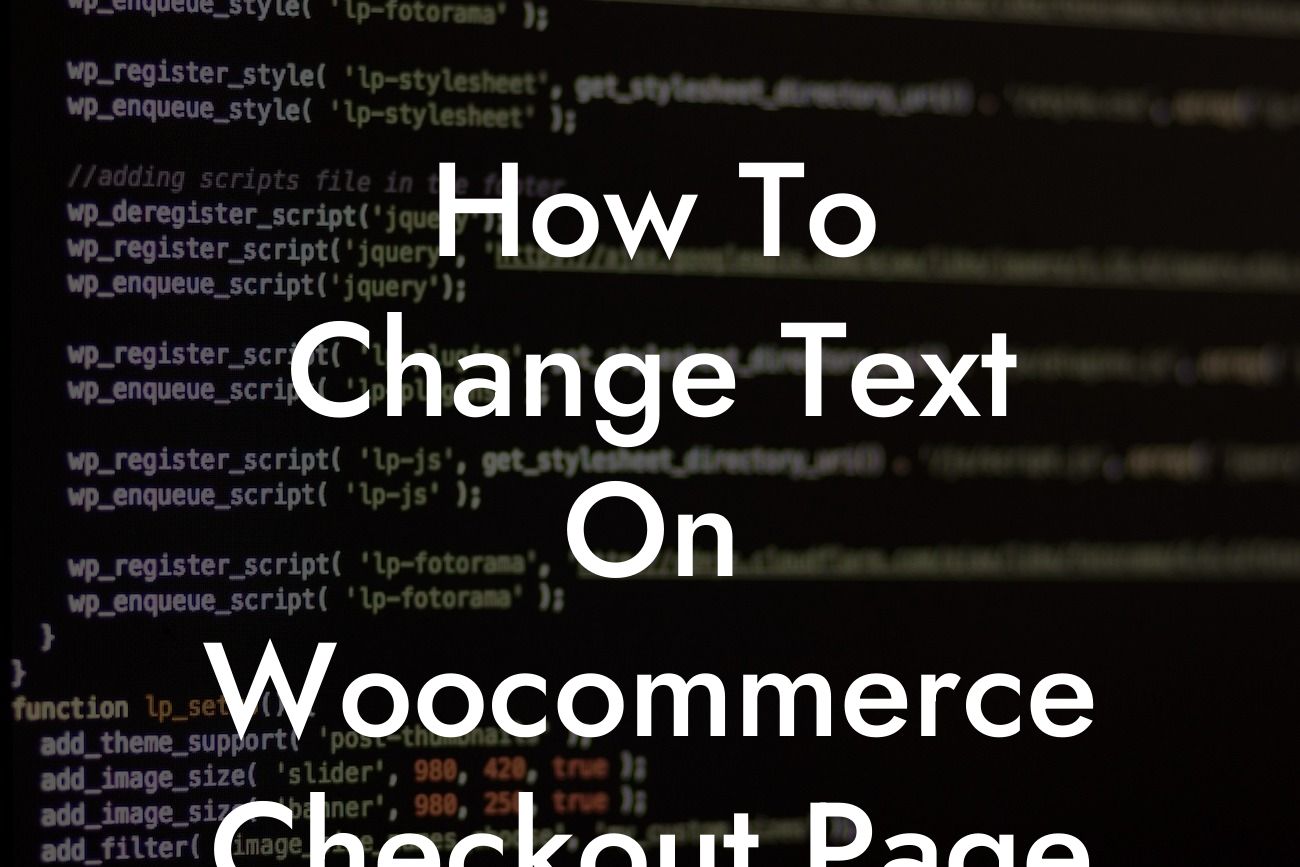Have you ever wanted to customize the text on your Woocommerce checkout page? Maybe you want to add a personal touch, provide additional instructions, or simply align the language with your brand's tone. Whatever the reason, in this guide, we'll show you how to easily change the text on your Woocommerce checkout page. With DamnWoo's simple and effective tips, you can elevate your online presence and supercharge your success as a small business or entrepreneur.
Changing the text on your Woocommerce checkout page is easier than you might think. Here are the steps to follow:
1. Identify the checkout page: To begin, open your WordPress dashboard and navigate to the Woocommerce plugin. Click on "Settings" and then choose the "Checkout" tab. Here, you will find the "Checkout Pages" section. Take note of the page identified as the "Checkout Page."
2. Install the "Say What?" plugin: Go to the plugins section in your WordPress dashboard and search for the "Say What?" plugin. Install and activate it. This plugin allows you to change text strings throughout your WordPress website without touching any code.
3. Add a new text string: Once the "Say What?" plugin is activated, go to "Tools" in your WordPress dashboard and click on "Text changes." Then, click on "Add New." You will see a form where you can enter the original string and the replacement string.
Looking For a Custom QuickBook Integration?
4. Fill in the details: In the "Original string" field, input the text you want to change. For example, if you want to modify the "Place order" button text, type "Place order" in this field. In the "Text domain" field, enter "woocommerce." For "Text context," leave it empty. Finally, in the "Replacement string" field, type the new text you want to appear. For instance, you can enter "Complete Purchase."
5. Save and test: After filling in the necessary details, click "Save Changes." Now, go to your Woocommerce checkout page and refresh it. You should see the updated text according to your preferences.
How To Change Text On Woocommerce Checkout Page Example:
Let's say you have an online store selling personalized gifts. You want the text on the Woocommerce checkout page to reflect your brand identity. By following the steps above, you can easily change the "Place order" button text to "Make it personal" or any other engaging phrase that resonates with your audience. This small customization can make a big difference in creating a unique and memorable shopping experience.
Congratulations! You've successfully learned how to change the text on your Woocommerce checkout page. By personalizing the checkout experience, you are setting yourself apart from the competition. Don't stop here! Visit DamnWoo to explore more guides on improving your online presence and take advantage of our awesome WordPress plugins. Remember, success lies in the extraordinary, so dare to be different! Share this article with others who can benefit from it and let's revolutionize the way small businesses and entrepreneurs thrive online.