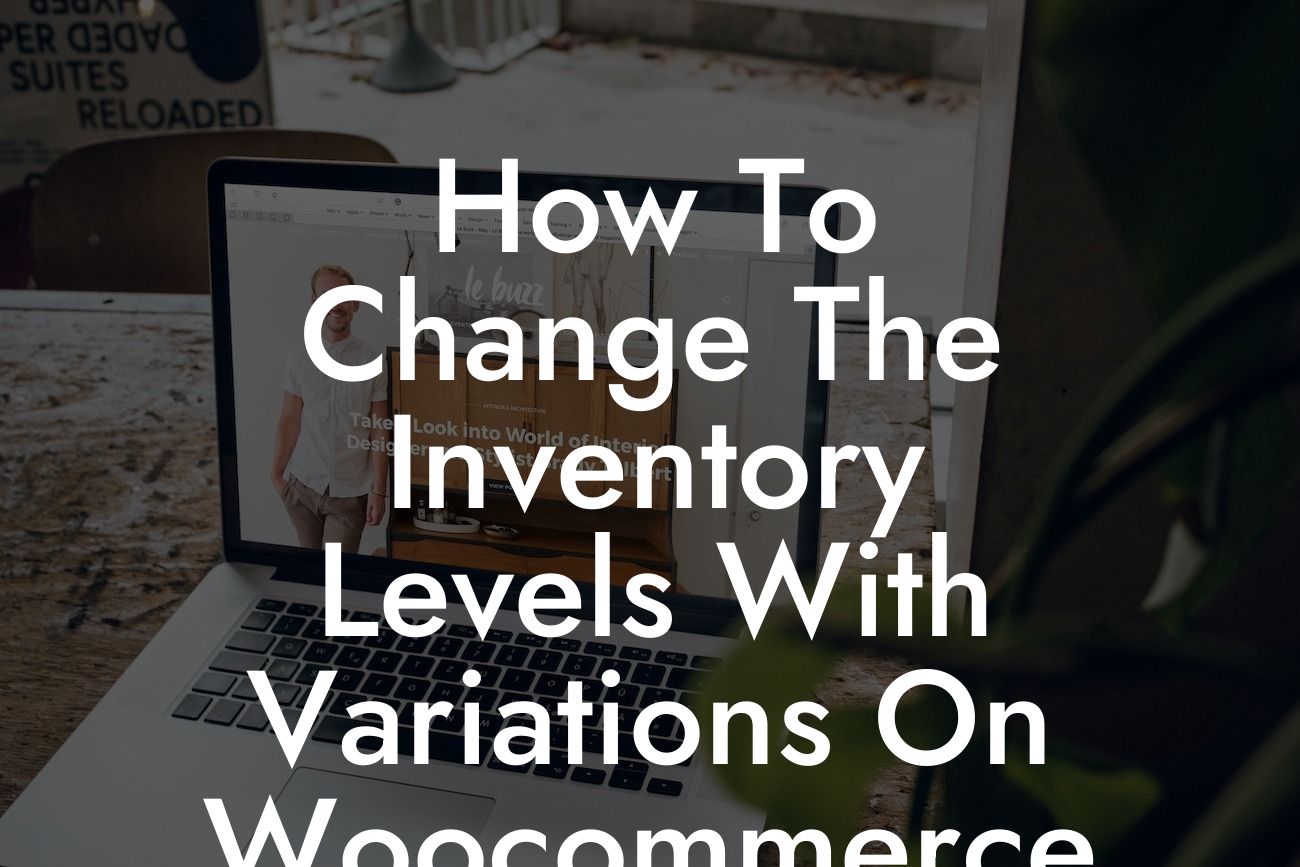------
Are you struggling to manage inventory levels with product variations on your WooCommerce store? As a small business owner or entrepreneur, it's essential to have full control over your product stock to avoid overselling or disappointments due to out-of-stock items. In this article, we will guide you through the process of changing inventory levels with variations on WooCommerce. Say goodbye to stock management headaches and embrace a more efficient and effective approach.
Changing inventory levels with variations can seem like a daunting task, but with the right tools and knowledge, it becomes a breeze. Let's break down the process into manageable steps:
1. Understanding the Basics:
Before diving into inventory management with variations, it's crucial to grasp the basics. WooCommerce allows you to create products with multiple variations, such as size, color, or style. Each variation can have its own stock level, enabling you to manage inventory more precisely.
Looking For a Custom QuickBook Integration?
2. Setting Up Variable Products:
To utilize variations for inventory management, you must set up variable products on WooCommerce. Create a new product and choose the "Variable Product" option. Then, define the attributes that will have variations, such as sizes or colors. Assign stock quantities to each variation, ensuring accurate inventory management.
3. Monitoring Stock Levels:
Now that you have your variable products set up, it's essential to monitor stock levels regularly. WooCommerce provides a dedicated inventory management system that allows you to track the availability of each variation. Regularly update stock quantities based on sales and new arrivals to avoid selling out or overstocking.
4. Automated Stock Management with DamnWoo:
To streamline your inventory management process and save time, consider leveraging DamnWoo's WordPress plugins. Their range of plugins specifically caters to small businesses and entrepreneurs, offering automated stock management for WooCommerce. With these plugins, you can set stock thresholds, receive notifications for low stock levels, and automatically update inventory quantities based on sales.
How To Change The Inventory Levels With Variations On Woocommerce Example:
Imagine you run an online clothing store, specializing in personalized t-shirts. Each t-shirt has different variations, including sizes (small, medium, large) and colors (red, blue, green). By using WooCommerce's variation system and DamnWoo's plugins, you can effortlessly manage stock levels for each t-shirt variation. Whenever a particular size or color runs low on stock, you will be promptly notified, ensuring you never disappoint a customer due to an out-of-stock item.
Congratulations! You've learned how to effectively change inventory levels with variations on WooCommerce. By implementing these strategies, you can maintain optimal stock quantities and provide a seamless shopping experience for your customers. Don't forget to explore other informative guides on DamnWoo and try out their awesome plugins to further enhance your online store's presence and success. It's time to take control of your inventory management and elevate your business to new heights.