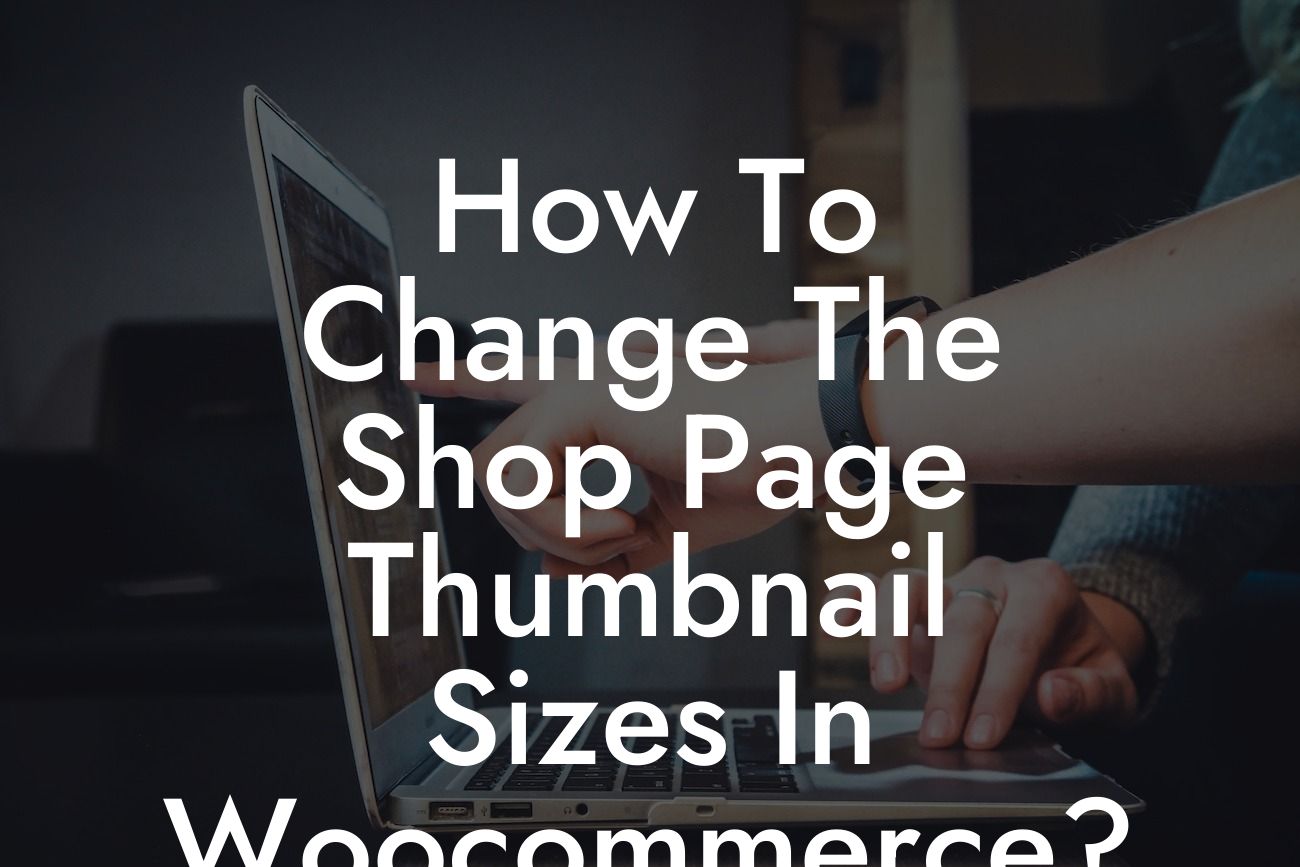Are you running an online store powered by WooCommerce and want to enhance your shop page's visual appeal? If you're tired of the default thumbnail sizes and seek to make them more eye-catching and engaging, you're in the right place! In this detailed guide, we will walk you through the process of changing the shop page thumbnail sizes in WooCommerce, helping you take control of your online store's aesthetics and user experience.
Changing the shop page thumbnail sizes in WooCommerce can greatly impact how your products are displayed and perceived by your customers. By customizing the thumbnail sizes, you can ensure that your online store stands out from the competition and provides a visually pleasing experience. Let's dive into the step-by-step process to achieve this:
1. Backup Your Website:
Before making any changes to your website's code or settings, it's crucial to create a backup. This ensures that you can easily revert to the previous state if anything goes wrong during the process. Take advantage of backup plugins or consult your hosting provider for assistance.
2. Understanding Thumbnail Sizes:
Looking For a Custom QuickBook Integration?
First, it's important to understand the different thumbnail sizes used by WooCommerce. By default, WooCommerce generates three sizes for your product images: catalog, single, and thumbnail. The catalog and single images are used on specific product pages, while the thumbnails are used on the shop page and various widgets.
3. Determine Your Desired Thumbnail Size:
Consider the design and layout of your online store and determine the optimal thumbnail size. This will depend on your theme and personal preferences. Keep in mind that larger thumbnails may impact page load times, so finding a balance is crucial.
4. Modify Thumbnail Sizes via Functions.php:
To change the shop page thumbnail size, you'll need to add some code to your theme's functions.php file. Remember to create a child theme if you're using a pre-built theme to prevent your changes from being lost during theme updates. We recommend consulting with a developer or utilizing a custom CSS plugin if you're not comfortable editing code directly.
5. Regenerate Thumbnails:
After modifying the thumbnail sizes, you'll need to regenerate the thumbnails for your existing products. This ensures that the changes are reflected throughout your online store. Implement the popular "Regenerate Thumbnails" plugin or use the built-in WooCommerce functionality to accomplish this task effortlessly.
How To Change The Shop Page Thumbnail Sizes In Woocommerce? Example:
Let's say you're running a fashion e-commerce store, and you want your shop page to feature large and visually appealing product thumbnails. By following the steps outlined in this guide, you can easily modify the shop page thumbnail sizes to accommodate your specific needs. Imagine how your online store's appearance will captivate visitors and encourage them to explore and make purchases.
Congratulations! You've successfully learned how to change the shop page thumbnail sizes in WooCommerce. By taking advantage of this customization option, you can greatly enhance your online store's visual appeal and provide a more engaging user experience. Don't stop here! Explore other in-depth guides on DamnWoo to further optimize your website, boost your online presence, and drive success for your small business or entrepreneurial venture. Additionally, be sure to check out our awesome WordPress plugins designed exclusively for small businesses like yours. Try DamnWoo today and become extraordinary!