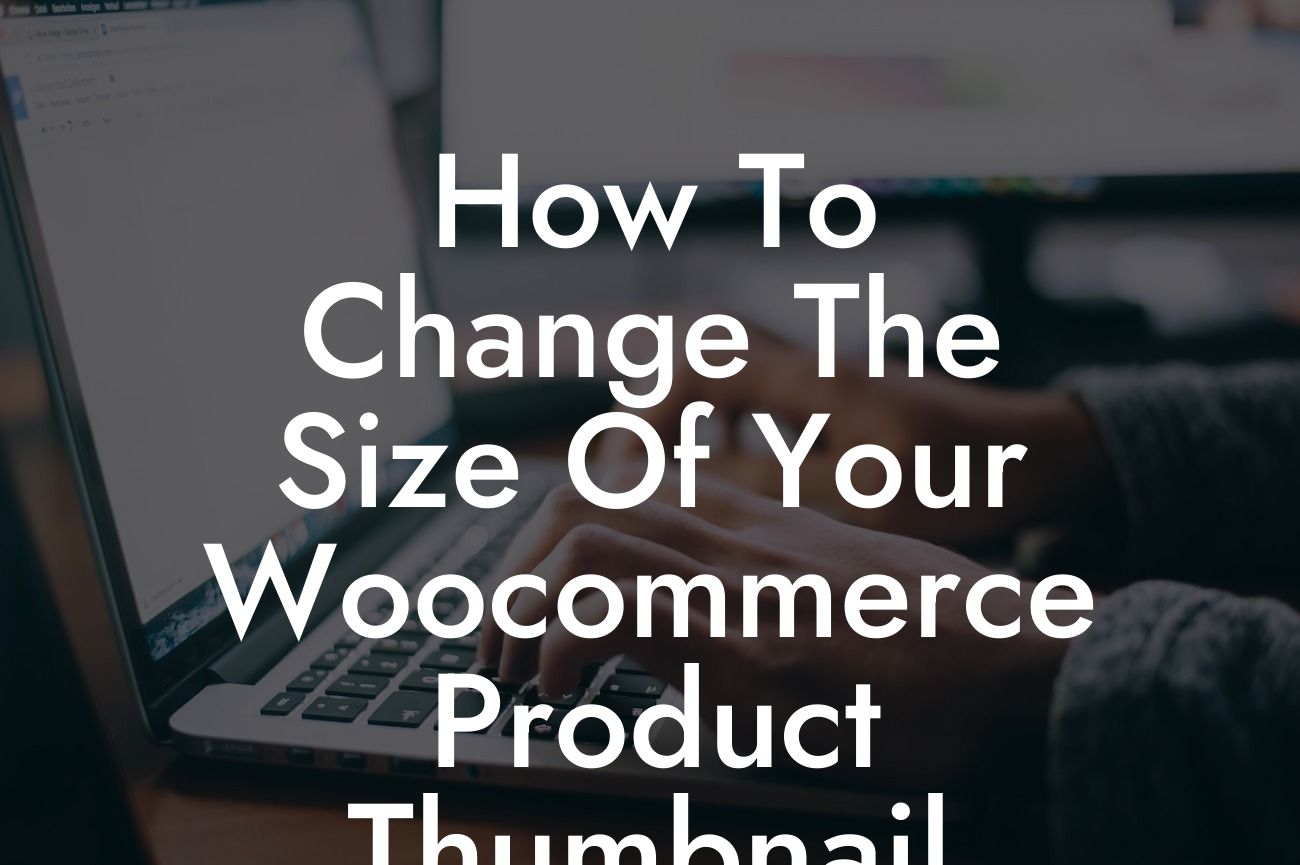Are you a small business owner or an entrepreneur with an online store? If so, you probably understand the importance of product images in attracting potential customers. The size of your WooCommerce product thumbnails plays a crucial role in capturing the attention of visitors and enticing them to explore further. In this article, we will guide you through the process of changing the size of your WooCommerce product thumbnails. Say goodbye to blurry or unattractive images and hello to a visually appealing online store that boosts your conversion rate.
Changing the size of your WooCommerce product thumbnails is a straightforward process that can significantly impact your online store's appearance. By following these simple steps, your product images will stand out and leave a lasting impression on your customers.
1. Determine the optimal thumbnail size:
Start by considering the layout and overall design of your online store. Determine the optimal thumbnail size that aligns with your preferred aesthetic. Keep in mind that overly large thumbnails may slow down your website's loading speed, while excessively small thumbnails may not effectively showcase your products.
2. Update your WooCommerce settings:
Looking For a Custom QuickBook Integration?
To change the size of your product thumbnails, access your WooCommerce settings. Head over to the "Products" tab and click on "Display." Look for the "Product Images" section, where you can adjust the dimensions of your thumbnails. Don't forget to save your changes for them to take effect.
3. Regenerate thumbnails:
Changing the thumbnail size will not automatically resize your existing product images. To ensure consistency and a visually appealing display, it is essential to regenerate your thumbnails. Numerous plugins are available for this purpose, including the popular "Regenerate Thumbnails." Install and activate a suitable plugin, and follow the instructions to regenerate your thumbnails.
How To Change The Size Of Your Woocommerce Product Thumbnail Example:
Let's consider a real-life scenario to help you better understand the impact of changing your WooCommerce product thumbnail size. Imagine you have an online store selling handmade jewelry. Your current thumbnail size is 100x100 pixels, resulting in small and less detailed images that fail to capture the intricacy of your products. By increasing the thumbnail size to 300x300 pixels, your jewelry will appear more vibrant and eye-catching. Potential customers will instantly be drawn to the exquisite details of your creations, resulting in increased sales and customer satisfaction.
Congratulations! You have successfully learned how to change the size of your WooCommerce product thumbnails. By following these steps, your online store will have a visually appealing design that attracts and engages customers. Remember to optimize your product images by using high-quality visuals and capturing multiple angles. Explore DamnWoo's incredible range of plugins, specifically crafted to elevate your online presence and supercharge your success. Enhance your WooCommerce experience immediately and witness the remarkable difference it makes in your business. Don't forget to share this article with fellow entrepreneurs and check out our other informative guides on DamnWoo. Boost your online store's appearance and skyrocket your sales today!