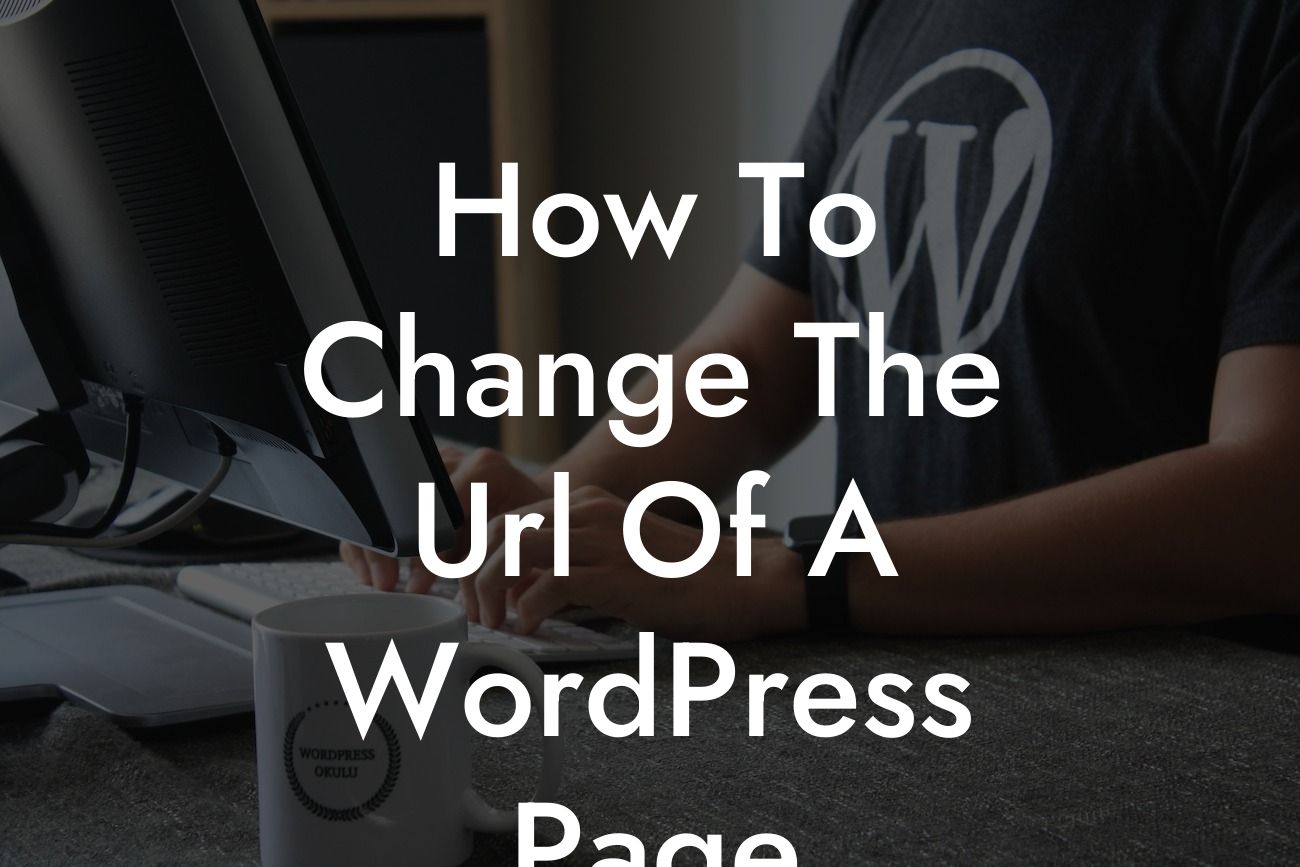Changing the URL of a WordPress page can be a daunting task, especially if you are not familiar with the technicalities involved. However, it is a crucial aspect of website management that can greatly impact your site's performance and search engine rankings. In this guide, we will unravel the secrets of successfully changing the URL of a WordPress page. So, let's dive in and explore the step-by-step process, useful tips, and the benefits it can bring to your online presence.
Changing the URL of a WordPress page involves a series of steps that should be executed with caution. Follow these guidelines to ensure the process goes smoothly and your website remains uninterrupted:
1. Take a Backup: Before proceeding, it is essential to create a backup of your website. This precautionary measure ensures that you have a copy of your website's data in case anything goes wrong during the URL change.
2. Install a Plugin: To simplify the process, consider using a plugin like DamnWoo's URL Changer. It provides a user-friendly interface to handle the URL changes effortlessly. Install and activate the plugin to get started.
3. Navigate to the Page Editor: Open the WordPress admin dashboard and go to the "Pages" section. Locate the page whose URL you want to change and click on the "Edit" option. It will redirect you to the page editor.
Looking For a Custom QuickBook Integration?
4. Edit the Permalink: In the page editor, find the permalink section or URL slug and make the necessary modifications. Ensure that the new URL is descriptive, concise, and optimized for search engines. It is advisable to use relevant keywords while keeping it user-friendly.
5. Update Internal Links: Changing the URL of a page may result in broken or incorrect internal links. Conduct a thorough check of your website to update all internal links pointing to the modified page to maintain a seamless user experience.
6. Redirecting the Old URL: To preserve the flow of organic traffic and avoid broken links, set up a redirection from the old URL to the new one. There are various plugins available, such as DamnWoo's Redirect Manager, that can assist you in achieving this seamlessly.
How To Change The Url Of A Wordpress Page Example:
To better understand the process, let's consider an example. Say you have a WordPress page with the URL "yourwebsite.com/old-url." You want to change it to "yourwebsite.com/new-url." By following the steps mentioned above, you can easily modify the URL, update internal links, and set up a redirection from the old URL to the new one.
Congratulations! You have successfully learned how to change the URL of a WordPress page. By implementing these techniques, you can optimize your website's structure, enhance search engine visibility, and improve user experience. Explore more informative guides and unlock the true potential of your website with DamnWoo's exceptional WordPress plugins. Don't forget to share this article and let others benefit from this valuable information. Start making a difference today!